Mobile Mastery: Transforming Work Habits with 8 iOS Productivity Techniques
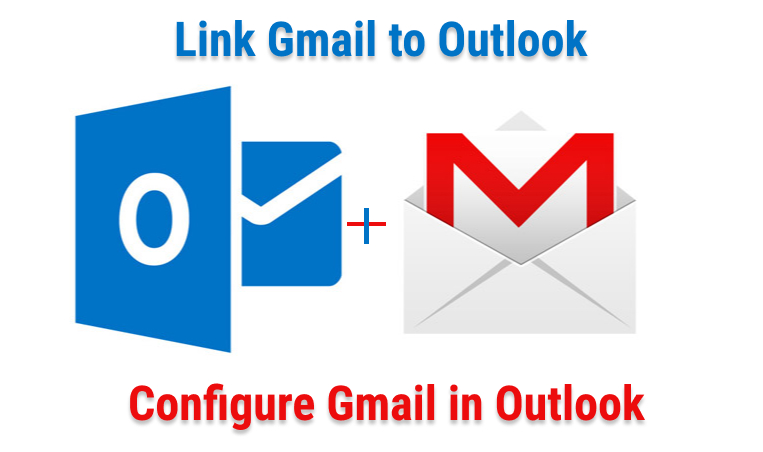
There are many free mail services in the market among them two biggest competitors are Outlook and Gmail. Outlook is an email service provided by Microsoft and Gmail is also an email service provided by Google.
If Outlook is not working correctly, try to repair Outlook with the help of a special tool. The software is able to find issues with Outlook data files and fix them, restoring your Outlook emails and files.
Why link Gmail And Outlook Together?
The majority of users have access to more than one email account. Imagine that a person has access to both Gmail and Outlook. Now, the issue is that in order to check what is contained within the inbox, you will need to look in two different locations gmail and outlook. The inbox of Outlook and the inbox of Gmail are each located in their own distinct locations.
Therefore, in order to remedy this issue, Microsoft and Google collaborate to provide each other with access to their respective mail services. This contributes to making the user's life easier in general. It is now possible for users to link or sync their Gmail accounts with their Microsoft accounts. This allows users to access their email from both Gmail and Outlook within the same application, Outlook.
Therefore, those emails will be automatically synchronized between the data centers of Google and Microsoft.
Therefore, it is helpful for individuals who want to consolidate their multiple email accounts but have multiple accounts already. If you would rather use the Microsoft Outlook interface for both your Gmail account and your Outlook account, then the following instructions will help you accomplish that goal.
Ans: Why do most of us configure our Gmail accounts in Microsoft outlook instead of MS Outlook in Gmail? Here is the answer.
1 Managing email accounts with Gmail is not easy, whereas with outlook you can easily manage multiple mail accounts.
2 Outlook has its own desktop client application and provides a great experience on windows 10. Whereas Gmail does not have an official desktop mail client application.
3 Outlook provides offline access to email but you cannot access offline access to Gmail.
Steps are as follows:
Step 1. Enable IMAP in Gmail Account
First of all, you have to enable IMAP in your Gmail account so that other mail servers can use it.
1.1 Login into your Gmail account.
1.2 Click on Gear Icon located in the top right corner.
1.3 Click on "See all settings".
![]()
1.4 Navigate to the "Forwarding and POP/IMAP" tab.
1.5 Under IMAP Access, select the "Enable IMAP" checkbox.

Step 2. Setting in Outlook
In this article, I am using Outlook 2019
2.1. Open Outlook Application
2.2. Click on File and Then under Info SideNav click on "Add Account".

2.3. In the popup type the email address you want to configure and click "Connect"

2.4. Next in Advanced Setup, select IMAP mode

In a previous version of outlook, we have to set incoming server, outgoing server, and ports for Gmail but outlook 2019 automatically does for us.
2.5. On the next screen it will ask google Gmail account and password. Enter the details.

2.6. Next screen will ask you permission to allow Microsoft apps & services following items. Just Click on Allow

2.7. Click on Done. That's it.

Now you must see your Gmail on the right side as shown below.

Here, you will see inbox, outbox, and many more features which is present in Gmail.
Sometimes you may not get every mail, to make sure everything syncs properly. Follow below step
2.8. At the title bar click on the "Send/Receive" menu.
2.9. Click on Send/Receive All Folders Option.
Then it may take time depending on your Gmail mailbox. If your mailbox size is large, then it may take a few times for the initial download of your mails to outlook.

Using the same process you can add more Gmail accounts to outlook.
If you are certain that you are using the correct password for your Gmail account but Outlook will not accept your password, it is possible that you are using an older version of Outlook, which does not currently support this Gmail Setup option for setting up Gmail. If this is the case, you will be required to use two-factor authentication in combination with an app password in order to assist in verifying that you are the individual attempting to access your Gmail account.
Actually, Gmail enables us to connect our Gmail account to Outlook without requiring a second factor of authentication or an app password if we enable the "less secure apps" feature on our account.
However, turning on two-factor authentication and using the app's password is an approach that is both much better and more secure. Let's go ahead and do that.
1 Open your Gmail Account which you want to link with Outlook.
2 Then click on Profile Icon and then click on "Manage your Google Account"
3 Then go to Security Tab,
4 Under Signing into Google, Turn ON 2-Step Verification if it is OFF. If already ON then skip 4 to 8 steps.
5 Next it may ask for your Gmail Password, enter it, and then click Next,
6 Next enter your phone number and choose how you would like to receive your verification codes. You have the option of either receiving a phone call or a text message. After that, select the NEXT option.
7 Then enter the code you have received via message or phone call and click on the Next button.
8 Click TURN ON to finish setting up 2-step verification.
9 Then return to the Settings tab again. Then under Signing into Google you will find App passwords. Click on it.
10 Then Gmail will ask you to enter a password, enter the password, and select Sign in.
11 Then next select Mail and Windows Computer from the dropdown then select Generate button for generating the app password.
12 Google will then provide you app password. Just copy this password and enter this password when Outlook prompts you for a Gmail password. Then keep this password in a safe place so that you can use it again.
By using "Show in IMAP" we can enable and disable the folder present in the Gmail account in outlook." Show in IMAP" displays those folders that are to be synchronized if you have an IMAP connection to an email client such as Outlook.
By default you may only get Inbox, Sent Mail, Trash, Drafts, Important, Spam, Starred of your Gmail will be in Outlook. But you can control it by adding and removing labels present in your Gmail account.
Steps for adding Labels
1 Goto your Gmail account to which you have to configure outlook.
2 Click on Gear Icon (⚙).
3 Click on "See All Settings" from the menu.
4 Click on the Labels tab under settings.
Then select those labels you want to show in IMAP.

You clearly see you can't disable the "Inbox" folder/labels.
You can create your own label in Gmail and by enabling them in IMAP you will be able to see that folder in your outlook.
Here, I am creating a "Quora" Label so that any mail related to quora should be dragged into Quora Label. So that the same will reflect in our outlook.
1 Goto left pane of your Gmail account and click on "Create New Label".If you don't get it then first click on "More" and then scroll down you will get "Create New Label"
2 Give the name of the label. Let's say: Quora
3 Click Create.

Then your quora label looks like this.
4 Select all quora mail and drag it into the quora label.
5. Now to get the same in outlook,
5.1 Goto Title Bar and click on "Send/Receive"
5.2 Then click on "Send/Receive All Folder" and then wait for sometimes to sync all labels with Gmail.

Then you will get Quora Label as shown below in outlook. Click on it and get all quora mail here.
FAQ
Can Gmail work with Outlook?
Ans: With the latest Outlook 365 update, adding a Gmail account to Outlook is now easier.
 Why Outlook is not accepting my Gmail Password?
Why Outlook is not accepting my Gmail Password?

