How to Fix Discord Error: 'Installation Has Failed'
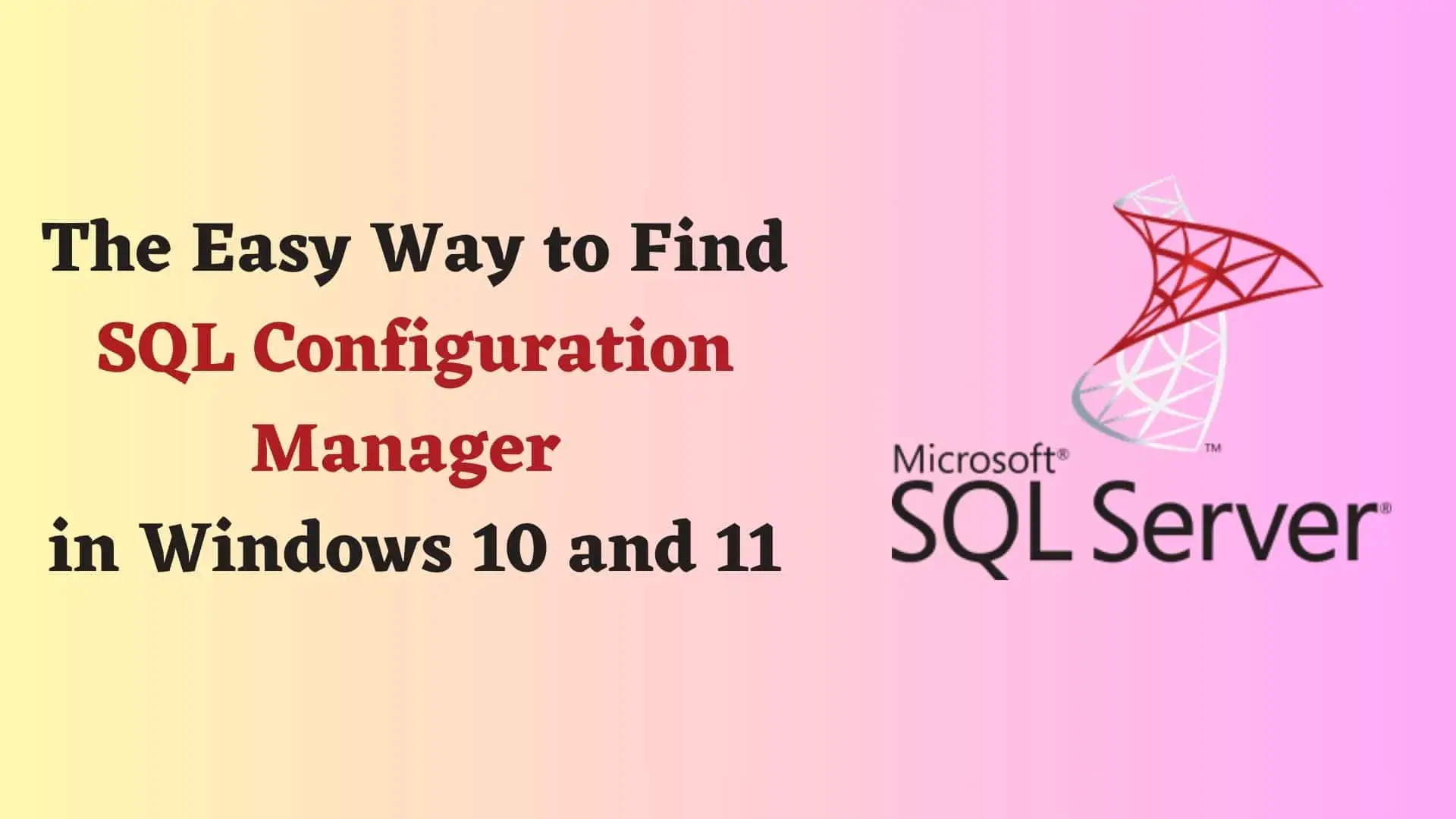
Your colleagues might have advised you to carry out specific tasks within SQL Configuration Manager. If you are new to SQL Server and Configuration Manager and are unsure about where to find it, don't worry. If this is the issue you're facing, Ourtechroom is here to provide you with guidance and assistance.
SQL Configuration Manager is a Microsoft Windows tool used for managing SQL Server instances, network protocols, setting service accounts, viewing server properties, and connectivity. It is utilized for performing administrative tasks related to SQL Server.
This manager helps ensure that SQL Server functions properly, maintains security, and is also used for troubleshooting if any issues arise. It is generally utilized by developers, database administrators, and other IT professionals.
When you install SQL Server, this manager is also installed.
Lets look different ways of Finding location of SQL Configuration Manager
Steps:
Here you will get:
Then, proceed to perform the task suggested by your colleagues.
MMC stands for Microsoft Management Console.
Here are the steps for finding SQL Configuration Manager using MMC.
This manager helps you to ensures that SQL server functions properly, maintains security and also used for troubleshooting if any issue arise. Generally found to be used by Developers, Database Administrators and other IT professionals.
In this way we can find the location of SQL Server Configuration Manager.





