How to Fix Discord Error: 'Installation Has Failed'
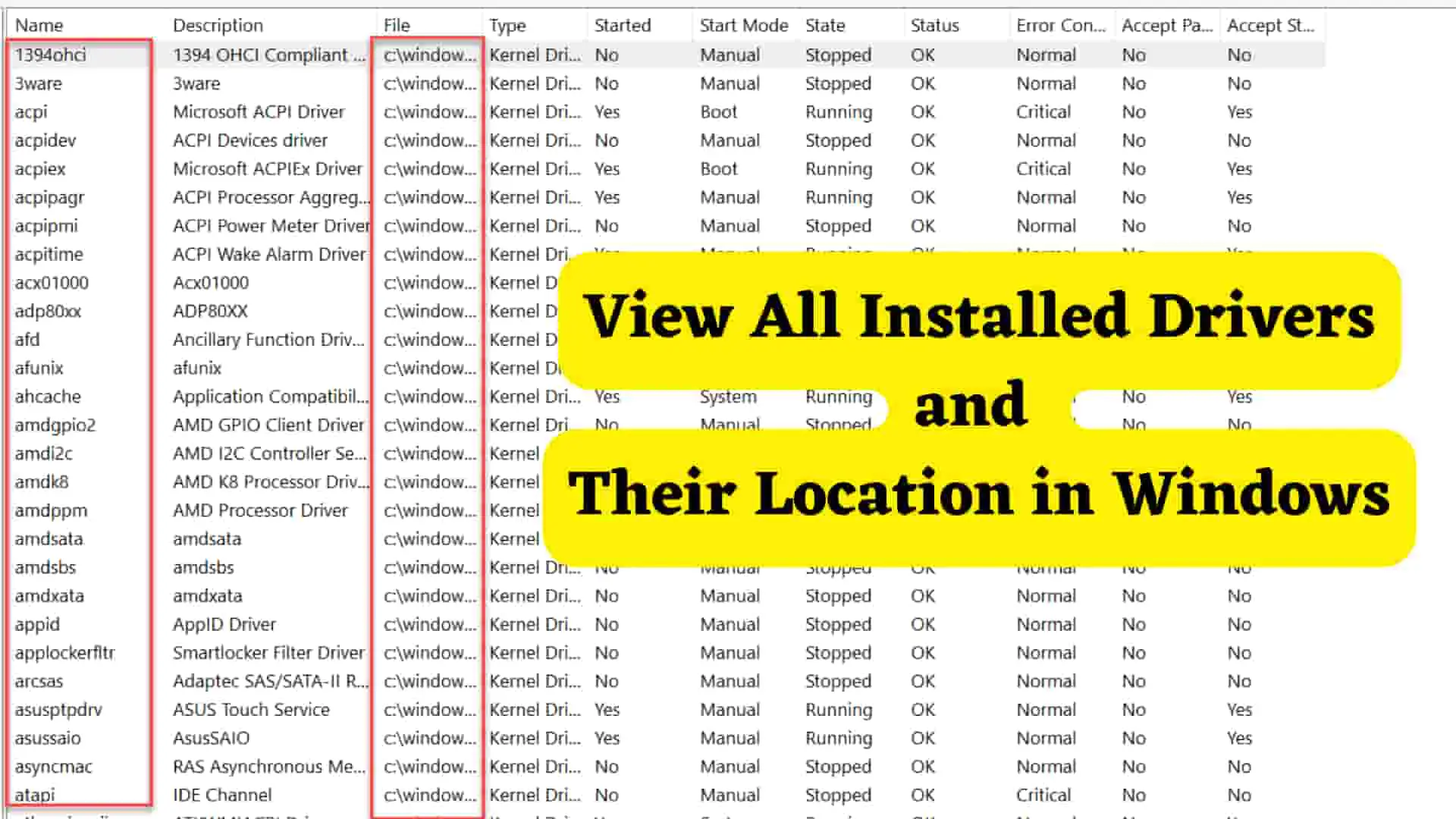
A driver is a software component that acts as an intermediary between the operating system and hardware devices of the computer. It helps hardware devices work properly with the operating system. Sometimes, there is a need to view the installed drivers and their locations on your computer, and in this article, I will demonstrate how to do this in the Windows operating system.
People prefer to view the installed location of drivers to:
Here I will show you two methods to view the installed location of drivers and they are:
msinfo32 stands for "Microsoft System Information" and this is a built-in tool that provides detailed information about your computer system which includes hardware, software resources, software environment, etc. To check the driver's location follow these steps.
In my case, it is under c:\windows\system32\drivers. You can go to this path and view the drivers.
For this, we will use the driver query command. This command is used to query and display information about device drivers.
So let's follow the below steps to view the driver installed.
This command will list down and display all the installed drivers and their properties in tabular format.
it will display a list of drivers and their properties in a tabular format.
We can use the following command in Powershell if you want to view the installed driver location:
In this way, you can view all the driver-installed locations using msinfo32, command line, and powershell.

