Mobile Mastery: Transforming Work Habits with 8 iOS Productivity Techniques
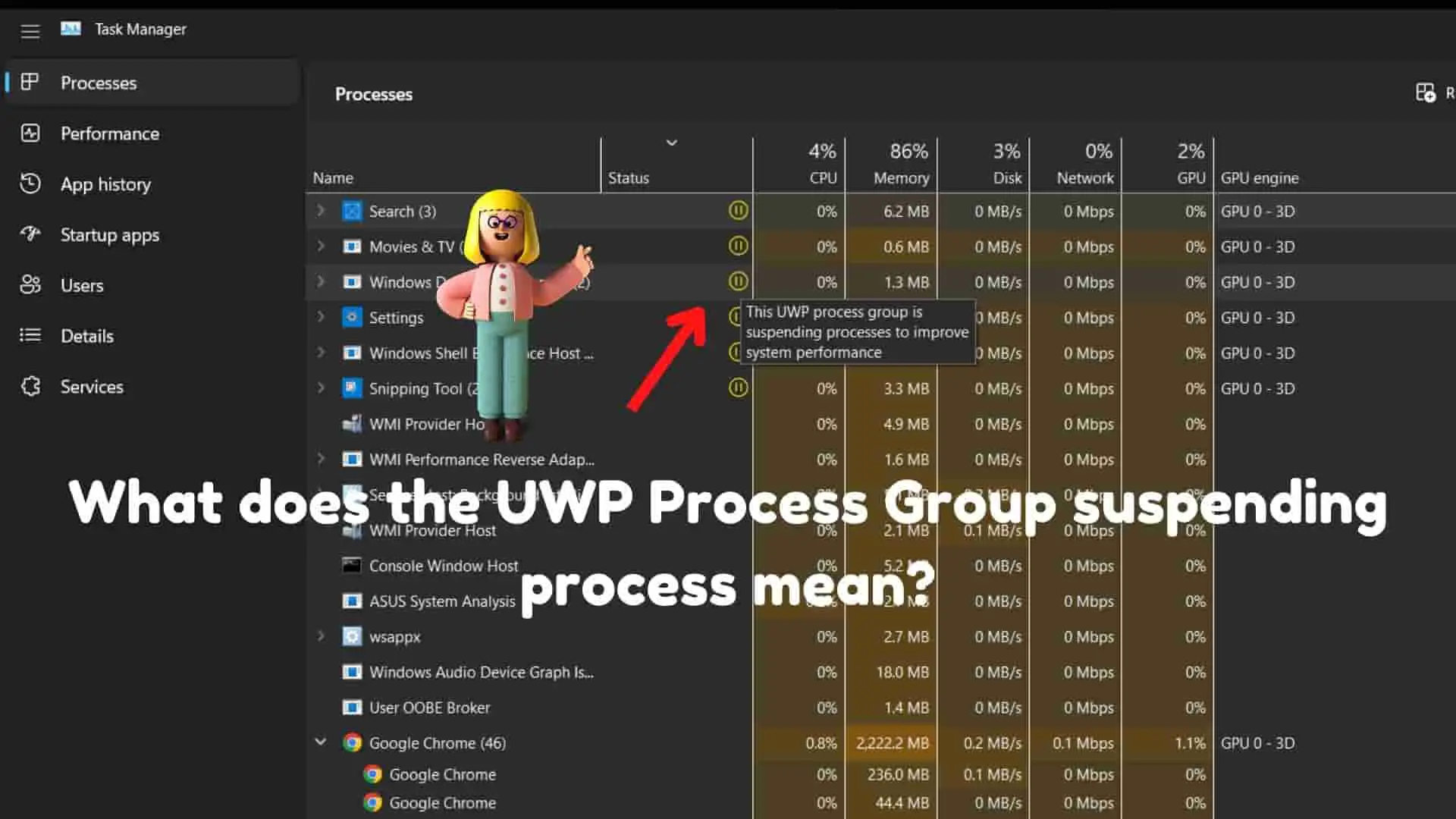
Do you see the yellow pause symbol in Windows 10 and Windows 11 Task Manager with the message "UWP Process Group is suspending process to improve performance"
Stay tuned if you want to know what UWP is and why the UWP Process Group is suspending processes to improve performance.
First and foremost, you must understand what UWP is.
UWP is an abbreviation for Universal Windows Platform, which is a computing platform developed by Microsoft that was introduced with the Windows 10 operating system and will continue to be used in Windows 11.
Photos, Skype, Snipping Tool, XboxApp, Clipchamp, ScreenSketch, WindowsNotepad, Microsoft Team, WindowsCalculator, OneNote, Camera, Music, and Cortana are in the UWP package and application. Some of these applications come preinstalled with your Windows OS, but you can also get them from the Windows Store.
They are all installed in the same place. They can be found under "%ProgramFiles%/WindowsApps". This WindowsApps folder is hidden, and you must unhide it to view the apps contained within it.
The UWP process of the applications usually runs in the background. If the applications are in a suspended state in the background, they use very little power, CPU, and memory to make the system run faster.
Each UWP application can register Background Task to perform background tasks. These background tasks can carry out actions even when they are not in an active state. By running the task in the background, you can provide a variety of services such as live tile updates, push notifications about updates, and so on.
It should be noted that the application does not have to be active in order to perform such actions and that the UWP process and application are both capable of performing such actions.
The UWP process is suspended for a variety of reasons.
Most UWP apps run in the background even after you close them. And these applications can quickly return to an active state( by opening the UWP application or its process) after being suspended.
They are sandboxed apps that require permission to run as "Background Apps." These applications are not suspended from the active state if they do not have permission.
Some news apps are UWP applications that run in the background and consume less RAM and battery than general applications and can send you notifications if any new news is added. This news process does not need to run actively (as in general legacy applications) and can run in the background in suspended mode.
There are various ways of getting UWP applications and processes in Windows OS.
Process 1:
This will provide you with a list of UWP packages and applications installed on your PC.
Process 2:
Goto Settings > App and then go to Installed Apps under Apps.
You will see a list of all the applications that are installed on your computer. It includes both UWP and non-UWP applications. To find a UWP application, do the following.
Click on the three dots on the right side of each panel of the application, and if you see Uninstalled, it is a general application. And if there are Advance options, it is a UWP application.
The following procedure will provide you with a list of UWP applications.
Get-AppxPackage | Select Name, PackageFullName
Output as follows:
Name PackageFullName
-----------------------------------------------------------------------------------------------------------------------------------------------
Microsoft.XboxIdentityProvider Microsoft.XboxIdentityProvider_12.85.31001.0_x64__8wekyb3d8bbwe
Microsoft.MSPaint Microsoft.MSPaint_6.2203.1037.0_x64__8wekyb3d8bbwe
Microsoft.Office.OneNote Microsoft.Office.OneNote_16001.14326.20838.0_x64__8wekyb3d8bbwe
Microsoft.MicrosoftSolitaireCollection Microsoft.MicrosoftSolitaireCollection_4.12.3171.0_x64__8wekyb3d8bbwe
Microsoft.UI.Xaml.2.7 Microsoft.UI.Xaml.2.7_7.2203.17001.0_x64__8wekyb3d8bbwe
Microsoft.UI.Xaml.2.7 Microsoft.UI.Xaml.2.7_7.2203.17001.0_x86__8wekyb3d8bbwe
DTSInc.DTSAudioProcessing DTSInc.DTSAudioProcessing_1.10.6.0_x64__t5j2fzbtdg37r
microsoft.windowscommunicationsapps microsoft.windowscommunicationsapps_16005.14326.20858.0_x64__8wekyb3d8bbwe
Microsoft.Windows.CloudExperienceHost Microsoft.Windows.CloudExperienceHost_10.0.22581.1_neutral_neutral_cw5n1h2txyewy
Microsoft.UI.Xaml.CBS Microsoft.UI.Xaml.CBS_8.2202.24001.0_x64__8wekyb3d8bbwe
Microsoft.BioEnrollment Microsoft.BioEnrollment_10.0.19587.1000_neutral__cw5n1h2txyewy
Microsoft.AAD.BrokerPlugin Microsoft.AAD.BrokerPlugin_1000.19580.1000.0_neutral_neutral_cw5n1h2txyewy
Microsoft.Windows.StartMenuExperienceHost Microsoft.Windows.StartMenuExperienceHost_10.0.22581.1_neutral_neutral_cw5n1h2txyewy
Microsoft.Windows.ShellExperienceHost Microsoft.Windows.ShellExperienceHost_10.0.22581.1_neutral_neutral_cw5n1h2txyewy
Microsoft.Windows.ContentDeliveryManager Microsoft.Windows.ContentDeliveryManager_10.0.22581.1_neutral_neutral_cw5n1h2txyewy
Microsoft.Windows.ParentalControls Microsoft.Windows.ParentalControls_1000.22581.1.0_neutral_neutral_cw5n1h2txyewy
Windows.PrintDialog Windows.PrintDialog_6.2.1.0_neutral_neutral_cw5n1h2txyewy
Here you will get the name of the application and the full name of the package of the application.
The answer is that the system is able to terminate a suspended process if it is determined that the process is no longer required or if it has been suspended for a prolonged period of time.
The UWP Process Group conserves system resources and improves efficiency by suspending inactive processes. This optimizes system resources and prevents slowdowns and errors.
The UWP Process Group suspends a process to halt it from using CPU time and memory. The action is paused until needed.
When a process group is suspended, all of the processes within the group are suspended together. This helps to ensure that processes that are connected to one another are suspended or resumed together in order to keep the app's state and performance stable.
In a nutshell, the UWP platform will pause running processes in order to save system resources and boost performance. Additionally, process groups are utilized in order to handle related processes and make certain that they are paused or resumed together.



