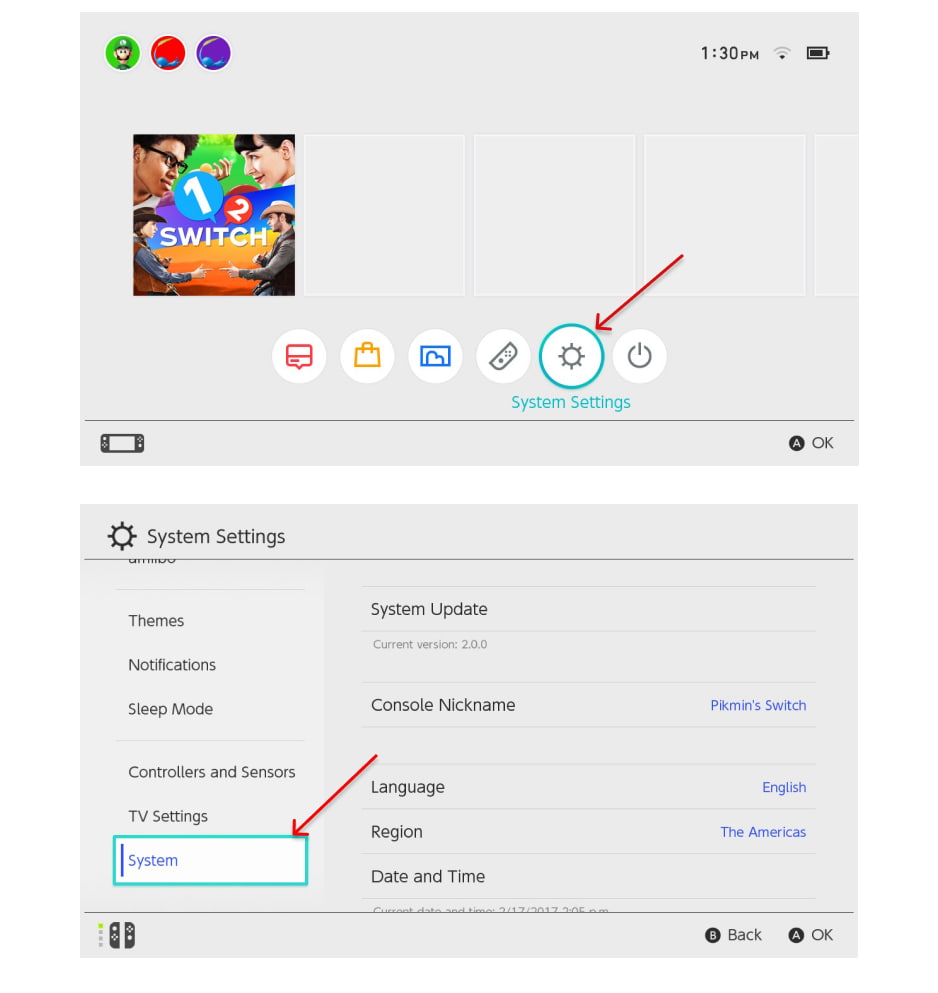Mobile Mastery: Transforming Work Habits with 8 iOS Productivity Techniques

Most games have Games Language Settings that are not in English by default. Russian, Spanish, and other languages are occasionally found. Now if you like to change it to English. Then you are in right place. Ourtechroom will guide us through the process of changing Games Language Settings to English.
It should also be noted that the process of changing game languages varies from game to game. In general, if you want to change the language of a game, follow the steps below.
Here are some of the things I have discovered. You can apply the same. Maybe something magical may happen.
If you didn't find any options to change the game's language settings then you can try using the registry to do it. The registry is an important component of Windows OS. Use it carefully and wisely. For this steps are as follows.
1 Press Win + R from the keyboard and type regedit and then press the Ok button. This will open Registry Editor.
2 Navigate to HKEY_LOCAL_MACHINE>Software>WOW64Node in the registry editor
3 Now search for your game. Click on it. I have selected Cars2.By default language on the right pane is selected as RU.
4 On the right pane, search for the Language key, and if you found then change it to "English" if the full name like "Russian" is given. If a short form like "RU" is given then change it to "EN" and Click on the Ok button.
5 Close the Registry.
Reopen the games. And check whether the language of the game changed to English or not.
Most games may not have those language keys in the game's registry. As a result, you can find the .ini file in your games installation folder. Here are the steps:
1 Close the Game. Then find the .ini file (like. settings.ini) in your games installation folder and Open it.
2 Search for RUS / RU/ Russian with ENG/EN/English
3 Save the file.
4 Reopen the Games App.
You may have selected a language other than English when installing and configuring the games. And When you run the program, you will notice a language other than English.
When you run the program, you will notice a language other than English. Furthermore, some games may not allow you to change the language once set in the installation process. So what you can do is reinstall the games and select the appropriate language for the games.
Ask for help in the games, and sometimes looking at the game's forum can help you provide a solution to the problem.
Now let's look at How to change the game's language setting on steam and PS5.
For demonstration, I Want to change the client language and games language to English. So, here are the steps.
1 First of all login into your Steam Account.
2 Then at the top right corner, click on "Steam"
3 Click on Settings (for Windows) or Preferences (for macOS)
4 Click on the Interface tab.
5 Select the language you wish to use from the dropdown menu. Here I have selected English.
6 Click on the OK button
7 Then in the next popup you get a message like "You must restart Steam now to change your language settings". Just click on "Restart Steam"
Now let's change the language of individual games. For this follow the below steps.
1 Click on Library at the top.
2 Right-click on the game you want to change language, then click on Properties.
3 Goto Language Tab at the left pane.
4 Then select your favorite language. In my case, I have selected English.
5 Close the popup by clicking on the cross icon ⤬ located in the top right corner.
6 Then you can play the game by clicking on the Play button.
Here are the simple steps for it.
1 Press on Games Apps.
2 Then click on Manage Game Content.
3 Then install the English if you want to change to the English Language.
Here are the steps:
1 Open System Settings > System> Language.
2 Choose the language you want to speak from the list of languages that are available.
For example, English, French, German, Spanish, Italian, Dutch, Portuguese, Russian, Japanese, Chinese, and Korean is all examples of languages available on Nintendo.
3 After that, your console will inform you that it needs to be restarted in order to modify the language settings for your device. To confirm, select the Restart button, and then wait for your device to reboot.
Here are the steps:
1 Navigate to the Settings menu within the game.
2 Click the button labeled "Language"
3 Select a language from the drop-down menu that displays next to the tab. After that, the game will reload in the language that you selected to play.
Here are the steps:
1. Once you have started the game and have entered the Main Menu, you will need to press left three times on the directional pad. This will put an asterisk next to the Options selection.
2. While the Options selection is selected and highlighted, press the X button to bring up the next menu.
3. Since you are now at the Options screen, you will need to hit the right directional button on the directional pad a total of four times., which is the last option on the list.
4. After that, you will be prompted to select the flag for the language you require.
FAQ:
It is conceivable that not all games' language settings can be changed to English. Some games may not have English as an option, whereas others may have language restrictions based on location or platform.
You can try searching for third-party language patches or mods online if the game you're playing does not offer English as a language choice. These may give you the ability to add English as an option in the game. However, it is essential to exercise extreme caution when downloading and implementing these patches, as there is a possibility that they are neither secure nor dependable.
If changing a game's language options to English doesn't work, try resetting or reinstalling it. If the issue persists, call the game's support team or look for solutions online.
Conclusion:
In this way, you can change games language settings for Games