How to Fix Discord Error: 'Installation Has Failed'
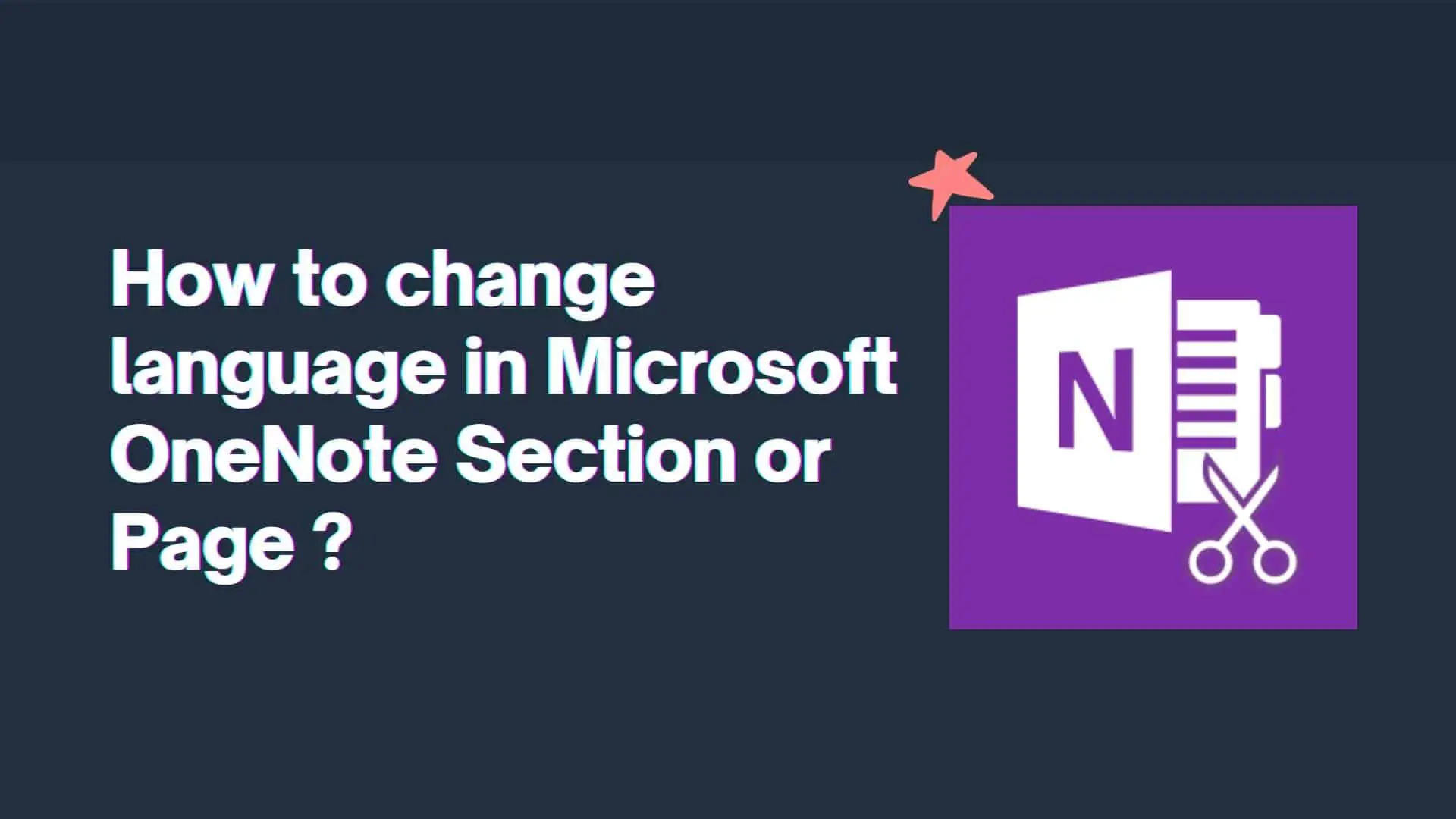
OneNote is a note-taking application. It provides a hub for all of your notes, which can be organized into separate notebooks, and individual sections within notebooks. Microsoft OneNote is a popular tool for taking notes that enables users to write their own notes and organize those notes across separate notebooks and individual sections contained within those notebooks. Throughout the course of using Microsoft Notebook, I discovered that the default language setting of my Microsoft OneNote application is English (United States)
And I'd like to compose the article with the English audience in mind (UK).
When I am writing, the word "kilometre" causes underlining to appear in red underneath it in Onenote. if this is the case, and you wish to alter the language that a OneNote section is written in, then you have come to the correct blog.
So main reason for me to change language of OneNote Section or Page is for taking Multilingual notes and collaborating with the team members who speaks different language.
Ourtechroom will guide you to change the language of the OneNote Section or Page.
You may have tried the following steps.
1 Open OneNote and select the word or sentences you want to convert to English(United Kingdom)
2 Goto Review > Language > Set Proofing language to English(United Kingdom).
At this point, your red underline will be gone. And think now all is set.
When you get to the next section and start writing new text, the default language (in my case, the US) will be used as the proofing language. And again it will give you spelling errors as shown below.
And again you have to select those written words and follow step 2.
This is how you can set multiple languages in OneNote.
In MAC OS changing the language of the OneNote Page
The steps are as follows:
1 Select the text to mark as a different language or click or tap the area where you want to add text.
2 From the Review tab, choose Language.
3 Select your language of preference.
4 Select OK.
But sometimes you like to change the language of the whole page instead of the Section then these steps are as follows.
But what are you like to change to the language of the whole page?
Conversion from English(United States) to English(UK) of the whole page is possible with above mention tricks by just selecting the article of the entire page and then setting Proofing Language to English(UK).
But sometimes if you want to set the language to German permanently for the page then apply the below steps.
1 Click on Review(or press the shortcut F7 in Windows OS)
2 Click on Language
3 Then click on Language Preferences
4 Then Under Office authoring languages and proofing you will find out Region and Language installed on your computer.
In my case, I only have English (United States) installed by Proofing, and this is the preferred setting.
For support in other languages like United Kingdom, German, and French you have to install it. So, let's do it.
5 Click on Add a Language.
6 Then Select the language you want to add. In my case, I will select the United Kingdom and click on Next.
7 Next select your desire language to change. Here, I will select English (United Kingdom)
8 Click on Set as Preferred the button.
9 Then you will get a popup stating "The authoring language you just chose will take effect the next time you start office. Some of your custom settings might change, such as your preferred fonts in the blank document template. Do you wan to continue ?". Just click on Ok.
Then you will find the preferred tag is added to your selected language as shown below.
Then just restart your OneNote by closing all the instances of Onenote. After that, open OneNote and begin typing British Word; you won't see the word marked in red beneath it. You will not get the red color even if you change a paragraph or section and start typing there.
This should work perfectly well.
In this way, we have successfully changed the language in Microsoft OneNote.
But suppose it doesn't work then you can try this:
If this doesn't work then you can hide spelling errors with the following steps: Setting > Proofing > Hide spelling errors.
Conclusion:
In conclusion, changing the language for a section or page in OneNote can help multi-lingual users arrange and categorize their notes. By selecting a language in the settings menu, users can simply change a section or page's language.
In this way, we can change the language of the OneNote section or Page.







