Mobile Mastery: Transforming Work Habits with 8 iOS Productivity Techniques
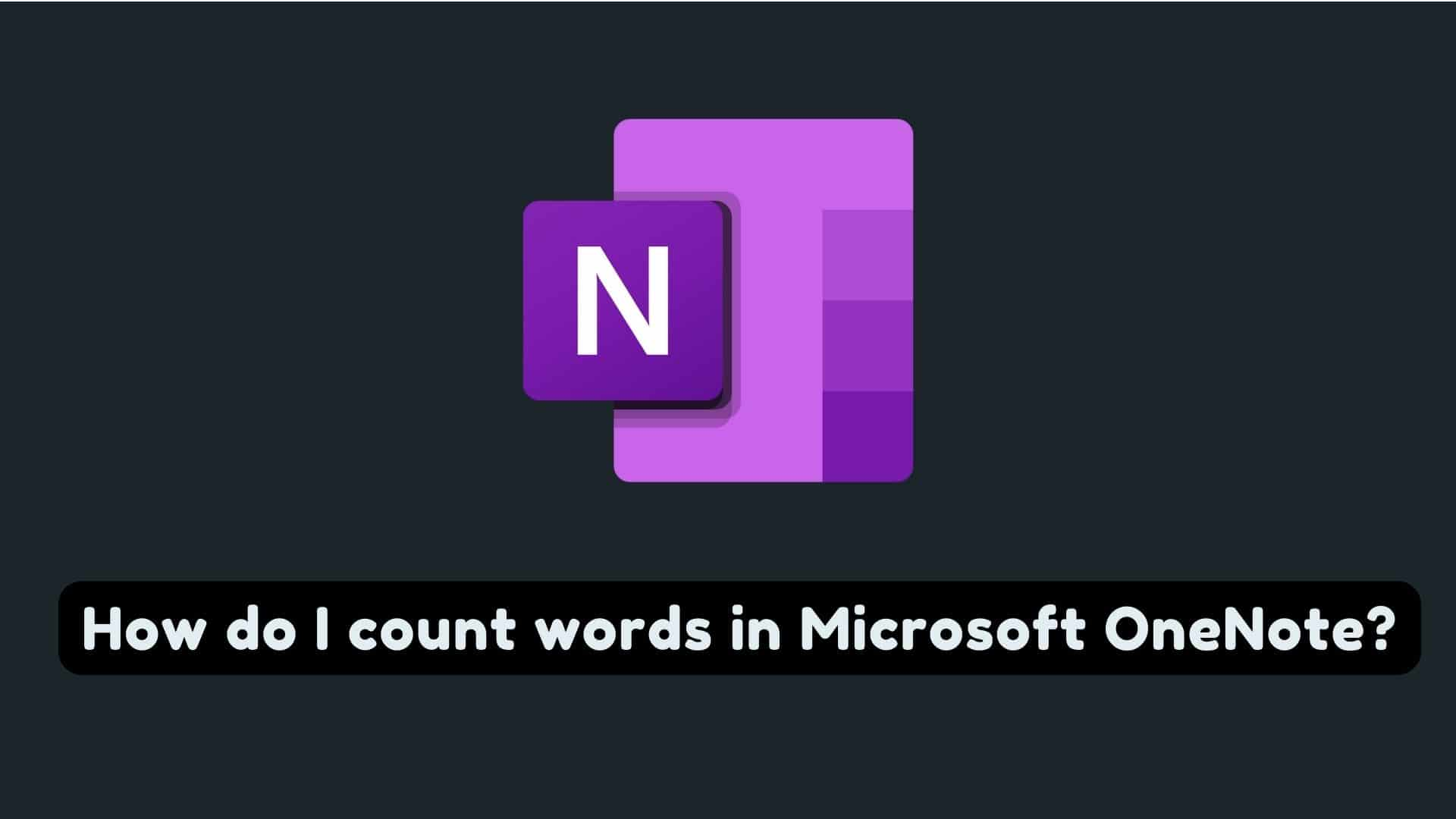
Microsoft OneNote is a well-known and free note-taking application that comes with the Microsoft Office Suite. It was first released with Office 2003 for Windows, and it was later made available for Macintosh with Office 2016. It is available for Windows, Mac, Browser, Android, and iOS, as well as OneNote Online, which allows for near-real-time collaboration. Microsoft OneNote is an excellent tool for project management and collaboration.
The majority of people used it for a variety of purposes such as article writing, new product ideas, proposal writing, planning, checklists, and so on. You might like to count the number of words in your articles or content, how many times the keyword is repeated, the most frequently used word, and so on. These word count features or functions, in fact, are not available in Native Microsoft OneNote.
Why Microsoft OneNote?
Microsoft OneNote is my best app for note-taking and I found it to be a better app than Microsoft Word for note-taking because it is more freestyle for writing anything by making it easy to keep track of notes and organize your life.
Let's take a look at each method for word count in OneNote one by one.
Here we will use online tools for counting out the word of an article written in OneNote. For this you just need Internet Connection and Microsoft OneNote.
The steps are as follows:
1 Open your desired articles written in OneNote for counting its word.
2 Simply copy the text to be counted. If you want to see the entire text on a page, press CTRL + A for Windows or Command + C for Mac
3 Goto any online tools for word count like https://charactercounttool.com/.
4 Then it will give you not only the word count, but also a total character with/within space, numeric character, alpha character, syllables, unique word, and many other things.
Sometimes you may not have internet and want to count the words and characters of OneNote articles then you can use MSWord to count the word.
1 Open your desired articles written in OneNote for counting its word.
2 Simply copy the text to be counted. If you want to see the entire text on a page, press CTRL + A for Windows or Command + C for Mac
3 Paste it into ms word.
4 Then On MSWord 2019: Click on Review and then click on Word count and it will provide Pages, Words, Characters with/without spaces, paragraphs, lines, etc.
If you have the Microsoft OneNote Desktop Application, you can interact with Powershell to perform a variety of useful tasks. In this case, we simply use Powershell to assist in counting out the words present in the clipboard.
Steps:
1 Open your desired OneNote document.
2 Simply copy the text to be counted. If you want to see the entire text on a page, press CTRL + A to copy or Ctrl + X to Cut in windows OS.
This will copy your copied text to the clipboard
3 Now open Powershell and type the below command.
get-clipboard;get-clipboard |Measure-object -line -word -character
This command will get the result from the clipboard and count lines, words,s, and characters present in the clipboard.
We can use wc command on Mac for finding out the word count.
1 Open your desired OneNote document.
2 Simply copy the text to be counted. If you want to see the entire text on a page, press Command + C for Mac to copy.
This will copy your copied text to the clipboard
3 Now open Terminal and type the below command.
You can use paid tools like Gems for OneNote for counting words in OneNote.
Gems For OneNote: Gems for OneNote are addons for OneNote.Word Count is one of the useful features provided by Gem for OneNote. It counts the number of words in the current notebook, section, page, and even paragraph.
Steps:
1 Download and install Gems from here.
2 Now open the MS Onenote document whose word you want to count.
If you have already opened it before downloading Gems for Note then please close the MS OneNote document and reopen it.
3 Under the Menu bar, Click on Gems.
4 Toolbar will appear. Under Toolbar click on Count then a dropdown will appear with the following options.
Suppose you have selected Count current page then you will get results as shown below:
Not only words, but also gems for OneNote can also count characters (with/without spaces), paragraphs (empty), No-Asian Word, Asian Word, number of images counted, inserted files counted, InkDrawing, and so on.
There is also another add-in called Onetastic to get a word count. It has around 600 power tools currently.
Conclusion:
In this way, we can count words in Microsoft One Note.



