Mobile Mastery: Transforming Work Habits with 8 iOS Productivity Techniques
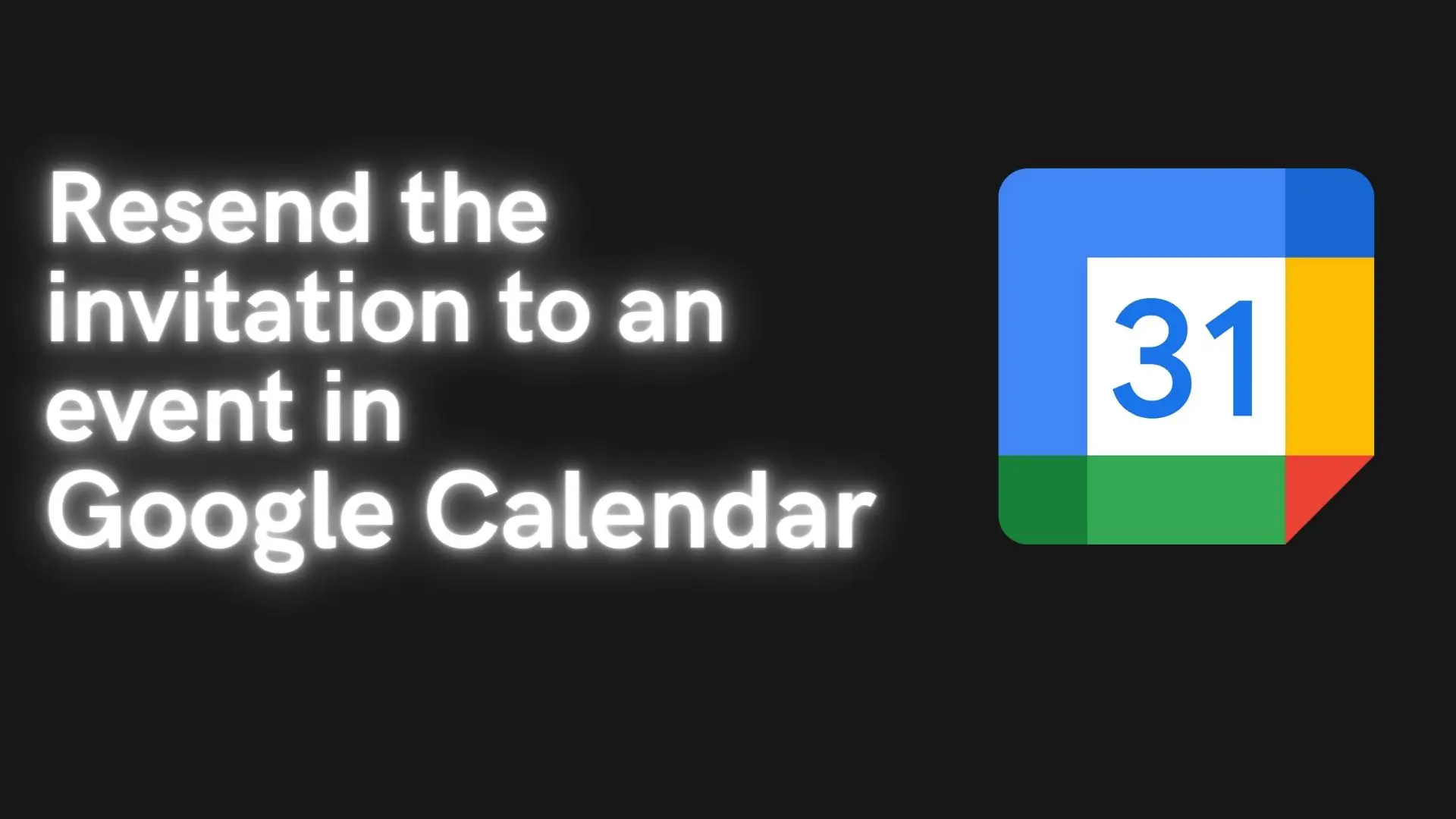
In today’s date, organizing the workspace and managing time has become essential things in our life. The schedule becomes so hectic to remember. Hence, a productivity tool like Google Calendar is a must. Google Calendar can be an easy platform to remind you and your team regarding different events.
Before learning how to resend an invitation to an event, one must be familiar with Google Calendar. Therefore, let’s learn to send an invitation to an email using Google Calendar. Google provides different services which enhance our workspace. It helps increase coordination with the team. Among those, Google Calendar is a time-management and scheduling service provided by Google for free. The schedules and events organized using Google Calendar are updated through Gmail.
You will have to follow the following steps to send an invitation to an event using Google Calendar:
Step 1:
Open Google Calendar.
Step 2:
On the left side of the window, click/double-click on the desired date to add an event.
Step 3:
In the middle of the screen (event section), click on the desired time to add an event.
Step 4:
Do the following:
This is the simplest way to send an invitation to an email using Google Calendar. While scheduling the calendar, the guests you included are notified via email.
Now let's discuss why to resend and how to resend the invitation to the event.
Here are some points:
When you send an invitation to an event, you might need to make edits and resend the invitations. You might be in a situation where the guest hasn’t responded or might have forgotten to view the mail. In such a case, you can resend an invitation to the event using Google Calendar. In such a scenario, you must make proper edits and resend the invitations to your fellow guests.
Now, let’s learn how to resend the invitation to an event:
Step 1: Double-click on the event to resend.
In Google calendar, find the event to that you want to resend the invitation. Double-click on the event.
Step 2: Click on the Email guests icon.
After double-clicking on the event, a new screen will appear. Around the middle right of the screen, you will find the Email Guests icon. Click on it.
Step 3: Add the guests to resend the invitation.
Step 4: Click on Save.
The invitation to the event is successfully sent to the guests. After that, click on Save.
This is one of the ways to resend the invitation to an event to the guests who haven’t responded previously. The guests will receive the mail as below:
Let’s discuss two other ways to resend the invitation to an event to guests.
Step 1:
Double-click on the event.
Step 2:
Make some changes to the event calendar. (Or, simply edit the description of the event.)
Step 3:
After that, an email will be sent to the guests as the Updated invitation.
Step 1:
Double-click on the event.
Step 2:
Remove the guests you want to resend the invitation to. You can look for the guest's name and click on the Cross sign.
Step 3:
Click on Save and then on Don’t Send.
Step 4:
Again, add the same guests.
Following these steps, you have resent an invitation to an event for your guests. They will be notified via email.
Finally, the invitation to an event can be successfully resent following the steps mentioned in this article. You can follow either of the three ways to resent the invitation. The ways include:
Article by: Pragyan Bhattarai










