How to Fix Discord Error: 'Installation Has Failed'
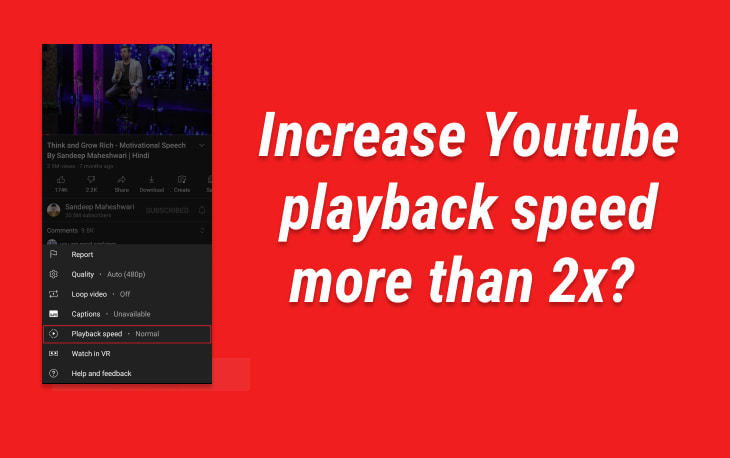
YouTube is one of the most widely used video sites, and its popularity spans virtually every category. There are certain videos on YouTube that play too slowly, while others play too quickly. Therefore, YouTube came up with the function known as playback speed and offered speeds ranging from a quarter(0.25) of the standard speed to twice(2) the normal speed by default (1.0).
For Example: If you want 4 times slower video then you can set the playback speed to .25, if you want 2 times faster video then you can set the playback speed to 2.
However, in the case of longer podcasts, presentations, and interviews, we can need a speed that is greater than two times normal. YouTube, alas, does not yet offer this service to its users. With the goal of acquiring additional knowledge in a shorter amount of time, we have developed a custom playback speed control that you are free to utilize in order to adjust the rate of playback.
Note:
Using javascript code in the console we can achieve the youtube video speed from 3x, 4x, up to 16x. This is just a hack and no need for any software to achieve custom youtube video speed.
Steps:
1 Open Chrome Browser and open any youtube video you want.
2 In Chrome browser, go to the top right corner and click on 3 dots. Then from the dropdown select "More tools".Next select Developer tools. Or use shortcut , For Windows /Linux press Shift + Ctrl + J and for Mac Press Option + ⌘ + J
3 Just paste any of this script,
OR
OR
Here, ‘x' denotes the playback speed you wish to use for your video.
4 Close the console by pressing the same keyboard combination as mentioned in step 2.
Criteria:
Using this hack:
You can use a bookmark for the script and set the speed limit at the runtime of the youtube video and play it. The steps are as follows.
1. Open Chrome Browser and then press CTRL + Shift + O to open bookmark manager.
2. Right-click on an empty area and click on 'Add new bookmark'. This will open a popup.
There just provide a name as 'Youtube Play Speed Controller' and provide the following script in URL.
This script will allow you to play youtube videos speed at the user's desired speed.
3. Then click on the Save button.
4. After that, navigate to any video on YouTube, then at the top, you will see your created bookmark just click on it, and then adjust the speed to your liking before clicking the "Ok" button. After that, you will notice that the speed of your YouTube videos has changed.
1. Video Speed Controller Extension
This is a productivity browser extension compatible with any latest browser which supports HTML 5 audio/video.
It has a nice review and rating overall you can use it. With this extension, you can slow down, speed up, and rewind HTML5-based audio /video.
Step to use Video Speed Controller.
1 Download and activate the extension from here.

2 Then open any youtube video, there in the top left corner of the video player you will find a black box. Just hover on it and it will expand showing various options like +, -, <, > and x.

When you click on +, the speed of the video increase from 1.00 at the rate of .10 and max. you can set it up to 16..You can set your speed and can revert to normal speed easily.
It has also provided shortcuts for you and the default Shortcut are as follow:
2 Using Youtube Playback Speed Control Extension
FAQ:
Ans: The primary objective of increasing playback speed is to reduce the amount of time spent on watching sluggish videos and to maximize the amount of information that can be obtained in a short amount of time. The maximum playing speed on YouTube is set at two times normal since most people are able to comprehend the content of a video even when it is played at this pace. When played at a speed of more than two times normal, the majority of the video is not easily understandable.


