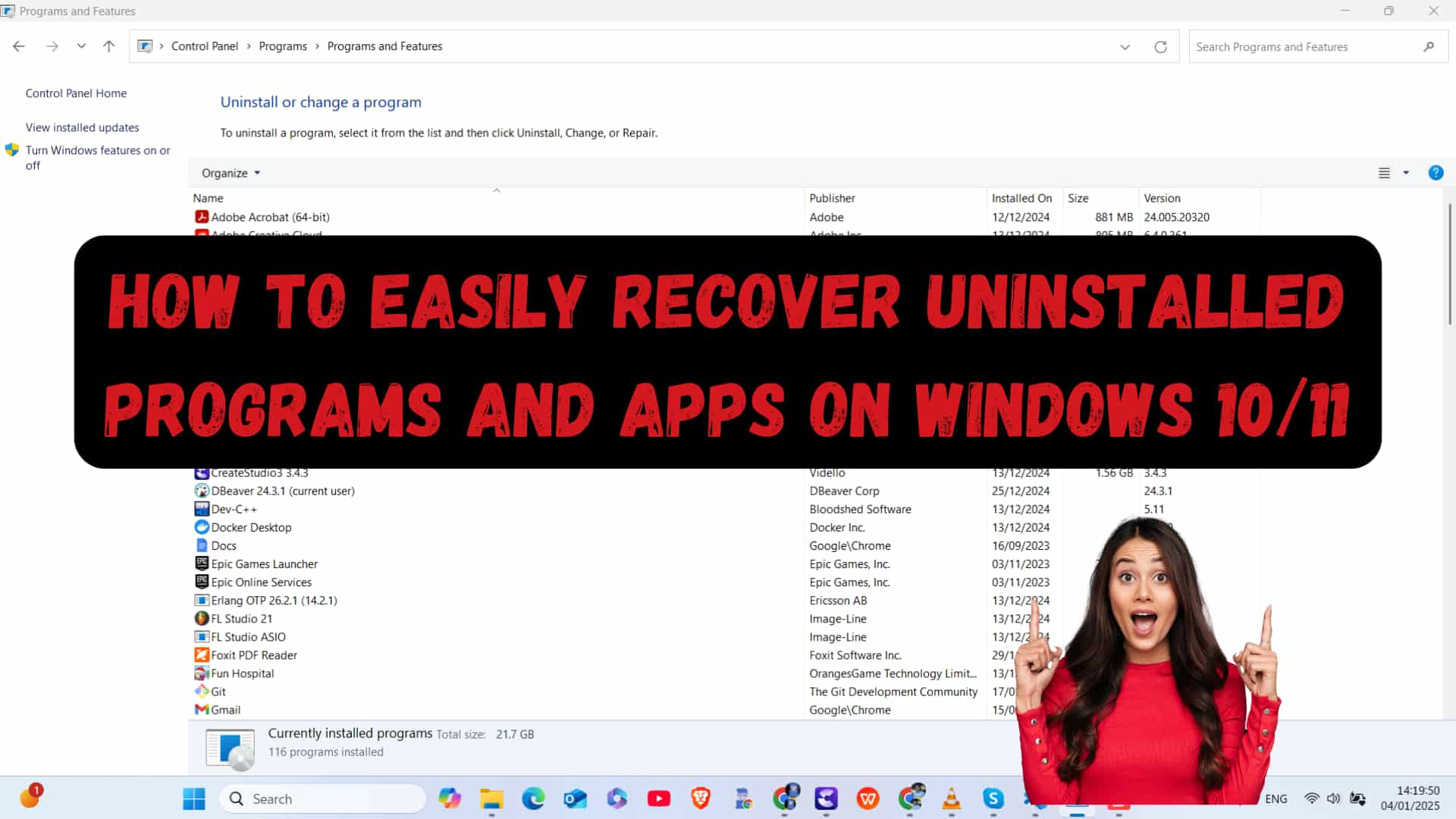To easily recover uninstalled programs and apps on Windows 10 and 11, you can follow these methods. I have uninstalled PostgreSQL and PGAdmin from my computer, so to recover these uninstalled programs, I will follow these steps:
Using Windows Inbuilt Recovery Feature
- Go to the search bar and type Control Panel, then select it from the list.
- Select the View by Category
![]()
- Next, click on System and Security, then click on Security and Maintenance.
![]()
- After that, click on Recovery and then Open System Restore.
![]()
![]()
- Click Next to view the available restore points. I have one restore point, so I will select it by checking the date. If you select this restore point, it will restore the system to that time.
- Next, click on Scan for Affected Programs. I am restoring PostgreSQL and PGAdmin, and I can see them listed here.
![]()
- Click Close, then Next, and finally Finish.
![]()
As soon as you do this, your computer will restart and begin the restoration process. You will see that the system is restoring the applications that were uninstalled. Note that this process may take some time; in my case, it took 30 minutes.
After some time, your computer will restart, and you will get a message stating that the restore was successful. Now, I will go to the Control Panel to check if the applications were restored.
You can see that my applications, PostgreSQL and PGAdmin, have been restored successfully. In this way, we can easily recover uninstalled programs and apps on Windows 11. The same steps work for Windows 10 as well.
Important Note : System Restore does not affect personal files but will remove programs installed after the selected restore point.
Use Data Recovery Software
If System Restore is not an option, or if you need to recover specific files associated with an uninstalled program, data recovery software can be a useful solution.
To prevent future issues, always back up important data and consider enabling system protection for easier recovery options later on.
FAQ:
What is System restore point ?
It is a saved snapshot of your system files, installed programs, and settings at a specific moment in time. It provides the ability to revert to that state if something goes wrong or if you want to recover an installed application.
When the snapshot is created, it captures important Windows operating system files and settings. If you experience any system issues, you can use this restore point to revert to the saved state, helping you fix problems without needing to reinstall the entire operating system.
Why is it important to create a restore point before uninstalling software?
Creating a restore point acts as a safety backup. If uninstalling the software causes problems or affects other programs, you can restore your system to its earlier state without losing any data.
What changes does restore point revert ?
A restore point can undo changes made to various system components, including system files, installed applications, Windows registry settings, and device drivers. However, it’s important to note that it does not impact personal files such as documents, photos, or emails. This means you can revert your system to a previous state without worrying about losing your personal data.