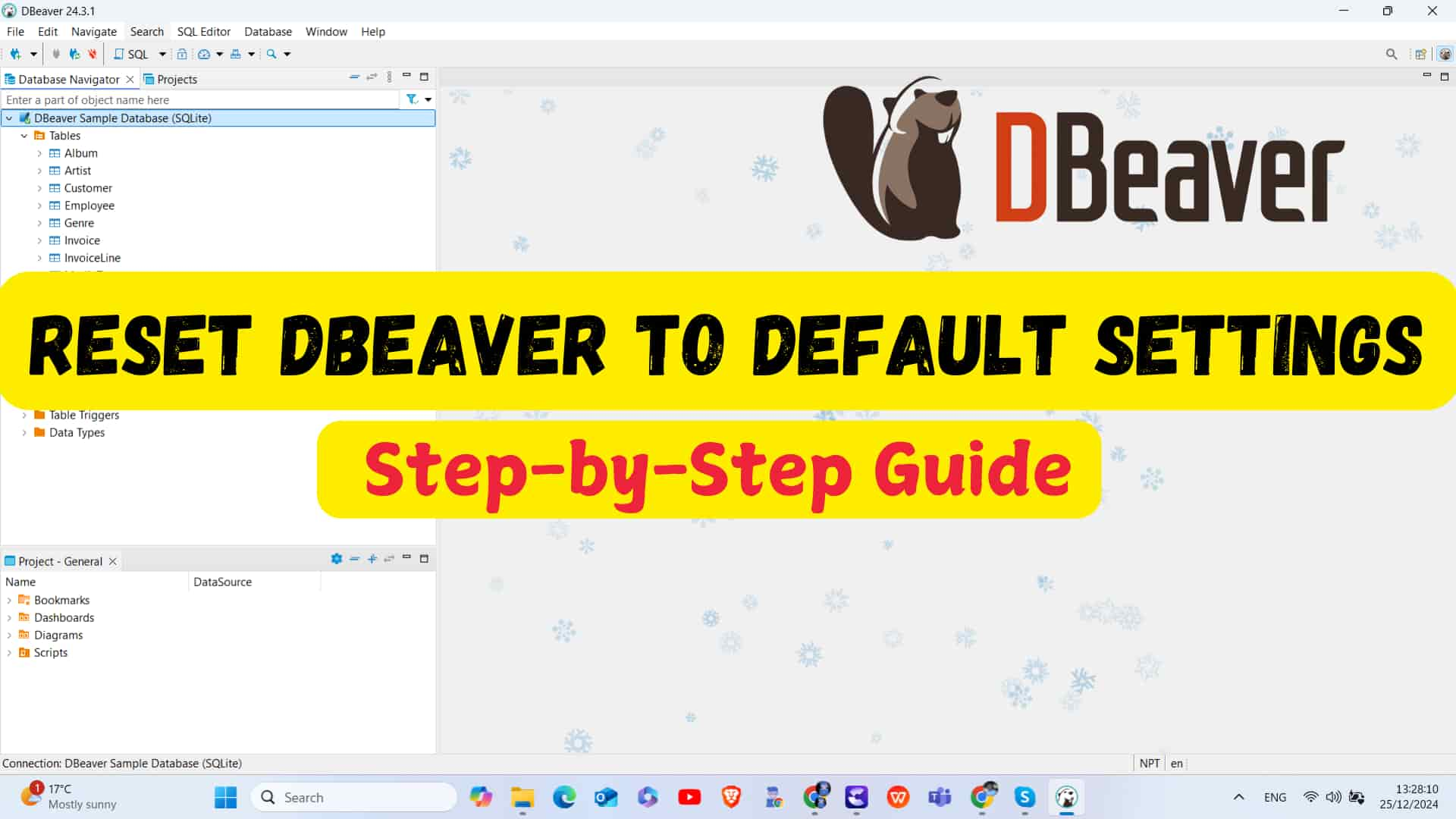In this article, I will show you how to reset DBeaver to its default settings. I will explain two methods to do this.
Using DBeaver Application
To reset the DBeaver application to its default settings, follow these steps:
-
Open the DBeaver application on your computer.
-
Go to the menu at the top and click on Help.
-
Select Reset Settings from the dropdown menu.
-
You will see two checkboxes:
- Reset User Preferences (Windows layout, themes, colors, fonts, settings installed from third-party plugins)
- Reset Workspace Configuration (Resource cache, imported projects, linked resources)
I will check both boxes as I want to reset everything.
-
Next, click on the Apply and Restart button to restart DBeaver.
![]()
This will reset DBeaver to its default settings.
If you are unable to open DBeaver and want to reset the application, follow the steps below:
Manual Process
Steps are as follows:
- First close all Dbeaver application
- Then navigate to following path depending on your operating system.
Windows:
%APPDATA%\DBeaverData\workspace6\.metadata\.plugins
MacOS:
~/Library/DBeaverData/workspace6/.metadata/.plugins
Linux:
$XDG_DATA_HOME/DBeaverData/workspace6/.metadata/.plugins
3. Locate and delete the workbench.xmi file in the org.eclipse.e4.workbench directory.
![]()
4. Go and open dbeaver and you will find all reset successfully to default settings.
Hope you like this!