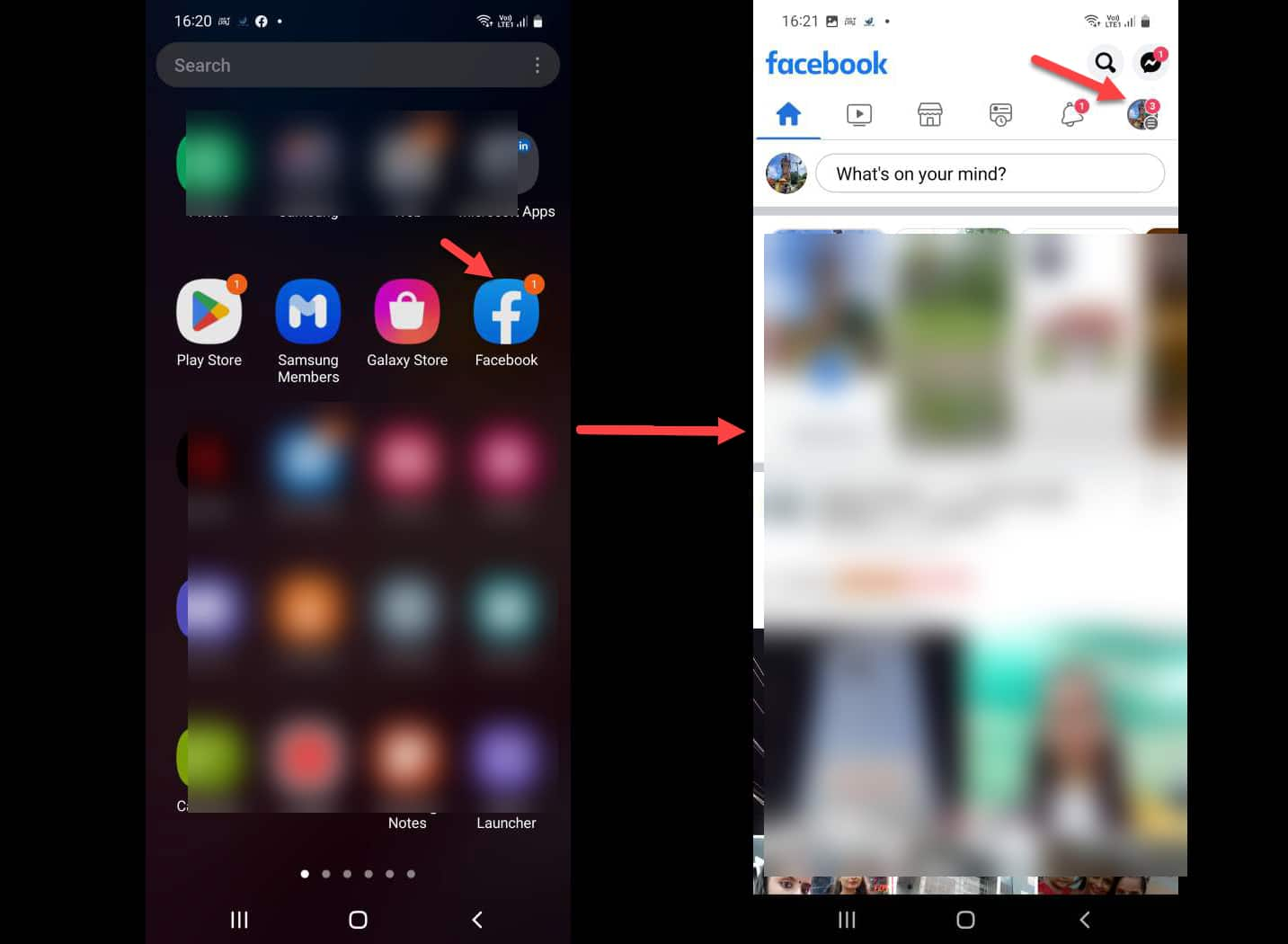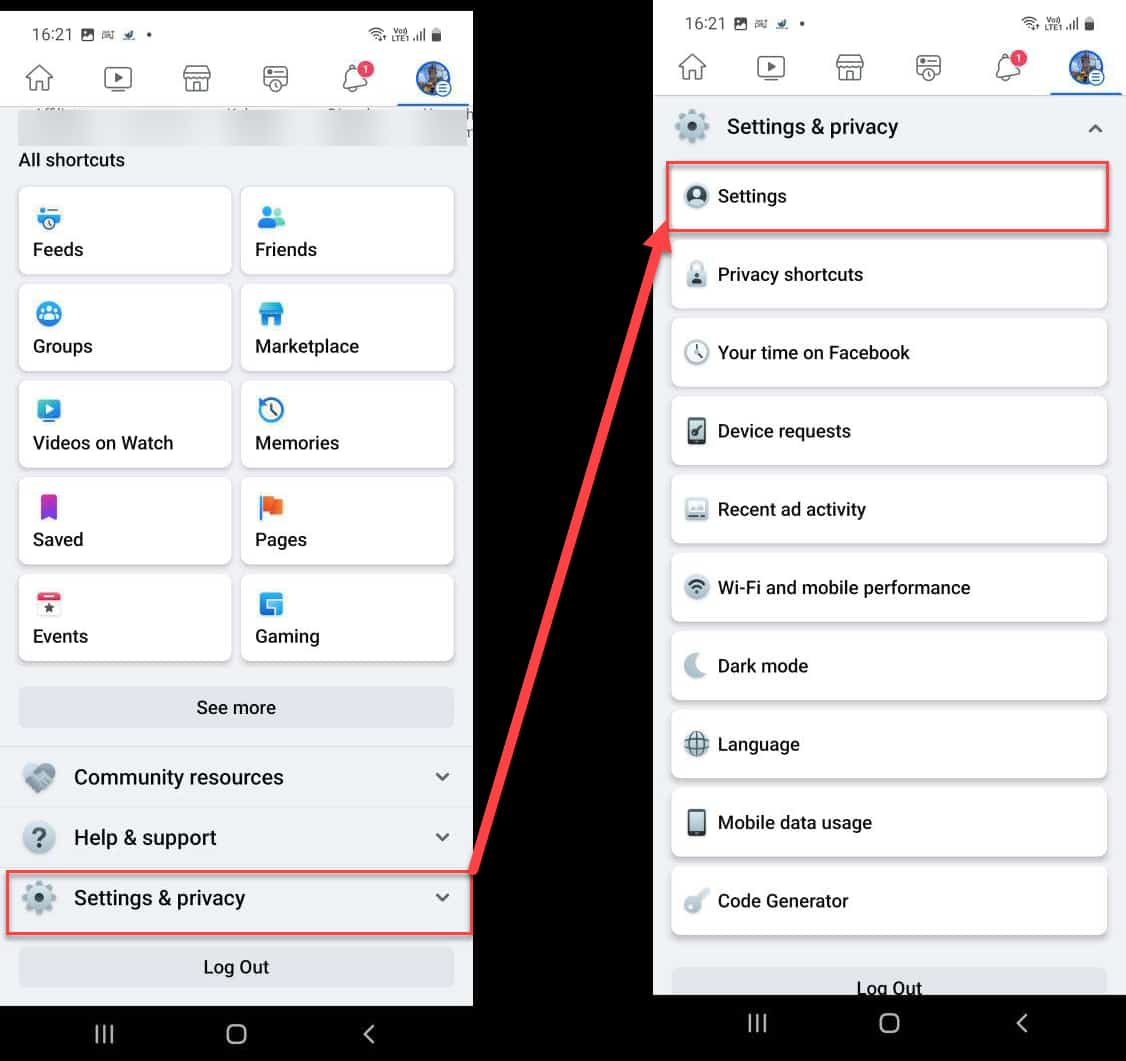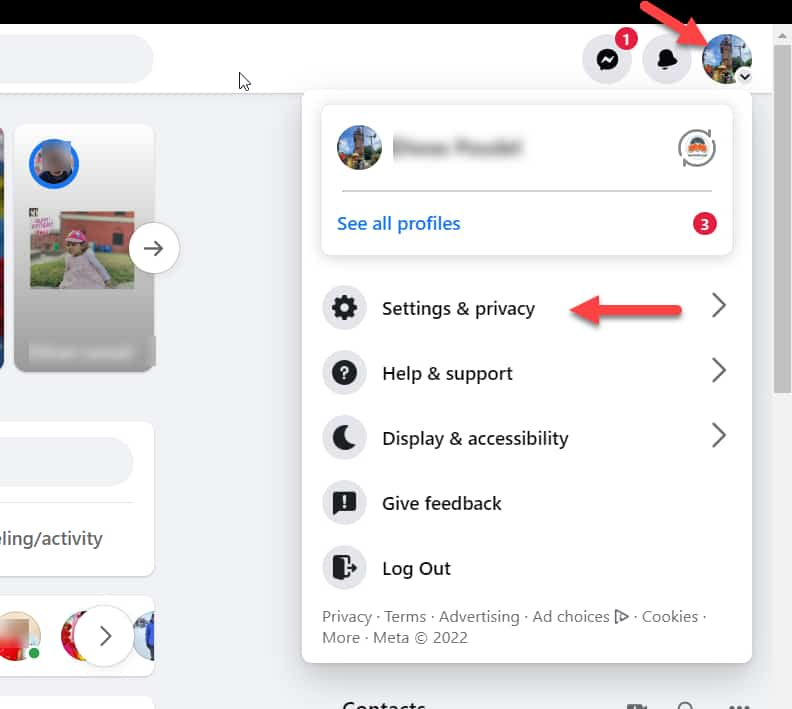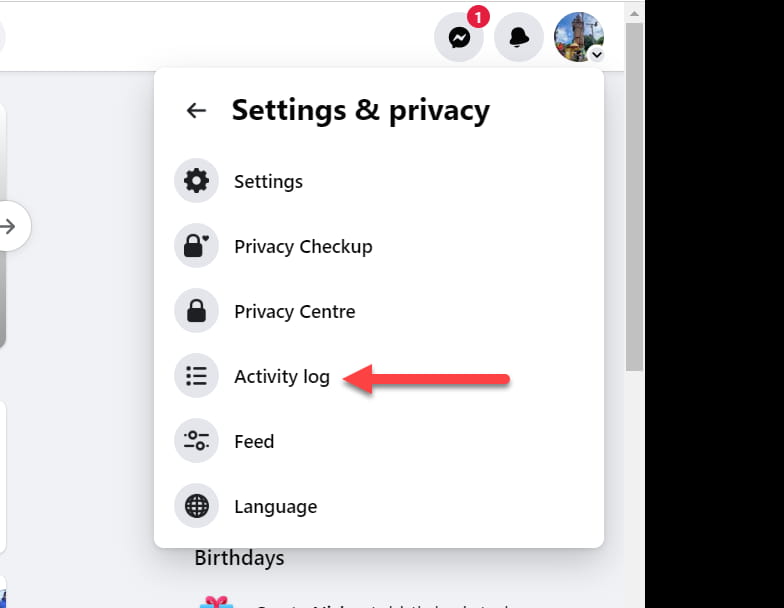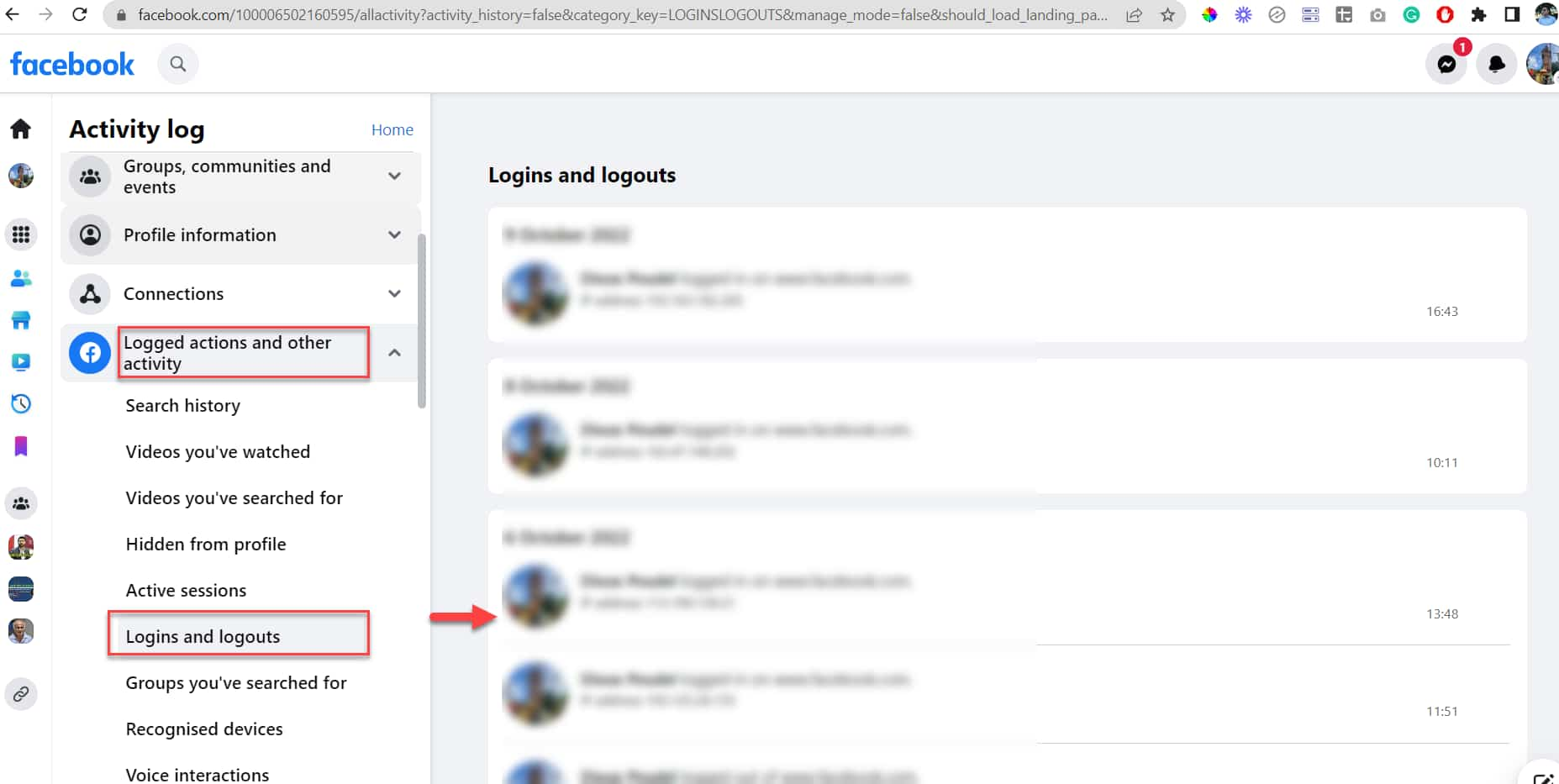How to Fix Discord Error: 'Installation Has Failed'
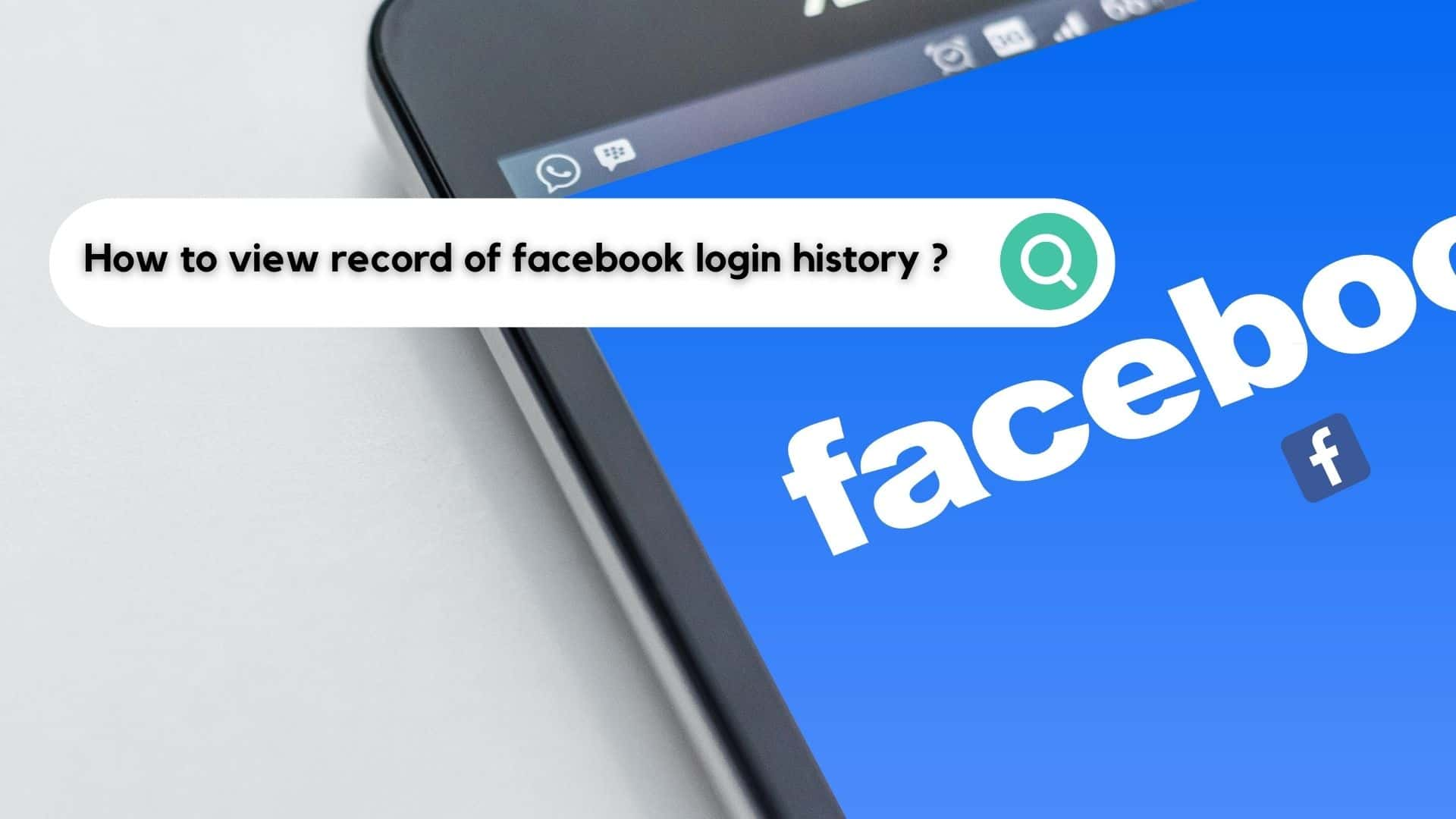
Facebook is a popular social networking platform where people share photos and thoughts that reach a large number of people. Sometimes you want to post a photo or express yourself and you don't have your phone with you. If you're at a friend's house and want to use Facebook, you'll log in to your friend's laptop and forget to log out from that laptop then you want facebook login history to see when and where you are logging in to Facebook and delete the target login sessions.
If you've used Facebook from various locations and devices and are curious about where your Facebook account is signed in from, you can track that activity on Facebook. You can view your sign-in history, which includes login/logout dates and times, the geographical location of your login, which devices you are using while logging, active facebook session of logging, active time of logging, where you have logged in, device types, and so on. This facebook session history features are very useful and rarely used by people. Goto your Facebook as soon as possible to delete login history before a suspicious user deletes login history and changed the password.
Ourtechroom will show you how to locate and view your Facebook activity login history. Let's get this party started.
You can easily find your Facebook login history on the smartphone. For Android and iOS the process is the same and are as follows:
1 Open your Facebook App
2 Click on the profile icon located at the top right corner as shown below in Android
3 Scroll down and go to the bottom of the page and click on "Settings & privacy"
4 Then click on "Settings"
5 Then under Security click on Security and Login.
6 Under "Where you're logged in" you will screen a few login devices, locations, and times. Active facebook session of logging etc.
7 Click on See all on the right side of Where you're logged in. This will display all your Login locations, time, and devices.
We can see that my Facebook account is logged in from a Windows PC using the Chrome browser and the FacebookAPP from the Kathmandu location at various dates and times.
If you suspect any of these logins, you can log them out by clicking the three dots located on each row of Logins Info. Then click "Logout," which will log you out of Facebook from that device.
If you discover multiple suspicious logins, you can log out of all sessions by clicking on the "LOG OUT OF ALL SESSIONS" link at the bottom of the websites.
The steps are as follows.
1. Click on Profile Picture located at the top right corner.
2. Then click on the Search 🔍 icon.
3. Type 'Activity log' and then select 'Activity Log' from the search result.
4 Scroll down and tap on "Logged actions and other activity"
5 Next tab on Logins and logouts
6 Then on the next screen you will see all the Logins and logouts activity.
Using a web browser on your laptop and desktop we can easily view your Facebook login history. The steps are as follows:
1 Login into your Facebook account
2 Click on the down-arrow button at the top right corner.
3 Click on "Settings and privacy"
4 Click on "Settings"

5 Click on "Security and Login" in the left side panel. Then, on the right, you'll see basic Facebook login information such as active login Facebook info, location of login, date and time of login, a device where login is performed, and so on.
6. Click on "See all" to view all Facebook login history.

The steps are as follows:
1 Login to your Facebook Account.
2 Click on Profile Picture located at the top right corner.
3 Click on Settings & privacy.
4 In the list, click on Activity Log.
5 On the left, tab on Logged actions and other activity, and then click on Logins and logout.
Then you will find all the logged actions in list form. You can scroll down the same page and see more of your past login history.
Some of the best practices you can follow before facebook is in unknown places.
You can also view your Facebook login history at any time by downloading a copy of your Facebook data. You can download the entire copy, a specific type, or just the security and login information.
Steps for downloading a copy of Facebook backup:
1. Click on the down arrow icon located at the top right of Facebook
2. Select "Settings & Privacy" From the dropdown and then again click on Settings.
3. Then on the left side you will find "Your Facebook information".Click on it.
4. Click on the View label next to Download your Information.

5. Then scroll down and click on Download Your Information Label.
6. Then on the next screen it will allow you to download your Information in Html and JSON format. Then select quality Media Quality(either High, Medium, or Low) and Date Range. Now, go down and you can see you can select particular information to download. If you just want to download Login Activity information then just uncheck all the fields and then only check the Security and login information label and then come to the button and click on the Request to Download button. Now it will start to download and will notify you of the copy in your mail.
FAQ:
Ans: If you want to know when you last logged in, have a friend open your chat on the messenger app on a computer or smartphone. Then find you there and you will get the last active session time like Active 23 min ago.
Ans: You cannot view login failed attempts on Facebook as Facebook doesn't provide you with such information. Facebook only logged successful attempts.
You cannot view the failed login attempt, but you can be notified via email or Facebook's notification section about a recent login location and time. You can also enable OTP-based authentication so that if you try to log in successfully by entering your password and email address, it will fail.
However, the suspicious user is unable to log in unless he enters the OTP code.
Ans: Your log in details were stolen and someone used them to log in from elsewhere.
Ans: Your login information may have been stolen, so please go to login history and log out of that credential. It's possible to show different locations if you're using a VPN, proxy, or NAT. Also, Facebook using a GPS system is showing incorrect locations because of various reasons.
Simply keep your Facebook, iPhone, and computer up to date.
Ans: Use VPN, proxy or NAT, etc.
Ans: If any user, including you, attempts to access your Facebook account, Facebook will notify you via messages. Facebook will notify you that "someone recently attempted to log in to your account from an unrecognized device or mobile device." These login attempts will not appear in your Facebook login history list.