How to Fix Discord Error: 'Installation Has Failed'
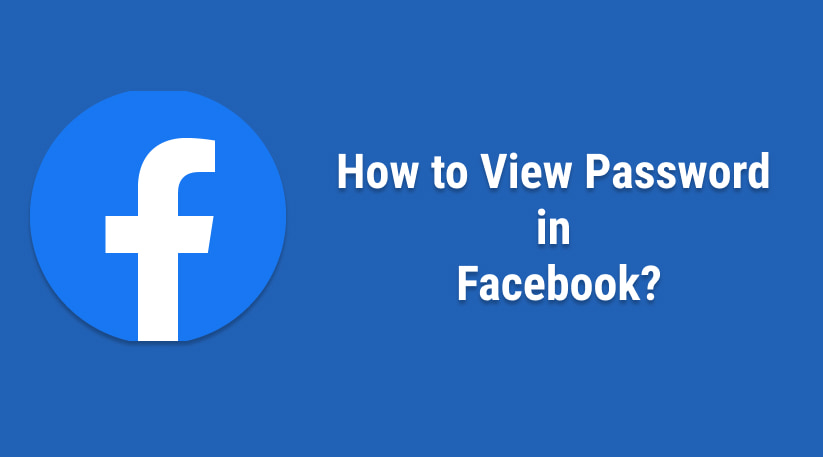
Facebook is one of the popular social media applications available for most platforms. Once you logged your Facebook in your Facebook app or web browser then suppose you have forgotten your password and want to see the password set on those devices then you can easily do this, I will guide you: How to see your Facebook password once logged in.
If you are able to login into Facebook without entering any password in a web browser on a mobile, tablet, or PC then it is clear that passwords are stored in your web browser. You can easily retrieve Facebook passwords from your web browser.
1 Open Google Chrome Browser
2 In Url paste "chrome://settings/passwords" or "passwords.google.com".Alternatively, click on three dots located at the top right corner, then click on "settings" and "manage password"
3 In the search bar, type "facebook"
4 Scroll down, and you will get Facebook-related saved usernames(mail address) and passwords. Select your Facebook username and click on the "eye" icon and you will get your password in plain text.

The steps are as follows:
1 Launch your browser and select the Menu icon found in the upper right-hand corner of the browser window.
2 After that, navigate to the Options or Settings menu and select Privacy & Security from the list of options that appears on the left-hand side of the screen.
3 After that, click on Saved Logins, which will cause a new tab to be opened for you.
4 Use the search box to look for Facebook and then select the eye icon next to the password field.
You have logged your Facebook using Edge Browser and allow Facebook to save your password then you can view Facebook password with the following steps:
1 Open Microsoft Edge. Click the ellipse icon in the top-right corner of the browser.
2 Then, near the bottom of the popup, click Settings.
3 Select the saved passwords profile, then click the Passwords link beneath the profile card.
4 Then, in the search bar, type 'facebook,' and you'll see a list of Facebook accounts you've logged into and saved in Edge Browser.
5 To reveal the password, click on the eye 👁️🗨️ icon.
6 If a local Windows user password has been set up for your account, you will be prompted to enter it in order to ensure the safety of your information. This is done in the event that someone gains illegal access to your device in the hope that your credentials would be protected.
7 After that, you discover that the dot password has been replaced with your real password.
There is a slight variation for viewing the Facebook password using Safari Browser and are as follows:
1 Open Safari and then open Safari Menu.
2 Navigate to the Preferences Menu, then select the Passwords option.
3 You can sign in using Touch ID or enter the password for your user account. Your Apple Watch provided it is running watchOS 6 or a later version, can also be used to verify your password.
4 After choosing a Facebook website, click the Edit button.
5 Then you will see your username and password on Facebook.
You can view your Facebook or any other website saved password on Safari iPhone with the following steps:
1 Navigate to Settings > Passwords & Accounts > Website & App Passwords on your iOS device.
2 Then you have to Sign in. You can sign in using Touch ID or enter the password for your user account. Your Apple Watch provided it is running watchOS 6 or a later version, can also be used to verify your password.
3 After you have successfully authenticated yourself, you will be presented with a list of the saved account information. You have the option of scrolling through the results or using the search bar to locate the site that you require. So simply search for Facebook and tap on it.
4 On the following screen, all of the account information will be presented in its entirety. That consists of the user name as well as the password for the website that requires you to log in.
Using Gmail Application on your mobile phone, PC or tablet, you can view saved passwords. The steps are as follows:
Steps are the same in mobile as well as on the web. Here, we will include screenshots using mobile.
1 Open your Gmail account.
2 Click on the profile icon in the top right corner and then drop down appear.
3. Click on "Manage your Google Account"

4 Scroll horizontal tab to "Security".
5 Scroll down, and find Password Manager and click on it.

Then it will show you all the applications.
6 There search facebook and click on facebook.com.

7 Then you will get all your Facebook account connected. Click on the desire facebook username and then click on the eye icon button to see the password.






