How to Fix Discord Error: 'Installation Has Failed'
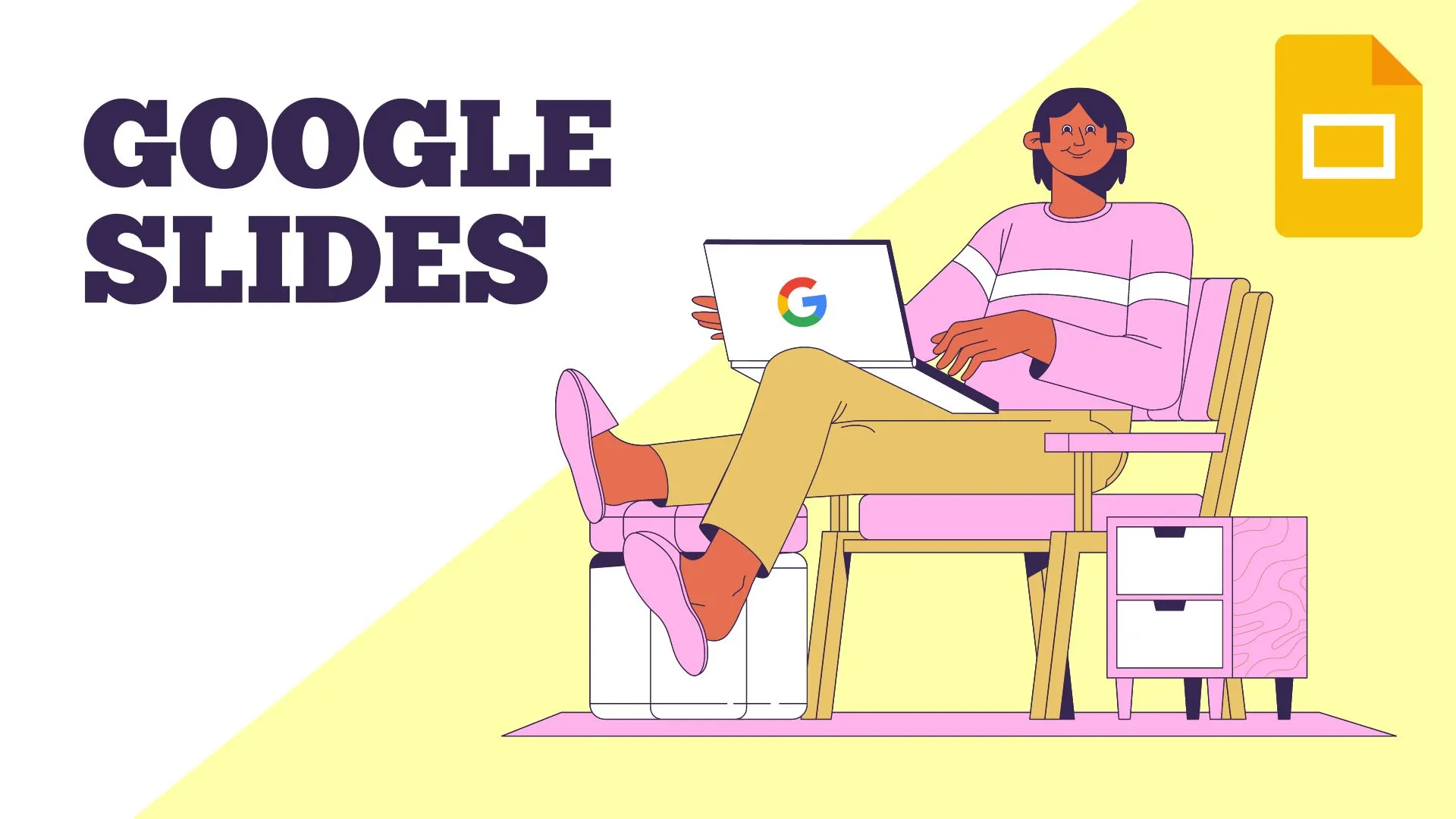
Google Slides is a presentation program provided by Google that allows you to create and display visual slides to accompany a presentation of your work. Google Slides can be used to create professional presentations by combining various text effects, graphics, and multimedia content features.
Learning how to present slides increases your employability because it is one of the most useful presentation software. Google Slides is a presentation editor for Google Docs and Drive Productivity Suite. It is a type of collaborative software that offers real-time coordination and various options for exchanging presentations.
The main competitors of Google Slides are Windows PowerPoint Microsoft and Apply Keynotes Apple.
Google slides is becoming extremely popular and you have to check its online version from here. (Visits)
| Developer | Initial Release |
Google LLC |
Introduced on March 9, 2006 AD after google acquired Writely.
|
Google Slides is similar to Microsoft PowerPoint and is available as an app for Android(2014 AD), iOS(2014 AD), Blackberry, and Windows, as a web application on the web, and as a desktop application on a desktop platform in Chrome OS. As a result, it is available in all major operating systems, from desktop to web to mobile.
Google Slides is a supported web application in Google Chrome, Mozilla Firefox, Internet Explorer, Microsoft Edge, Apple Safari, and Brave. When creating slides, a Brave browser has certain design and alignment issues when compared to others.
The main purpose of Google Slides is to create online presentations for expressing your ideas in the form of images, charts, text, and animations and share the slides with others offline or online.
Google Slides is similar to PowerPoint in its use. They are used to create visual support for an oral presentation in the form of images, charts, text, and animations.
1 Capable of inserting images, structured documents, animations, and transitions in slides.
2 It has a variety of templates located on the right sidebar.
3 Create, arrange and customize, apply animation to your slides.
4 Share, add comments and replies to files. Currently, we can share via Gmail, Twitter, and Facebook.
5 It also has features for chatting with people directly.
6 Can print and download files in various formats.
7 Google Slides can access your calendar, notes, and tasks.
8 Slides get automatically saved in Google Drive so no problem with your slides files even if your system crashes.
9 Supported file types: .jpg, .gslides,.odp,.pdf,.png,.pot,.potm,.potx,.pps,.ppsn,.ppsx, .ppt,.pptm,.SVG, .txt
10 Compatible with Microsoft PowerPoint: We can save this file in PPT format and then open the same PPT files in Windows PowerPoint. So, we can say Google Slides are compatible with Windows PowerPoint.
11 We can even publish presentations on the web.
12 Even though we can use these Google Slides in offline mode, for this, you have to install Google Docs Offline, a Chrome extension that allows users to use Google Slides in offline mode.
13 The Google Slides app is available free of charge to individuals but also as part of Google's GSuite business center program, a monthly subscription that provides additional business-oriented features.
14 Currently, it is available in 83 languages.
15 No need to worry about the sudden closing of the browser while working with Google Files, Google Slides will automatically save the files and give the name 'untitled presentations' so that when you open Google Slides you will get them back.
16 Google Slide provides seamless integration with Google Font.
17 Google Slide has voice typing features and you can use it for typing on the slides while speaking.
18 It's possible for multiple individuals to work on the slides at the same time, and all changes are saved automatically.
19 You can talk, leave comments, and work on the same presentation simultaneously.
20 Images, Audio, and Video can be added to presentations. You can add your YouTube video to Google Slide.
21 Your Google Slides presentation can be shared in a variety of ways. You can send them to a small group of people privately or make them available on the World Wide Web. In addition, you can choose whether or not the presentation can be viewed or edited by anybody.
22 When giving a presentation using Google Slides, you can include captions that update in real time. Click here for more.
23 In Google Slides, you have the option to create a "master slide," which enables you to maintain a uniform appearance and feel throughout all of your slides.
24 You can import Keynote slides, which helps to keep your presentations consistent across the software. After you've finished creating the presentation, you can import and save it in Google Slides.
1 Not as refined as MS PowerPoint but is improving.
2 Has fewer choices for effects.
3 You may need a Google Account.
4 Many people find Google Slide's learning curve to be somewhat difficult.
5 Limited offline functionality. You may not work on Google Slides if there is no internet.
6 Performance of Google Slides depends on Internet Speed. If slow internet speed then performance will be worse.
7 Formatting issues with text and images. Example: text that is not aligned properly or images that are not displayed correctly.
Conclusion:
Google Slides is an extremely powerful presentation program that allows us to present our presentation with as many features as possible.


