Mobile Mastery: Transforming Work Habits with 8 iOS Productivity Techniques
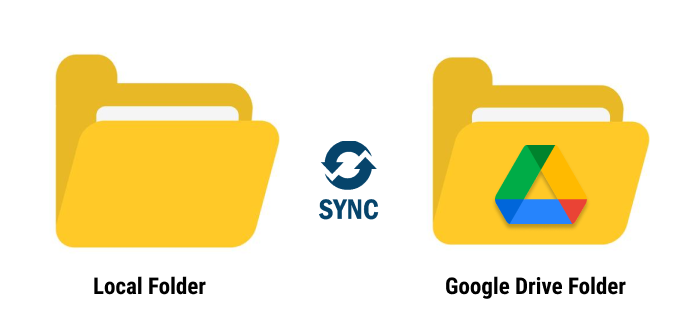
Google Drive is one of Google's popular cloud-based storage services, offering 15GB of free space for users to store their documents, photos, and other files, which are stored on Google's servers.
You are irritated by the process of copying files from your local PC to Google Drive in order to backup your local files. And for editing, you go to the same Google Drive, download it to your computer, make changes, and then upload it back to Google Drive. The user is irritated by this process. So, in this article, I'll solve your problem by syncing the local folder to your Google Drive. So, without further ado, let's get started.
The method I'm going to describe is based on two-way sync, which means that if you make changes to folders and files in Google Drive, those changes will be automatically replicated in your local directory. The most recent version of the changes you have made in the local folder will be synced back to your computer in the Google Drive folder.
In this article, I will be explaining sync between local folder to google drive using Google Drive Desktop Apps
Google Drive Desktop Apps is a desktop application provided by Google that allows you to seamlessly sync the content of a local folder to Google Drive and vice versa. Google Drive Desktop Application combines two applications, Backup and Sync and Drive for Desktop (formerly Drive File Stream). The Google Drive Desktop App is available for Windows, macOS, and mobile devices. To fully utilize Google Drive, it is best to use both the Google Drive Desktop Apps and the Google Drive Web Apps.
Google Drive for desktop formerly known as Drive File Stream can do the following things:
Procedure for Sync Local Files with Google Drive:
1 . First install google drive desktop apps from here.
This will create a new Google Drive in Windows Explorer. All of your google drive files will reside here.
2. Double click on Google Drive from Windows Explorer, you will get the My Drive folder. Double click on the My Drive folder.
This will show you all the files and folders present in google drive as shown below.

Now go to your google drive web, you will find the same content as above.
3 Now, let's add an image in local google drive. Here, I have added an image file with the name ourtechroom.jiff file.

Found the same file in google drive web as shown below.

If you want to use Google Sync for an organization
Sometimes syncing between google drive and the local drive does not work. sometimes shows "Unknown error occurred".Also, sometimes Drive for desktop stops or quite suddenly. Also shows "Sync Complete", but 20 or so files weren't synced"
So here are some troubleshooting to common problems with sync.
1) Under Notification Area at the right side of the taskbar Right-click on the Google Drive icon.

2) Go to Settings and select "Error List".

If any error is present then will get the list here otherwise it will show Looks Good message as shown below.

1) Under Notification Area at the right side of the taskbar Right-click on the Google Drive icon.
2) Go to Settings and select "Pause Syncing"
Now syncing gets paused and now downloads/uploads are stopped from google drive to drive to the desktop and vice versa will stop.
1) Under Notification Area at the right side of the taskbar Right-click on the Google Drive icon.
2) Go to Settings and select "Resume Syncing".
Using Google Drive for Team: This is paid one and has numerous advantage features that google drive for desktop does not provide.
There are many third-party tools for auto syncing google drive files to the local computers. Kernel G Suite Backup tool, Insync tool, Syncdocs, Cloud HQ: Sync Google Drive,odrive, GoodSync, etc.
Insync is paid tool for syncing google drive, Onedrive, Dropbox to local computers folders and files. It is available for Windows, Mac, and Linux. It supports both desktop and server environments. So, you can sync contains(folders and files) present on desktop as well as a server with google drive.
It has 30 days money-back guarantee as well. It can try with a 14-day free trial. For more info: click here.
It has two types of plans for Desktop Environment
| Type | Sub Type | Pricing |
| Personal | Solo (For Individuals) |
|
| Personal | Personal (For Home and School Use) |
|
| Personal | Developer ( For Freelance and Consultant) |
|
| Business | Company (Any Size) |
|
CBackup is also a third-party tool for syncing google drive to a local computer. For more info: click here.CBackup is available on the web as well desktop platforms.

FAQ:
Ans: No, it does not. Backup & Sync is a separate product from Google Drive for Desktop.
Backup & Sync synchronizes and stores Locally store content on your computer whereas Google Drive for Desktop streams all files and folders from the cloud. Drive File Stream is now called Google Drive for desktop. Google Drive for Desktop is the unification of Backup & Sync and Drive File Stream.
Backup & Sync synchronizes and stores Locally store content on your computer whereas Google Drive for Desktop streams all files and folders from the cloud. Drive File Stream is now called Google Drive for desktop. Google Drive for Desktop is the unification of Backup & Sync and Drive File Stream.
Backup and Sync were not able to use files in shared drives, cannot sync individual files in My Drive, you can't see who's editing, there's no integration with Microsoft Outlook, etc. However, Google Drive for Desktop supports all features.


