How to Fix Discord Error: 'Installation Has Failed'
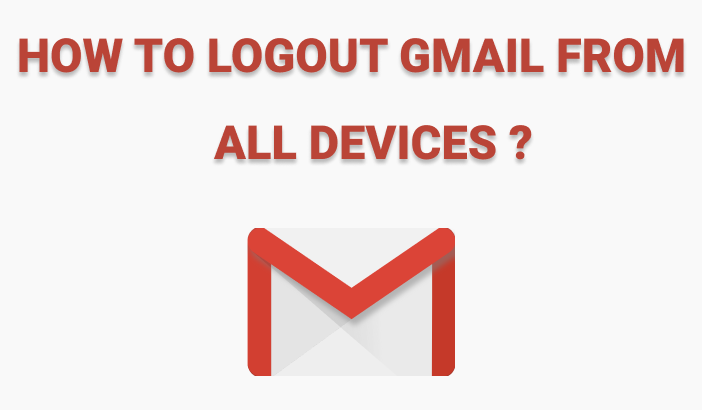
You may have logged into your Gmail account from a friend's computer or another unfamiliar location and forgotten to log out. This could happen several times in different places. It is also possible that you misplaced your phone and your Gmail account is still active on that device. Furthermore, your Gmail account contains a lot of personal information that must be safeguarded by logging out of all devices.
Let's get started. Ourtechroom will demonstrate how to log out or sign out of your Gmail account from all devices.
There are various ways of achieving this. Let's look at them one by one.
The steps are as follows:
1 Open your Gmail account from where you want to clear all logged-in sessions.
2 Click on your photo located in the top right corner.
3 Click on "Manage your Google Account".
4 Under Left Pane, click on "Security".
5 Scroll down, then under Your devices section, you will find all active signed-in to your Google account. Click on "Manage devices" under Your devices.
6 You will get all devices that have used Gmail accounts.
The first one is your current login devices. In my case, it is Windows Laptop. The other 4 devices are other unknown devices. You will see other information like the Time and date as well. You can log out from those devices one by one.
7 Click on any pane, except the first one. Then click on the "Sign out" button.
Here, you can clearly see that this Gmail account is the first login into this unknown device on Feb. 22. By clicking on the IP address, you will get the exact location where this Gmail account is logged in.
8 Next click on "Signout"
9. Next, click on "Ok"
That's it.
You can also get your few active login histories of Gmail, so that you may know from where your Gmail is accessed so that you can change it later.
1 Open your Gmail home screen.
2 Scroll down to the bottom and click on Details.

3 Popups will appear. There you will get all devices, their location of use, IP address, Data/Time, and types of devices(browser, mobile, pop3, etc)
where your Gmail is logged in. It only provides a few login histories.

When you click on Show details, it will show details of the system.

4 Click on Security Checkup
Note that this will work perfectly for PC, Mac, and Linux because here we are using web Gmail and this is identical on all the computers.
If you notice any strange login attempts in your Gmail account, you should reset your password. It will log out of all currently connected devices. This will require all devices to enter a new password before using Gmail with the same Gmail account. Furthermore, if a hacker is already logged in and travels to any other page of Gmail or conducts any activity on Gmail, he will not be authorized and will be forced to provide a new password. As a result, this is one of the most straightforward and safe methods for logging out of Gmail from all devices.
Steps:
1 Signed in to your Gmail account.
2 Click on your profile icon at the top right corner.
3 Click on "Manage your account"

4 On the left pane click on "Security"
5 Click on the Password

6 Enter your current password and click Next

7 In The next screen may ask you to enter a new password and confirm the password.

Use a strong password, which helps you to keep your Gmail files and content safe, and prevent anyone from getting into your account.
8 Click the Change Password button
That's it.
Thank god, now you are safe :)
Before you remove an account on your smartphone all the Google apps you have signed with Gmail will get signout automatically like Google Maps, Youtube, calendar, drive, google assistant, etc.
Many individuals are concerned, asking, "Does this delete the account?" and the answer is an absolute no. Furthermore, your search history, navigation, documents, images, and so on will not be destroyed. You may easily retrieve them if you log on to your computer with the same Gmail account. Personally, I prefer this if I am not going to erase personal information from the device before selling it to someone else so that they will not be able to access my personal information.
Note that: This procedure is similar to what you have done on your computer. Here for demonstration, I am using Android Phone. Similar will be applied for iOS as well
1. Open Gmail Apps.
2. Then click on Profile Picture located in the top right corner.
3. Manage Account
4. Go to the security tab.
5. Under Security, Select "Manage Device".This will provide you with a list of Google accounts logged in on your smartphone.
6. Identify the devices, then click on 3 dots, and click on "Sign out" in the popup if you just want to remove the account from the device but allow third-party apps to access a Google account on your device. Click on Ok.
Video Link: click here
Otherwise, follow different approaches, after step 5 ie. Click on 3 dots, and click on Don't recognize this device? then it requests you to change the password. Just change it that's it. Now this Gmail account will automatically log out in all the devices where this Gmail is previously logged In.
The steps are as follows:
1 Launch the Gmail app on your Apple iPhone or iPad.
2 Tap the image of your profile.
3 Tap Manage accounts on this device.
4 Tap Remove from this device.
I generally suggest you first enable 2-factor authentication and then remove all trusted devices.

Some of the best practices you can apply before Gmail in unknown places
If you have read the full article then you must have known following things:
To remotely log out of Gmail from computers in other locations, you can utilize the "Sign out of all other web sessions" feature.
You have the option to sign out your Gmail account from specific devices exclusively.
By clicking the "Sign out of all devices" button, you can sign out your Gmail account from all devices.
If you logged in to multiple devices and forget to sign out from them then without wasting any time just sign out from all devices with above mention steps.



