How to Fix Discord Error: 'Installation Has Failed'
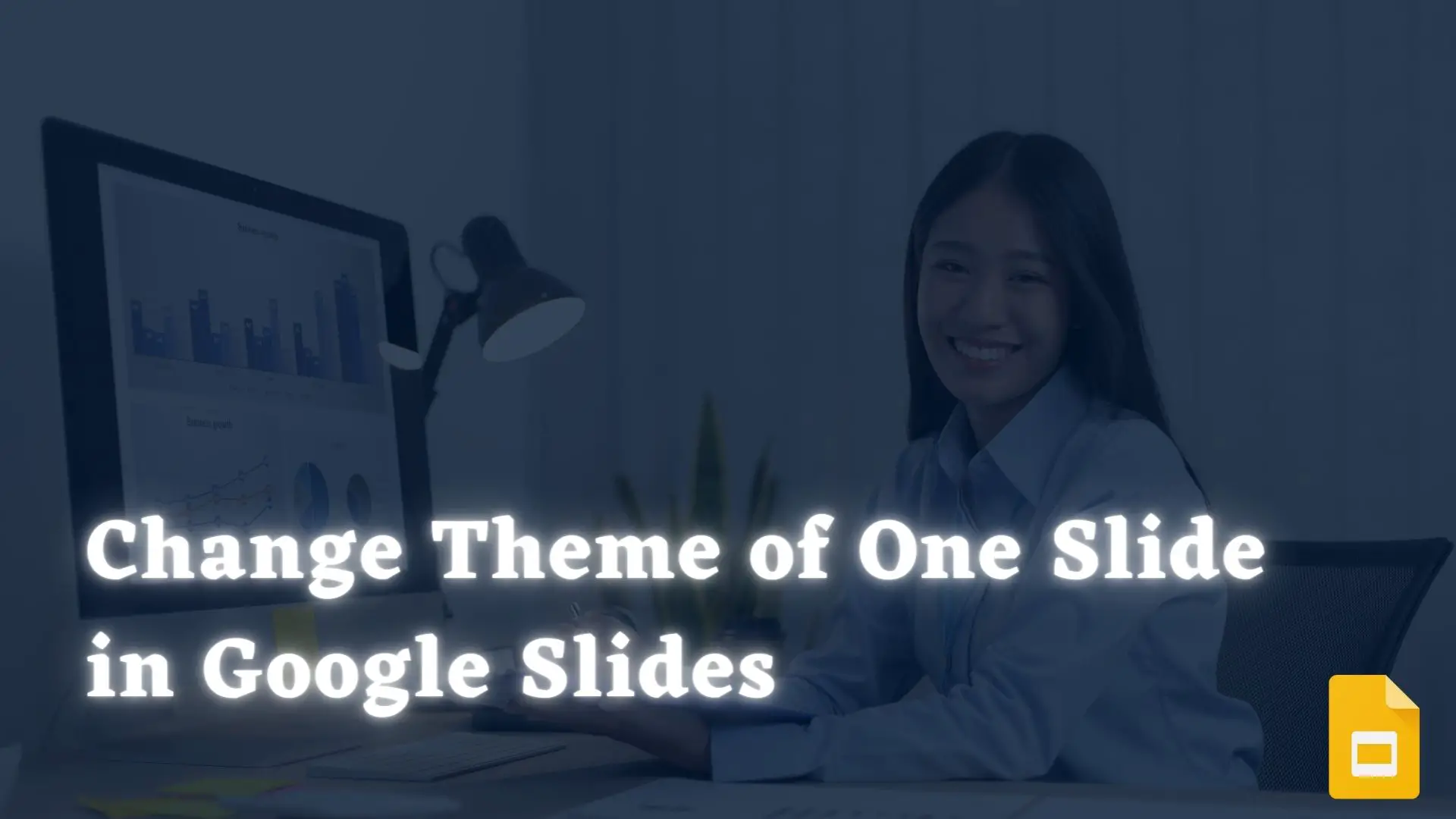
Google Slides is a popular online presentation app that allows users to create, edit, and format presentations with minimal effort.
You are able to easily change the themes of all of the slides that you are currently working on, where every slide has a common background and color scheme to each of them. However, there are times when you find one beautiful slide on the web and you want to embed that one slide in currently working main slides.If you have tried but unable to do then Ourtechroom will guide you for changing theme of one slide in Google Slide.
These multi-theme presentations are especially useful in presentations that compare multiple design options.
Changing Theme of One Slide in Google Slide
Steps are as follows:
1 Launch Google Slide and Open your Main Presentation.
2 Then Goto a slide you want to copy from and put in main slide.
3 Right click on that one slide and then click on Copy.
4 Come to your main slides and locate the position where you want to insert these step 2 slide and then Click on Paste.
5. Then you may get Popup with 3 options
Select Keep original styles to preserve all the sytles and text of new slide in main slide.
6 You can look now , that single slide is embedded successfully to the already existing main slide.
Conclusion:
In this way you can insert slide preserving all the sytles , format and text to the main slide.




