How to Fix Discord Error: 'Installation Has Failed'
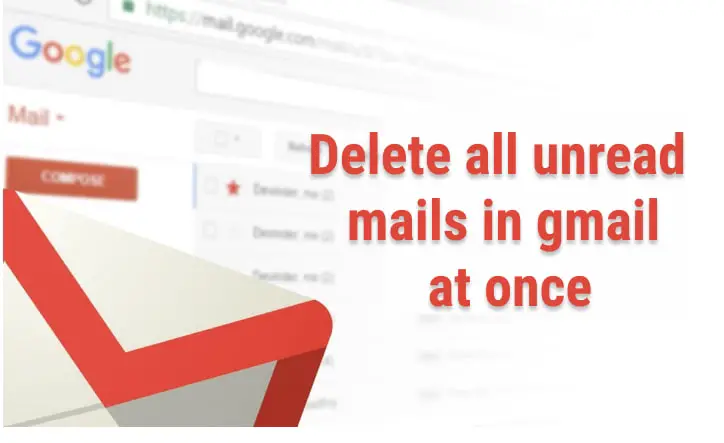
One of the most well-known and widely used free email service providers is Google's Gmail. Nearly every person who has ever used the internet has at some point signed up for and used Gmail. In the processing of using, you will get tons of unwanted unread emails in your inbox and the spam label in Gmail, and you will become bored of removing each message individually or choosing 50 messages at a time and deleting them all at once. If you only have 100 to 200 emails, then it shouldn't be a problem; but, if you have thousands of unread and undesirable mails and you want to delete all of them, then it might be a bit difficult.
In light of this, I will provide a step-by-step guide on "How to Delete All Unread Emails in Gmail at Once?" here in this article.
Steps for "Deleting all unread emails in Gmail at once ?"
1 Open your Gmail account
2 At the search bar, type is:unread and press Enter.
It will list unread messages on this page only.
3 Click on the dropdown and select "All".
Now, all unread messages and mail are selected from Gmail.
4 Then messages will highlight saying "Select all conversations that match this search". Click on it.

5 Press the Delete icon in the Gmail activity panel.
6 Pop up will appear, saying "Confirm bulk action: This action will affect all conversations in this search. Are you sure you want to continue?".Just click on Ok.
You are done.
Now all the unread emails will be moved to the trash and don't delete automatically. If you like to retrieve them then you can do it. But you have to retrieve them before 30 days to move emails to trash.
7 If you want to delete all the mail then click on "trash" and then click on "Empty Bin Now"
8 Then click on Ok on the next confirmation screen.

For this you just have to replace step 1 with:
or
Suppose I want to delete from the promotions category then the filter will be like
If you want to delete from the primary category then the filter will be like:
There is several useful Gmail search you can perform to extract a particular email and delete it.
If you want to delete 1 monthly old email then in the search bar type:

Then follow steps 3, 4, and 5 as mentioned above.
If you want to delete a 1-year-old email then just replace 1m by 1y as below.
If you want to delete before the fixed date (yyyy/mm/dd) or mm/dd/yyyy then do as below.
Suppose you want to delete it before June. 1, 2021 then just type below in the Gmail search bar.
Then follow steps 3, 4, and 5 as above.
You can delete an email automatically as soon as it arrived(not favorable), or can delete the old unread or any emails automatically after a few days/month of arrival by creating a Filter.
Steps:
Now, this filter is applied to all incoming mails and emails get deleted automatically if the mail is greater than 20 days and unread.
Sometimes you may experience that your Gmail is almost full and you want to delete all unread mail that has large attachment files.If you are facing this issue then do as follows:
Let's find out the Gmail which is unread and has an attachment will following search syntax:
Simply select "All" from the dropdown menu by clicking on it. When this happens, messages that say "Select all conversations that match this search" will become highlighted. Make sure you click on it. Click the Delete icon located in the activity panel of your Gmail account. Then, for confirmation, click the Ok button.
Type below Gmail Search syntax in the Gmail search box for finding out all unread mail that has an attachment larger than 10MB
Then simply select "All" from the dropdown menu by clicking on it. When this happens, messages that say "Select all conversations that match this search" will become highlighted. Make sure you click on it. Click the Delete icon located in the activity panel of your Gmail account. Then, for confirmation, click the Ok button.
Conclusion:
In this way, we can delete all the unread emails in Gmail.


