How to Fix Discord Error: 'Installation Has Failed'
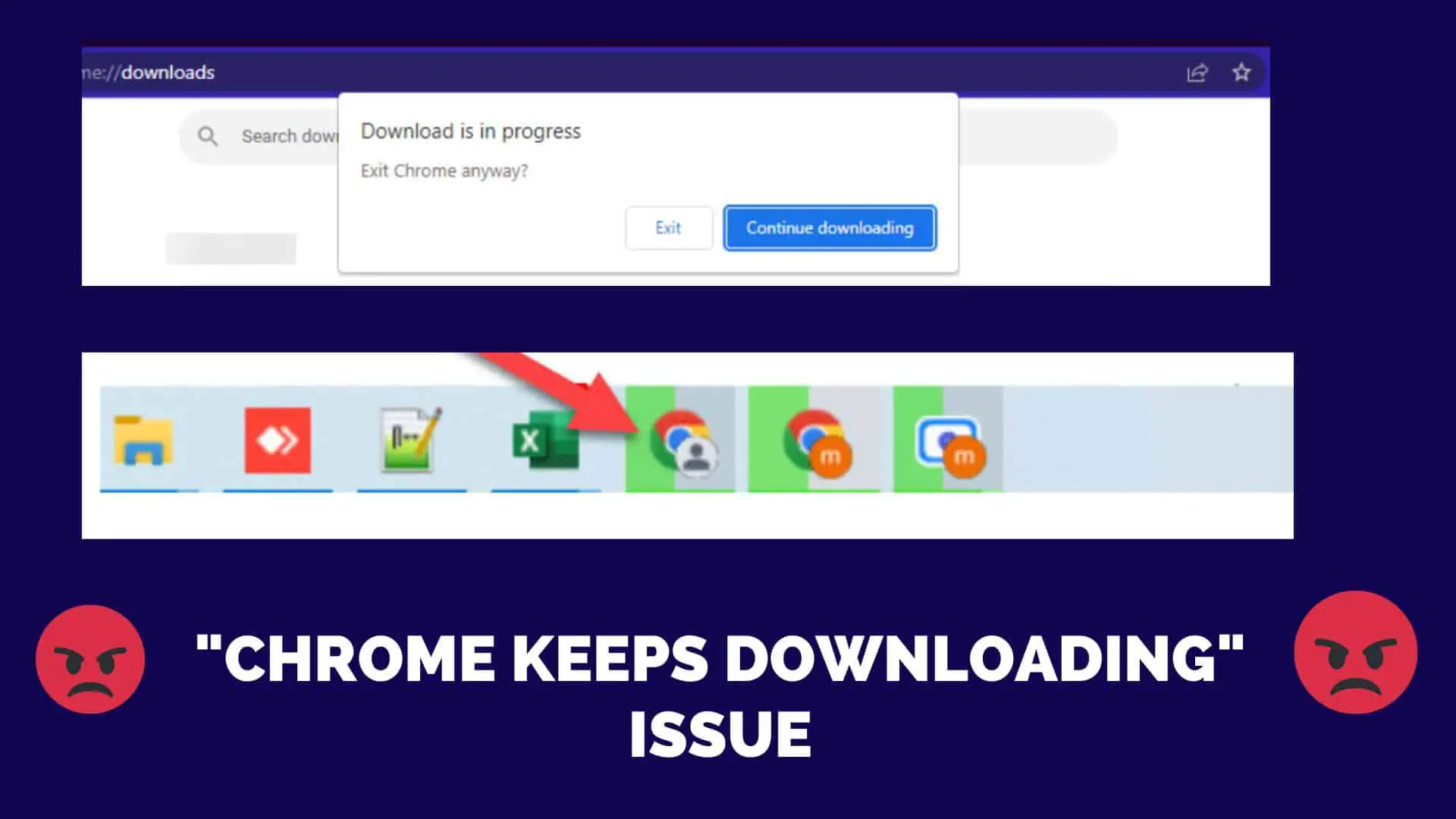
Google Chrome is currently one of the most widely used web browsers. We conduct searches on Google, play videos on YouTube, and download both software and media files using the browser on the daily basis.
However, users are currently experiencing one issue with Chrome, namely, Chrome displays an error message in the popup stating "Currently in Progress?" or "Download in Progress" when you try to close the tab/browser. Also, you might find out in the windows task manager that chrome is downloading something. I was experiencing a similar problem in my Windows and Linux system a few months ago. I have tried the following stuff and it's solved the problem. But the actual problem is unknown to me so you can also try below steps to fix the problem.
Before understanding the cause of the problem let's understand how chrome downloads works and this might help you find the cause of that error.
Assume you're browsing a website and come across a large video file called abc.mp4. You clicked on the Downloads button for downloading abc.mp4 then Chrome began downloading it.
First of chrome download manager downloads small chunks and writes those chunks to the destination files on your hard drive on a regular basis.
Chrome does not save chunks as abc.mp4, but rather as a file with the filename.extension.crdownload. As a result, the file name will be abc.mp4.crdownload.
Chrome continues to add chunks to abc.mp4.crdownload. During this process, the size of the crdownload files grows until all complete files have been downloaded to crdownload.Finally, abc.mp4.crdownloaded is converted to abc.mp4. You will no longer be able to see abc.mp4.crdownload
Due to some problem in the system, your crdownload file does not get removed and remains there in chrome and chrome may give you above mention error.
Now let's look at all the cases where you might get the "Chrome keeps downloading" issue and how to solve them.
1. There could be a result of Chrome updating items in the background, such as machine learning models for specific features. People are complaining that Chrome auto-starts downloads and that when they look in the Chrome download folder, they find nothing.
Solutions: Wait for some things and if the problem repeats then you just uninstall your current version of chrome and download the new version of chrome from here.
Corrupted updates and an old chrome browser might cause the problem and the only solution for this is to download the latest version of chrome or updates your chrome.
It is said that chrome had fixed the issue with Chrome 102 version.
2 Your download files are moved to another location and the chrome browser keeps searching that crdownload files in the old location and cannot get it.
Solutions: Try deleting every crdownload file from your computer.
3 You have your chrome download page opened.
Solutions: Just close download page of chrome.
4 Due to slow internet connection you might have files being downloaded slowly. As the chrome download manager keeps working downloading the files and you might be getting issues.
Solutions: Check your internet connection. Goto fast.com and then click on Go to scan your download internet speed.
5 Due to corrupted files in the server you might not be available to download the files completely and the chrome downloader keeps searching for the correct files which the server is not able to provide it. Due to these also you might get the problem.
Sometimes you will notice that files remain at 100% and do not progress, which could be because the server is missing the Content-Length header.
Solutions: Actually, this is a technical issue over which you have no control. You simply download the same software and files from a different website on the internet.
6. Your hard drive is full and you are unable to download any more data.
Solutions: Check your hard drive space and if there is no space then try deleting the unnecessary files and folders from the computer. Also performs disk cleanup and disk defragmentation for clearing out fragmented space.
7. Your Chrome is full of cache files. Sometimes these might be the cause of the download not being complete and this might finally lead to a popup error like Downloading in progress.
Solutions: Clear out chrome history and cache files.
Steps for clearing cached files in chrome.
8 Third-party antivirus and antimalware software may block downloading files. If the files are found to be suspect, the antivirus software continues to scan them and which might cause slow download and problems in the download.
Solutions: First of all, make sure you are downloading from a genuine source then after that just disable antivirus for some time and let the files download first and then after that enable your antivirus and antimalware protection software.
9 Sometimes chrome extension can also cause the problem as some of the chrome extension keeps downloading in the background every time.
Solutions: Try disabling all the chrome extensions and test it you are facing a continued downloading issue or not.
Steps for disabling chrome extensions:
chrome://extensions/ and press Enter10 You may be unable to download files due to your computer's high security.
Solutions: Check your internet security settings and firewall.
11 There might be too many tasks, the system is busy, and there are no available resources for download.
Solutions: Try closing unnecessary tabs open in your browser. Also stops unnecessary downloads so that allows only one resource to download at first.
12 DNS cache might get corrupted.
Solutions: Try clearing out the DNS cache with the following command in the command line.
ipconfig /flushdns
13 Reset your Chrome Settings
Go to Chrome Settings > Reset and clean up > Restore settings to their original defaults, and click "Reset settings." This will reset your Chrome browser's preferences to their defaults.
13 Keep following the google chrome page for related issues. Some of the pages are : page1, page2
If none of the above options work, you can reinstall Chrome or contact the Chrome support team for help.
Conclusion:
The "Chrome keeps downloading something" error occurs when Google Chrome automatically downloads files. You can try above mention steps to resolve the problem







