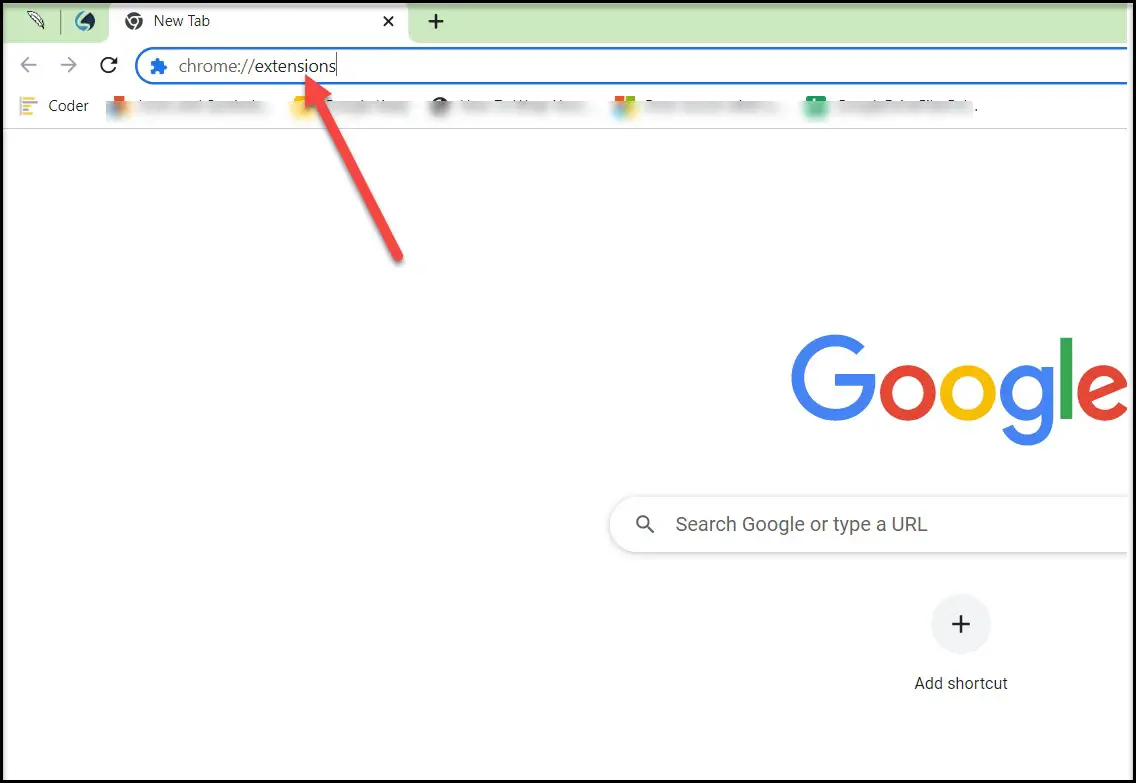Mobile Mastery: Transforming Work Habits with 8 iOS Productivity Techniques
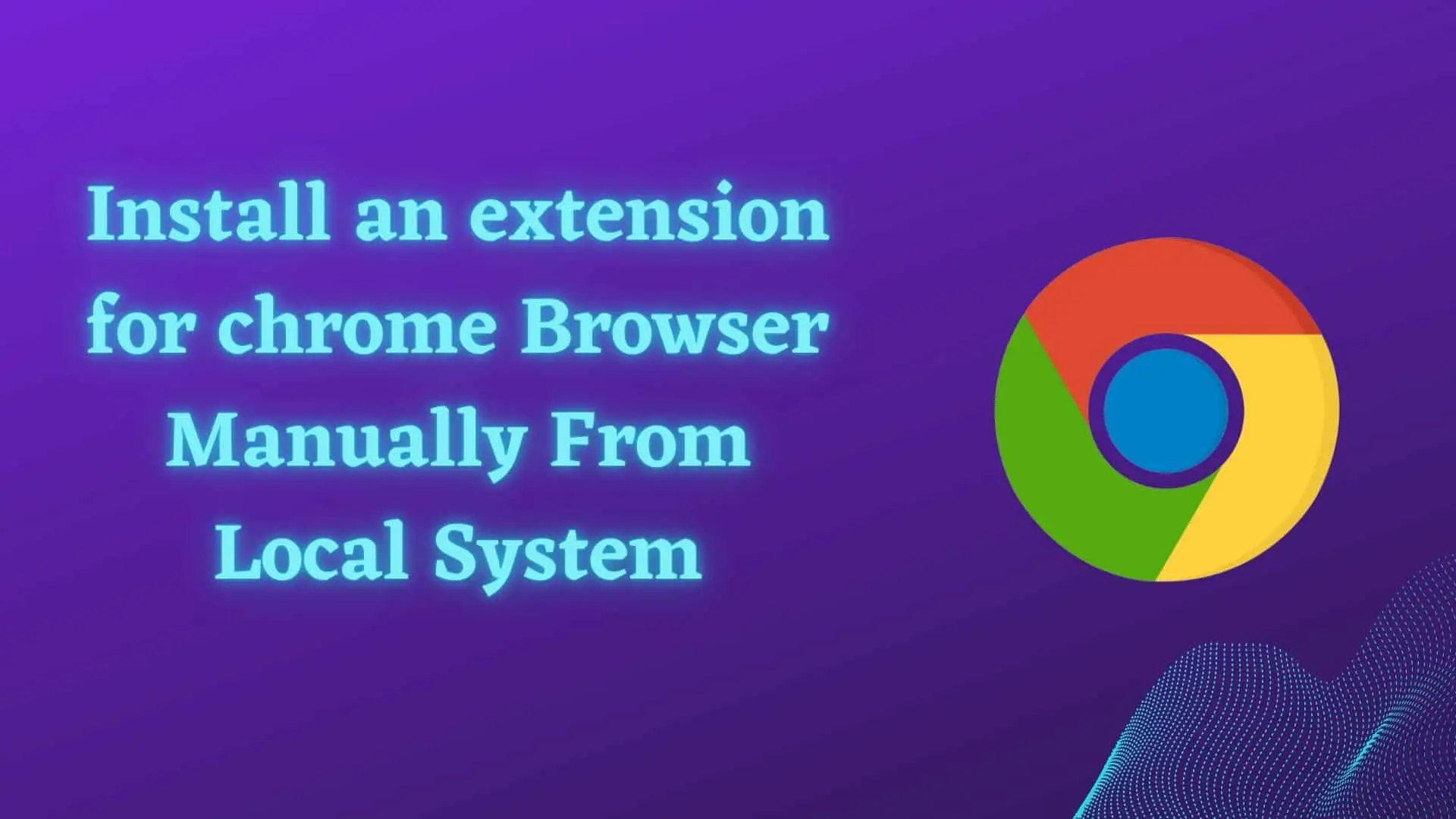
You can find many chrome extensions in the web store and you do not have to take the overhead of installing it but if you have a local extension then you have to manually install it.
If you have one of the following conditions, you will install it locally.
Those Chrome extensions are actually external extensions or unpackaged extensions that must be manually installed. This unpackage extension developed for chrome will work for Edge, Opera, or any other Chromium-based browser.
Every Chrome extension includes a manifest.json file, as well as other files and folders such as _metadata, pictures, icons, manifest.json, background.js, style.css, and main.js, depending on the demands.
Manifest.json is the main file that describes the extension's name, version, rights, any files required for operation, and the functionality of your extension.
Basic external extensions are provided in two formats: crx files and zip files or folders containing HTML, js, and pictures.
Please bear in mind that before installing these files, I recommend that you keep them in a secure location so that the file's content does not alter.
If you keep such extensions on your desktop and in your download folder, you may accidentally delete them, and those extensions will no longer work.
Some people supply extensions in the form of a zip file or standard HTML, JS, and CSS files, and installing these files is easier than you think. The following are the steps:
1 Open Google Chrome Browser
2 Goto search bar and type: chrome://extension
This will open the Chrome Extension page where you will find out all installed extensions as shown below.
3 Simply turn Developer Mode to ON in the top right corner. (important step)
Now come to your extension:
4 If you have a zip file with the extension, simply unzip it. If you have a normal folder then leave it as it is.
To determine whether or not the folder is an extension folder. Simply access that folder and you will discover manifest.json files as well as other files as shown below.
5 Now, come back and just drag it to the chrome.

For step 5 you can do it in an alternative way as well.
For this just click on the Load Unpacked button and then select your extension folder and click on OK
If the extension contains no errors, it should be loaded into your browser.
CRX files are Google Chrome extension files. They are zip files with a specific header, and you can use this CRX in the following way.
1 Follow the above process up to the 3rd step.
2 Then locate your CRX file and then drag it into the browser.
3 It will ask you for the popup, just click on Allow or Ok.
Now you will find your desired CRX files in your browser.
First, close all instances of Chrome. Next, navigate to the User Data folder on your computer and locate the folder named User Scripts and copy the .js file Finally, launch Chrome.
Chrome Extensions are extremely powerful browser plugins. They have the ability to view and change your browsing history. If the extension is designed with the goal of secretly acquiring user data, it will endanger users. This is particularly true if you install it locally. However, if you installed it through the Chrome web store, Google will evaluate the code and script present in the extension and prohibit it in Chrome.
As a result, installing through the Web Store is far safer than installing locally.
Conclusion:
In this manner, we can manually install Chrome Extension from our local computer.