Mobile Mastery: Transforming Work Habits with 8 iOS Productivity Techniques
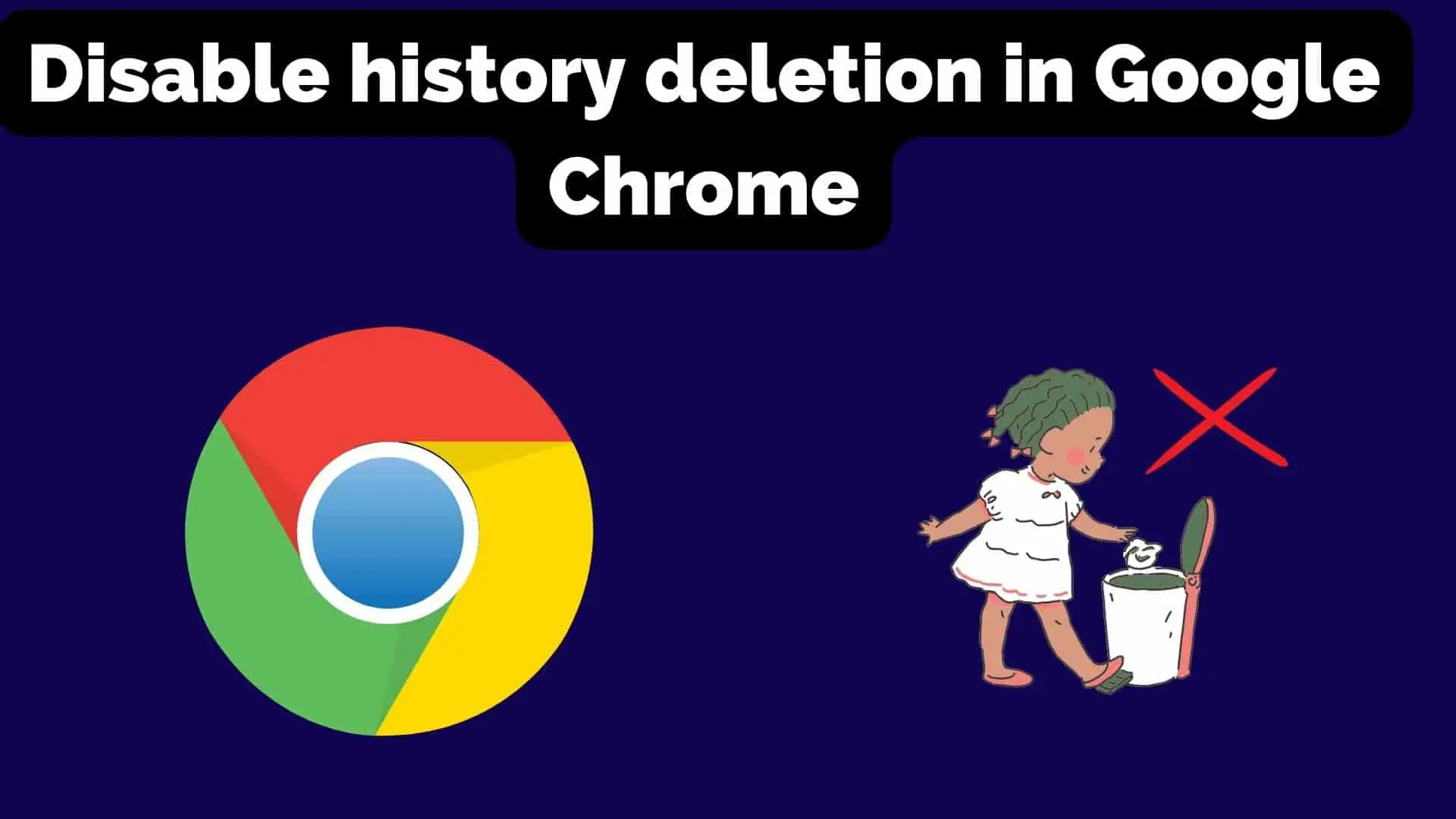
In today's world, one of the most well-known and commonly used web browsers is Google Chrome. Your entire browsing history, along with your cache and cookie data, is saved in Chrome so that it may be accessed quickly in the future.
After a period of three months (or ninety days), during which time these will remain in the Chrome Browser, after that period Google Chrome will remove everything that is currently stored in the browser. This is how things are handled data by default in Google Chrome.
It's possible that some questions will pop into your head, such as "Why does Chrome keep deleting the history?" And the answer is that clearing your history is beneficial because it helps stop websites from tracking you, protects your personal information, contributes to the protection of your privacy, and boosts the performance of your device.
However, there are times when you would like to visit a page that you last visited approximately three months ago, but you are unable to locate it. So, you like to disable chrome history deletion. If so, Our tech room will assist you in disabling the automatic deletion of your Google Chrome history here.
First of all, let's look at where these histories are located in Google Chrome.
How to view your Google Chrome History?
You can view your Google Chrome History within the browser. So, here are the steps:
This will provide you with all your history recorded by Google Chrome.
The database that stores the user's chrome browsing histories can be found in the user's profile folder; the path to it varies depending on the user's operating system and browser.
In Windows
Replace with your Current UserProfile. Inside default, you will find the History file which is the main History File of Chrome.
In Linux
In Mac
What happens if I disable Chrome History Deletion?
If you disable Chrome History Deletion then Chrome keeps the history as long as you want and this keeps increasing the size of History files. And you can delete them as your wise.
Please make the following changes before disabling Chrome History Deletion.
There are various methods let's look one by one.
This method only works with Windows. Making unintentional changes to the registry can also harm your computer. So make changes exactly as I am doing. Be careful and use it precisely.
The steps are as follows:
1 Press win + R to open the run box and type regedit and press Enter.
This will open Registry Editor.
2 Navigate to HKEY_LOCAL_MACHINE > SOFTWARE > Policies in Registry.
or simply paste Computer\HKEY_LOCAL_MACHINE\SOFTWARE\Policies in the Registry Search as shown below.
3 If there is no Google folder inside Policies, then Right Click on Policies and Select New > Key and name it Google.
4 Click on Google Folder and then navigate to right pan and right-click anywhere, and create a new DWORD(32
bit) value and name it AllowDeletingBrowserHistory with no spaces in between.
5 Double click on AllowDeletingBrowserHistory and change the value to 0
6 Click on Ok.
Also, let's create and save the history of IncognitoMode as well.
7 Click on Google Folder and then navigate to right pan and right-click anywhere, and create a new DWORD(32 bit) value and name it IncognitoModeAvailability with no spaces in between.
8 Setting its Value data to 1.
9 Click on Ok.
For user-level policies to work on Windows, Mac, or Linux, you must enable browser management in your Admin Console. Here are the steps on how to do it.
1 Go to admin.google.com and sign in.
2 Select "Device Management" from the drop-down menu.
3 The option "Chrome Management" should be chosen.
4 Then, under "User Settings," select "Security."
5 From the drop-down menu next to "Incognito Mode," select "Disallow Incognito Mode."
6 Scroll down and select "Always save browser history" from the "Browser History" option drop-down.
In addition, you have the option to prevent the browsing history in Chrome from being deleted on your Chromebook. Now the user using Chrome finds disable options for deleting browsing history.
1 Sign in to admin.google.com.
2 Go to Device Management > Chrome Management > User Setting.
3 Look for URL Blacklist under URL Blocking.
4 In the URL Blacklist box, enter the following:
chrome://settings/clearBrowserData/chrome://settings-frame/clearBrowserDatachrome://history-frame/chrome://history/5 Click on Save Changes.
There are various chrome extension that helps to record your chrome history. One of the popular ones is the History Trends Unlimited extension.
History Trends Unlimited extension helps to keep your history forever. They do not save history records in the Google Database instead they create a local database on your computer and they regularly sync your chrome browsing history into the local database. So, it does not directly relate to Chrome History.
How to use History Trends Unlimited ?
1 First, download History Trends Unlimited from this link.
2 Then log in to your account.
3 Then click on the History Trends Unlimited icon in the extension list.
4 Then you will see history in the new tab.
It offers a chart that is related to the top-visited sites based on history, the Visitation Count of the website and the web URL, and the Daily Visits. It presents the data in an interactive manner using pie charts and bars charts.
It records all the history and you can go to the Options page, there is labeled "Export History" where you can export all the history to your computer.
Actually, Chrome history is located in Chrom User Profile Folder as we have mentioned earlier. For example, in windows history file is located in C:\Users\\AppData\Local\Google\Chrome\User Data\Default and you can just copy it and save it in a separate location. And when you want the history of about 4 months old then you can just goto a backup of the history file which was created 4 months ago. Then you can view the file with browsing_history_view software which you can download from here.
This is a manual and time-consuming process:)
Here are the steps for disabling Chrome browsing history deletion
Conclusion
Therefore, there are several ways to disable chrome history erasure. Nevertheless, disabling history deletion means that all browser data will be stored on your device, which could threaten your privacy and security. Hence, it's important to weigh the pros and downsides of disabling Chrome history deletion and secure your personal data.












