How to Fix Discord Error: 'Installation Has Failed'
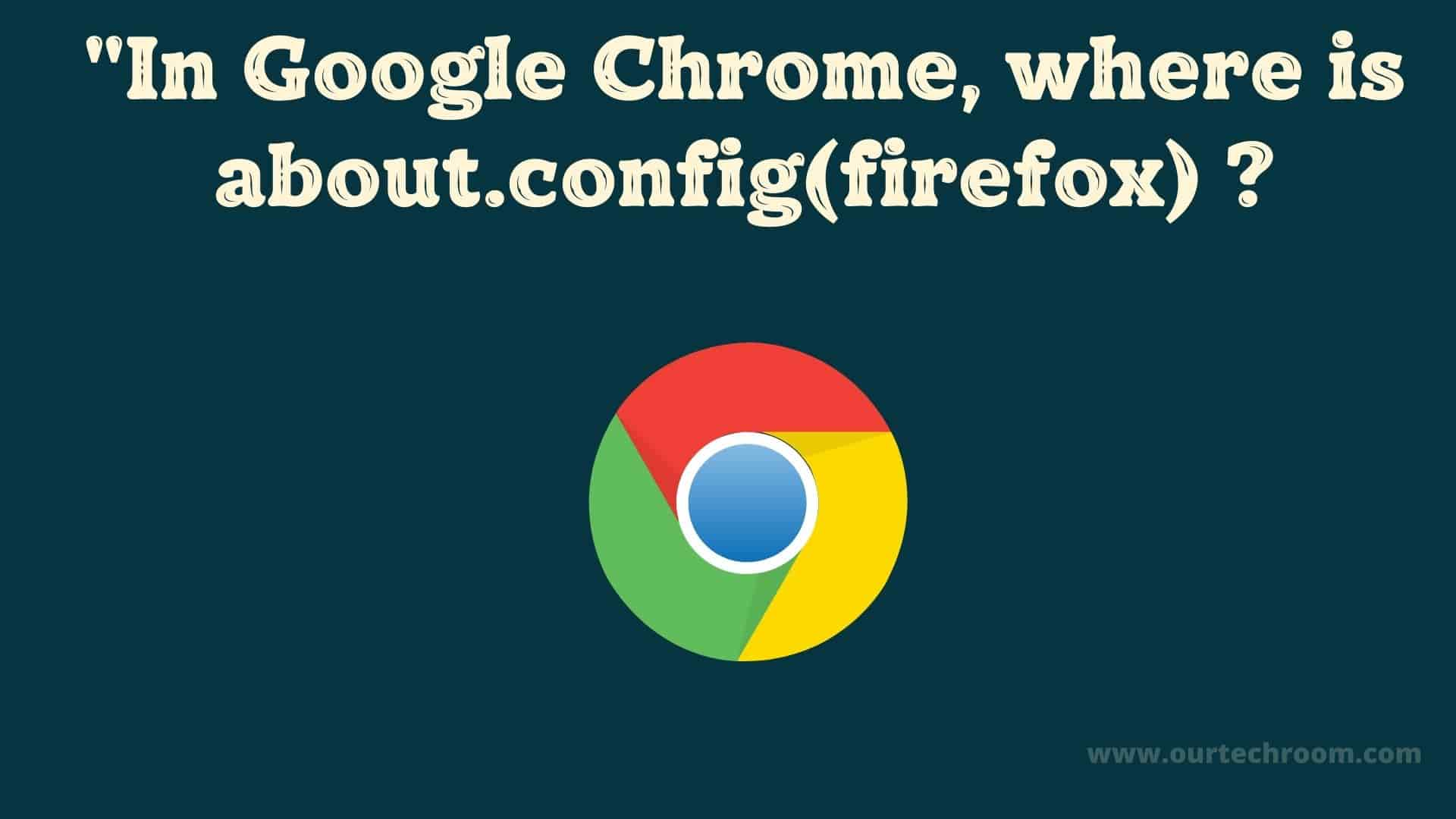
Firefox has advanced settings that can be accessed by typing about:config into the address bar. It has all of the experimental hidden features.
If you try to access the same in Chrome then you will end up with the following message: "The webpage at chrome://config/ might be temporarily down or it may have moved permanently to a new web address." This is because Chrome lacks hidden and dedicated configuration features at about:config
So, I'm going to show you how to get to those advanced hidden features settings in Chrome.
You can access the Google Chrome Settings page by clicking on the three dots in the upper right corner and then selecting Settings. This setting will provide you with limited features such as Autofill, Security and Privacy, Appearance, Search engine, Default Browser settings, and On startup.
Reminder: If you're uncertain about the changes you're making to the settings, it's advisable to refrain from making any adjustments. If you're unsure about your actions, consider creating a backup of your Chrome settings as a precaution.
If you want more advanced hidden experimental features with more options, then follow the steps below:
1 Open Chrome browser and type about:flags or chrome://flags in Chrome’s address bar and press Enter.
This will take you to Chrome's advanced configuration or Experiments page. You have two tabs: one that says Available and one that says Not Available. We can only make changes to the features listed under the Available tab. You have the option to enable or disable experimental browser features.
Enable feature applies to all users of this browser.
Some features are :
Here are some risks of modifying about:config settings in Chrome:
To enable these features, go to chrome:/flags the URL and click the Dropdown next to the feature. You can enable and disable it, as well as set it to default.
You may have made changes to those settings at random and would like to restore them to their default state. Then, in the URL, type chrome:/flags and click the Reset All button in the top right corner.
You can access these features under the following location:
They are saved in the Browser block of the plain-text file Local State in the User Data directory.
You can navigate to the following path to access it.
In Windows:
Then find out the Local State file.
When you open this file by right-clicking it and selecting Open with, then Notepad, you will find the data; just look for the enabled_labs_experiments key and anything inside enabled_labs_experiments:[ ... ] Google Chrome has these features enabled.
In my case, "enable-webassembly-baseline@1", and "enable-webassembly-lazy-compilation@1" are two features enabled by me.
In macOS:
Then find out Local State file
In Linux:
Then find out the Local State file.
FAQ:
Ans: Open Chrome browser and type about:flags or chrome://flags in Chrome’s address bar and press Enter. Then at the top right corner, you will find out "Reset all" button. Click on it to reset.




