How to Fix Discord Error: 'Installation Has Failed'
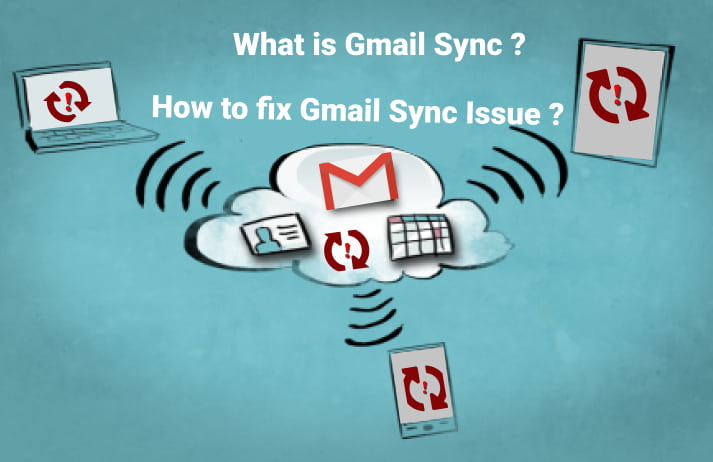
Gmail is one of the most popular applications developed by Google and is used for providing free email services across all of those companies' platforms. You simply need to have a Google or Gmail account in order to send and receive an email, establish an address book, block spam, archive email, retain contacts, and send and receive instant messages, among other things.
Yes, it is a useful application and it is better to know some of its features which is necessary to know like "Gmail Sync" features. There might be a situation where you have logged in to your Gmail on your mobile, tablet, or smartphone. And you perform some actions in Gmail like sending mail to someone, clearing trash mail, maintaining an archive on your PC, and when you open Gmail on your Mobile with the same google login then you may expect to see the same actions performed in your Gmail account on your mobile as well. And if you don't find that then you will start to worry about it and stop using the application.
Do not worry guys, I will help you to understand this Gmail Sync feature. In gist, if you want to maintain the same information across all the platforms then google has provided Gmail Sync features. Gmail Sync features help to ensure the same mail messages across all the platforms.
Google Allow us to sync the following major features:
But with Gmail Sync, Google will sync Gmail messages only. Also here, we talk about Gmail Sync only.
In broad, In Gmail, all your emails, and your actions in Gmail all reside on Google servers. Then suppose auto-sync features are enabled, google performs synchronizes automatically in all your gmails. You do not have to refresh it.
When you perform some action in your Gmail on the Web, and then when you login in same Gmail on mobile, then Google automatically synchronizes (google server to your phone) all new data that came since the last login.
Some Example:
This not only works with emails but also with other services provided by Google. For example, contact, photos and etc.
In simple words, when the auto-sync feature is enabled, Google automatically synchronizes all new data that came since the last login, from your Google account to your phone. You will get a notification of all changes happening to your Gmail automatically. When you enable it, Gmail Sync will run in the background, and it is fully automated ensuring you're always in sync.
When you open synchronized messages, they will load faster and consume less bandwidth because those messages are already downloaded.
If your Gmail app isn't automatically synchronizing, you can encounter the following issues:
Here are a few limitations of Gmail Sync:
Most of the time we face sync issues in Gmail and we can clearly notice because we will face above mention problem. So, let's try to solve them.
Sometimes updating your Gmail app may work since there may be a problem with Gmail, and some users have reported major issues, therefore Google may have updated with the latest version.
Click here to navigate to the update page.
Many unwanted Gmail caches and files will be removed from your phone. It is like a recommendation option.
3.1 Try connecting to the internet: When you connect to the internet, Gmail may automatically sync the mail.
3.2 Turn off and On airplane mode: When you enable airphone mode, an airplane icon will appear in your notification bar, and when you turn it off, airplane mode will be disabled. When you turn it off, your cellular network, wifi, GPS, and Bluetooth connections are all off, and reactivating them is the same as restarting them. So, if there is any wifi-related problem it may solve.
3.3 Check the "Sync Gmail" Option in Gmail Settings
For this follow the below steps.




You may have a large number of files/folders in your download folder, which you can delete. You can uninstall the app that is no longer in use. Because of the little space available, auto-sync may be difficult for Gmail.
If you find yourself logging out of Gmail, you won't be able to sync Gmail for that email. So, just log in to your mail and wait for some time and look whether the sync is working or not.
If none of the above steps works then just clear Gmail Cache first.
Steps:
This step works with Samsung smartphones. Will have similar options for another smartphone.
If this does not work then the last option is clearing Gmail Data.
It's important to keep in mind that removing the data will return the program to its factory default settings. Any saved personal data on the app will be deleted. Later, it will require a complete resync of all accounts, which will consume a lot of bandwidth, so do it when you have unlimited data or wifi.
Steps to Clear Gmail Data
For sync to happen your devices should not have to be on, because data synced is not happening in the client, it is happening in the server. In the server, it runs all day for ensuring up-to-date information all the time.
Ans: When this option is turned off, you must refresh your email by pulling it down from the top(mobile or Tablet) or pressing F5(in PC).
Google Sync allows your users to sync their Google Apps mail, contacts, and calendars to their mobile devices using Microsoft® Exchange Active Sync®. On Google Apps domains, Google Sync is enabled by default.
Gmail Sync, on the other hand, will just sync Gmail messages so that Gmail may auto-sync with the server and fetch them when updates are made in the same Gmail on other devices.