How to Fix Discord Error: 'Installation Has Failed'
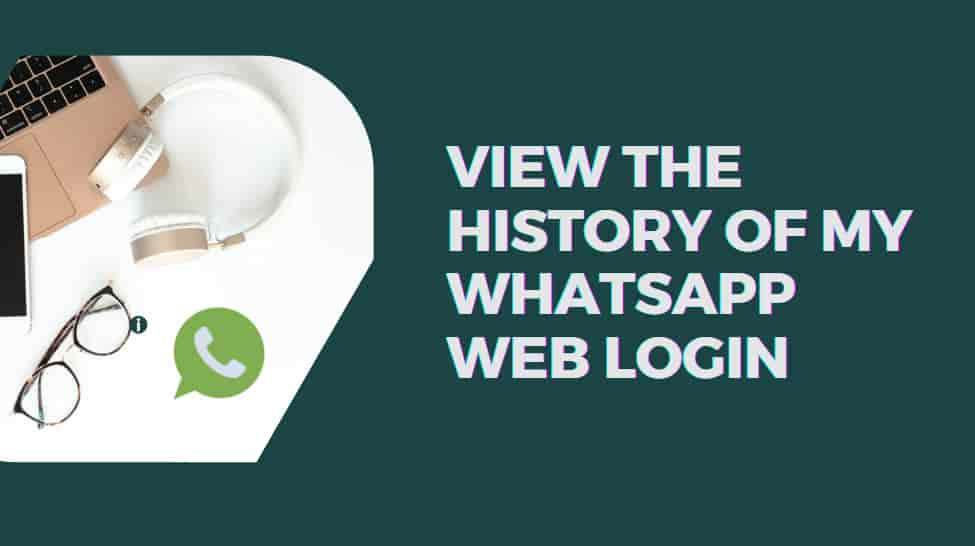
Whatsapp is a popular free instant messaging cross-platform application owned by Meta. As of 2020, it has about 2 billion users worldwide. Whatsapp also allows users to send images, and voice messages. It also provides features of voice and video calling.
There are many mods available to make WhatsApp better. Know more about GBwhatsapp, the popular mod of Whatsapp.
The web version of Whatsapp is the extension of the Whatsapp account present on the phone. All messages available on the phone are synchronized. This means that you can see all the available chat history from the web as well. However to use WhatsApp web, first you need to install the WhatsApp application on your phone.
When you are working on your computer, you can find it much simpler to send messages, make calls, and share files by using WhatsApp Web, which offers a handy way to access your WhatsApp account from your computer. WhatsApp Web also makes it possible for you to access your WhatsApp contacts. It is a helpful tool for everyone who, regardless of where they are, wants to maintain connections with their friends, family, and colleagues.
Let's learn how to log in to the web version of WhatsApp.
Congratulations you have logged in to the web version of WhatsApp.
Using WhatsApp on the web may be useful, but it has got some limitations. Some of them are:
We already learned about how we can log in to the web version of Whatsapp. As you go on using the web version of Whatsapp, you might want to track where have you logged in before. You might be wondering how to view the history of your WhatsApp Web login. Here is how it is done.

This will show you a list of all the devices that are currently logged in via WhatsApp Web.
If you see a suspicious device or device that you think, you haven’t logged in to. You can log out from it. To log out from the device simply click on the device name, then click on logout.
If you look closely, you will notice that there is no particular feature such as clicking on the button and getting WhatsApp web history. These steps are only a snapshot of the last time your account was active on the smartphone app. There is no way to examine a login history for WhatsApp Web because WhatsApp does not retain or log information about the times when you log into the web version of the program.
In conclusion, viewing the history of your WhatsApp Web login is just an active history of your phone. This is actually the last seen status on your smartphone. By following this, you can keep track of which devices are currently logged into your account. You can also take action if necessary to keep your account secure.

