How to Fix Discord Error: 'Installation Has Failed'
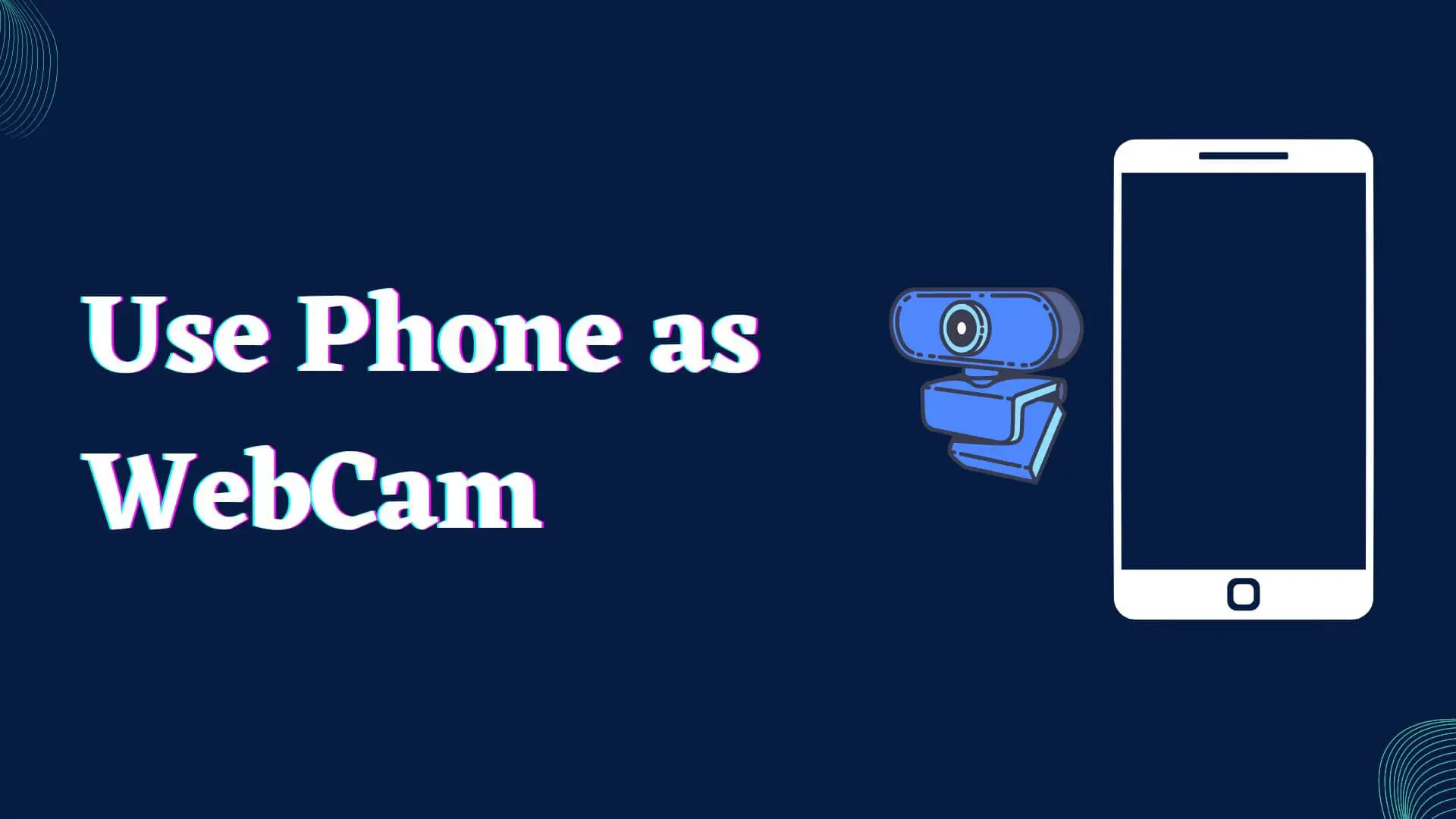
Have you ever looked at the video quality from your laptop and thought, “Man I should have gone for a Macbook.”? But then, you realize you’re broke and can’t even afford a webcam.
The 2020’s lockdowns made it really important to have a decent webcam. With the rise in working from home, more and more video meetings became the norm. But this also meant having to look professional on a call. That wouldn’t happen without good cameras. So people started looking at various webcam options. While this was a good option for people that had the resources, it wasn’t as good for us broke people. Then started the rise of apps that helped us use our phones as webcams.
The webcam is not the biggest focus point when manufacturing a computer. On the other hand, one of the key specifications of a phone is the camera that is used in it. Another thing to note is the design itself. A computer is made to be thin and light. People don’t prefer thick and heavy screens on computers. Therefore, the camera is built into a very small space on top of the screen. Nowadays, screens are growing bigger and computers are shrinking in size. Meaning, computers are going bezel-less. So much so that ASUS has stopped keeping webcams in its Zephyrus G14 lineup. However, for a phone’s camera, there is much more space to work with. Therefore, phone cameras are inherently better than computer webcams in all regards.
There are some things that you will need when you’re trying to use your phone as your computer. Let us take a look at them in different compartments.
The hardware that we need when turning our phone into a webcam is:
Some apps do the heavy lifting for us when we’re trying to look like we have a nice setup while on a call or streaming. Some of the software are listed below.
Many methods can be used to connect a phone to share the camera. The most reliable method is, of course, the wired connection. In this, we connect the phone to the laptop with the phone’s cable and enable USB debugging on the phone. When that’s done, allow debugging from the computer we want to connect to and we’re good to go. We’ll explain how to enable USB debugging in a later part of the article.
Another method of connection is wifi. While this is more user-friendly and doesn’t need us to go through the arduous process of enabling USB debugging, it is also very unstable. This means that we’ll be compromising on the quality and speed of the stream. It can be a problem when you’re in an important meeting and don’t want your “webcam” to suddenly lose connection from your PC.
While both wired and wireless have their pros and cons, I prefer wired because of its speed, stability, and reliability.
If you don’t want to use the wired connection, you might as well skip this step. But, to enable USB debugging, we have to first enable developer options. Here is the step-by-step on how to do that. If you already have Developer Options enabled, skip to the next set of steps.
[Add the screenshots here]
This enables the developer options. Now, we go to enable the USB Debugging option.
If you use a Linux system, you might be thinking I’m doomed. Or if you use an IOS device, you must be going, “USB debugging… what?”. Here, we will be discussing which OS is compatible with which methods and what is the best method for each OS. Let’s get right into it.
Windows is the most compatible Operating system for most of these things. You’re lucky if you use a windows system because of the options available to you. The above-mentioned apps and tricks all work with windows combined with Android.
The name comes with quite a bit of taboo. However, Linux has a wide range of compatible applications. Multiple forums are full of supportive people. And the case is the same with this. There are various ways to use the phone as a computer webcam.
If you have a MacBook and an iPhone, you’re in luck. It’s very easy to use an iPhone as a webcam in mac. As of the latest iterations of Macs and iPhones, there have been a lot of improvements in the video field. Now, you can use the iPhone to take desk-view videos. In addition to this, you can also use it as a webcam easily. This comes with direct help from Apple. Multiple applications do this too. EpocCam is one of the more popular ones. But that is not the focus here. We’re talking about windows and Linux. So let’s get right into it.
These are widely different operating systems with different types of devices. But they can be pretty similar in compatibility. It is the same case here. However, Android devices seem to have better compatibility with Linux and Windows systems. A lot of the apps that we mentioned above are cross-compatible with both OSs. Let’s check them out one by one.
This is the go-to application for me when I’m trying to get the best out of my streams. I use Iriun Webcam on both, my phone and my laptop. It is a free application with a premium option. But, the free options are more than enough for me. It needs some configuration for the best video and speed performance though. We’ll get to that shortly, but let’s check out the other option we have. It is compatible with multiple applications that use the video interface. All the while being compatible with windows and Linux. (A note for the Linux users, Iriun only has direct support for Ubuntu and Ubuntu-based Operating systems).
Installing iriun in windows is super simple. The only requirement is to have Windows 7 or higher. All we have to do is go to Iriun’s website and download the installer. After the installer is downloaded, we can run it and start using it on our devices.
The Connection
Connecting Iriun with windows is equally simple. All you have to do is have the phone and computer connected to the same network (or have the phone connected to the computer’s hotspot) and then open the Iriun launcher on both devices. If you want to use the wired option, you can enable USB debugging, connect the phone and PC, and open both launchers.
Iriun is only officially available in Ubuntu and ubuntu based systems so far. For Linux, we have to go to Iriun’s official website and download the .deb installer. After that, it’s simply a matter of using the package manager and installing it. There might, however, be a small problem after the installation. Sometimes, Linux systems show the error
“Initialization failed You may want to run: sudo modprobe v4l2loopback exclusive_caps=1”
This is a very common problem while using Iriun and has been discussed across multiple forums over the years. Here’s how to fix it.
sudo apt purge v4l2loopback-dkmsgit clone https://github.com/umlaeute/v4l2loopback.git cd v4l2loopbackmakesudo susudo modprobe v4l2loopback exclusive_caps=1This is an app that works with free and open-source software called OBS (Open Broadcasting Software). It is also an application that is used extensively while streaming. It’s easy to set up DroidCam OBS with OBS because all you have to do is install it. The only prerequisite is that you have to have OBS installed beforehand. Here’s how to install this app.
Installing this app in windows is very simple. You have to go to the website, download the .exe file, and then install it. If you have OBS installed, it’ll automatically detect the file. And you’ll be able to add it on your OBS app as a webcam.
To download and install this plugin in Ubuntu-based systems, go through the following steps. (This is assuming that you have OBS installed already and use it)
Sudo chmod a+rwx install.sh
./install.sh
Here is a picture of how I did it on my system
6. After doing this, you should be able to use the plugin with OBS as shown here:
Unfortunately, this doesn’t work with Linux systems. However, for windows systems, it’s as good as Iriun is. With a wide range of functionality and a lot of things to play with. It’s got an easy install process. Small changes to the app’s settings and we’re good to go. Pairing your phone is easier than Iriun because all you have to do is scan a QR code. If you want more stability, you also have the wired option! It’s a lot of fun to play around with because it has multiple features. I spent an hour playing around with the features after I downloaded it because there were so many. Here are the settings I ended up using.
(Please note that to have your video in landscape mode, set the rotation to 90 or -90 degrees depending on what works best for you.)
To get the most out of your phone webcam, you can try the following methods.
Getting a phone stand was a game-changer for me. Since I use Discord for video calls all the time, I got a stand for 10$. Now, I don’t have to worry about where I am keeping my phone. I can simply clamp it on the stand and it’ll stay in place. This also helped me achieve something that makes the video quality infinitely better. And that is keeping the phone on the same level as your face when on a video call.
Keeping the phone on the same level as your face will make your face the center of attraction for a video call. It’s important because when on a video call, you don’t want people looking at you from a top-down or a bottom-top angle. It doesn’t look professional and it doesn’t look good either.
We all know that the rear camera is better than the front camera in almost every phone. Therefore, it’s a good idea to use the better camera option. Some phones also use faster rear cameras. Meaning, rear cameras can be 60fps while the front is limited to 30. This means a smoother video for you and your viewers to see.
These apps use the camera. This means that the battery can be drained easily. Therefore, it is a good idea to use the wired option or have the camera set up close to a wall socket. You also have the option to use a power bank. But, if you’re going to introduce a wire to the equation, you might as well use the stable wired option.
Can I use my phone as a camera without apps on my computer?
Yes, IP Webcam and WO Webcam let you use your phone as a webcam without installing any apps. These services may lack the features and quality of specific apps.
Can I webcam with numerous phones?
ManyCam and OBS Studio allow numerous phone webcams. To sync all phones' video streams, you'll need a strong network link.
Can I use my phone as a Twitch or gaming webcam?
ManyCam or OBS Studio can be used to live or game on Twitch with your phone.
There are multiple ways to go about using your phone as your webcam. But the best application that I can think of is Iriun for Linux and Windows. For just windows, I lean more towards Camo. The UI, the ease of use, the stability, and the free features, all make it a really nice deal. A wired iriun webcam is by far the best option if you just want a decent-quality stream and don’t have money to shell out on a webcam. It gets the job done just fine. And given the compatibility, it’s not a hassle to set up either.



