How to Fix Discord Error: 'Installation Has Failed'
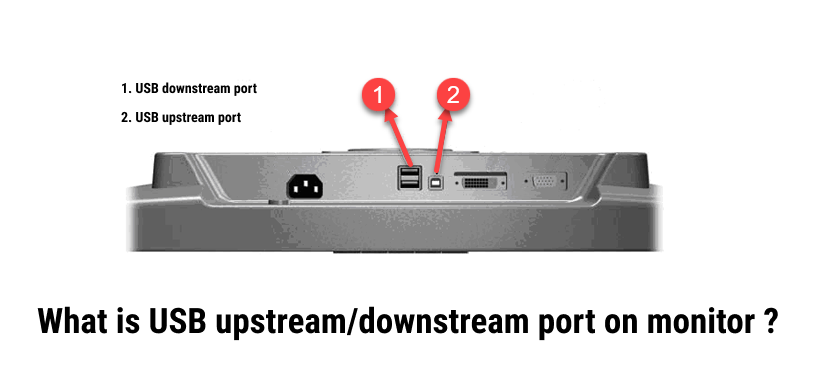
USB is an abbreviation for Universal Serial Bus. USB is an industry standard for short-distance communication, such as between a computer and a keyboard, a computer and a mouse, a monitor and a laptop, a printer and a computer, and so on. USB devices are now widespread due to the ease with which they can be configured and connected.
The USB system has two types of ports: downstreamand upstream. In this article, I will explain the Downstream and Upstream ports, as well as their applications in the monitor.
Before we get into those ports, there's one thing you should know. HDMI and RJ45 ports only send data to their respective devices, whereas USB ports can carry both power and data. Due to this USB gadgets do not need an extra cable for power.

Upstream ports receive power and data from the host. The host in the case of a standalone monitor is a desktop PC / laptop, and a USB port is present in the standalone monitor. If a desktop PC or laptop is a Host, it usually has a Type A Connector, and an Upstream Port in a standalone monitor has a Type B Connector (ie. an upstream connector). These are linked using the cable below, which has both Type A and Type B ports.
As power and data are received by the monitor from Desktop PC / laptop so, the content of the laptop and desktop will be visible on the monitor. Therefore, the Upstream port is present in the monitor. This doesn't mean that the monitor does not require power. Monitors need extra AC mains cable to plug into an outlet. But if you consider thunderbolt and USB Type C port-based monitors they may not need extra power cables because they can drive enough power to an LCD monitor.
Some monitors have USB UP wrote on them, which represents the USB Upstream port, and USB IN represents the USB Downstream port.
Upstream and Downstream is the USB hub feature of the monitor. It eliminates the need to run multiple cables from your monitor desk to your computer. Multiple cables connect to your monitor, and a single USB cable connects to your computer.
Downstream Port sends data and power to the devices like keyboards, mice, standalone monitors, etc. In the monitor there is a downstream port as well, if you want to connect peripherals like a mouse, keyboard, speaker, flash drive, etc then you can connect to the Downstream port present in Monitor. Downstream Port sends power and data to those external peripherals.USB supplies power at 5 V to power USB downstream devices.
In most of the standalone hp and dell monitors, there is both upstream and downstream port available. The upstream port receives data and power from the host (generally desktop PCs or laptops). In these types of monitors, there should be a hub that connects the upstream port and downstream port. So, commonly there will only be one Upstream port and multiple Downstream ports in the monitor.
When other USB devices are connected to the downstream USB ports on the monitor, the upstream USB port functions as a hub for those devices. You can now connect a USB mouse, keyboard, or other accessory to the monitor, and the computer will detect it just as if it were directly attached to a USB port on the computer itself. This allows you to utilize the display as an additional input device for your computer.
My Recommendation: If you want to connect a monitor for viewing the computer's video display then the USB port with Type A and Type B are not good. If the data port is Type C and Thunderbolt type then it is ok for video. Generally, prefer port for video is HDMI and DP.
The majority of today's more recent and larger monitors come equipped with a USB Type C Upstream Port.Instead than relying on a connection via HDMI or DisplayPort, you can utilize this instead to deliver streaming data (audio and video) straight to your monitor.
Both of these USB ports are utilized in the process of connecting USB devices to a computer or to other electronic devices. Now, let's examine the distinctions between them.
Here are some difference between Upstream and Downstream port:
| USB Upstream | USB Downstream |
| Also known as USB-UP | Also Known as USB-DOWN |
| They are found in Monitor. | They are found in Monitor as well as computer motherboard. |
| There can be only one USB upstream port on monitor. | There can be multiple USB downstream ports on motherboard and monitor. |
| They can receives both data and power. | They can transmit both data and power. |
| A device, like a monitor or hub, can be connected to a computer via an upstream USB port. | A downstream USB port connects USB devices to a hub or another device that is connected to an upstream USB port. |
| Upstream port transmits both data and power from the computer to the connected device. | The downstream port receives data and power from the upstream port, which it then distributes to the connected devices. |
| A typical symbol for an upstream port is a USB port with an arrow pointing upwards. | A typical symbol for an upstream port is a USB port with an arrow pointing downwards. |
Frequently Asked Questions:
Your monitor's downstream USB port serves as a USB hub.You have a limited number of USB ports on your computer motherboard, but you can add more by using the Downstream Port of the Monitor.
Simply bring an upstream cable and connect the upstream port to the monitor and the downstream port to the motherboard.Then connect a mouse, keyboard, and other peripherals to the monitor's downstream USB ports.
If you have two USB ports on your motherboard and four USB downstream ports on your monitor, you will have a total of five USB downstream ports in your system.
Ans: Yes, you will need to connect your keyboard and mouse to the downstream USB port on the monitor, and your computer should be connected to the upstream port. This gave the computer access to the keyboard, mouse, and other devices.
The upstream port is the one that connects to your computer, and the downstream ports are the ones into which you plug things like your keyboard, mouse, scanner, printer, etc. Therefore, think of the upstream port as the one that connects to your computer.
Ans: When you connect your keyboard to the downstream port of the monitor, the downstream ports are deactivated. This means that your external devices, such as your keyboard and mouse, are unable to function on the monitor. You can choose to perform either of these actions in order to activate the USB downstream.
Ans: The monitor only has one screen, and all of the information that is displayed on that screen comes from just one source. That source could be either your laptop or your computer. Consequently, you will need to connect your computer to the upstream port.
You are able to connect a variety of devices, such as a keyboard, mouse, scanner, printer, pen drive, joystick, and others, thanks to the many downstream ports that are available.
Upstream USB ports are primarily used for connecting peripherals that demand high bandwidth or power, such as external hard drives or monitors. As a result, not all laptops come equipped with these ports because of their use.
Because of their intended portability and small size, laptops typically have a restricted amount of room for the ports and other components that they require. As a result of this, many manufacturers prioritize downstream USB ports on laptops to allow users to connect a variety of peripherals such as mice, keyboards, and other accessories that don't require as much bandwidth or power. This allows users to connect a wider range of devices to their laptops, which can be advantageous in certain situations.


