How to Fix Discord Error: 'Installation Has Failed'
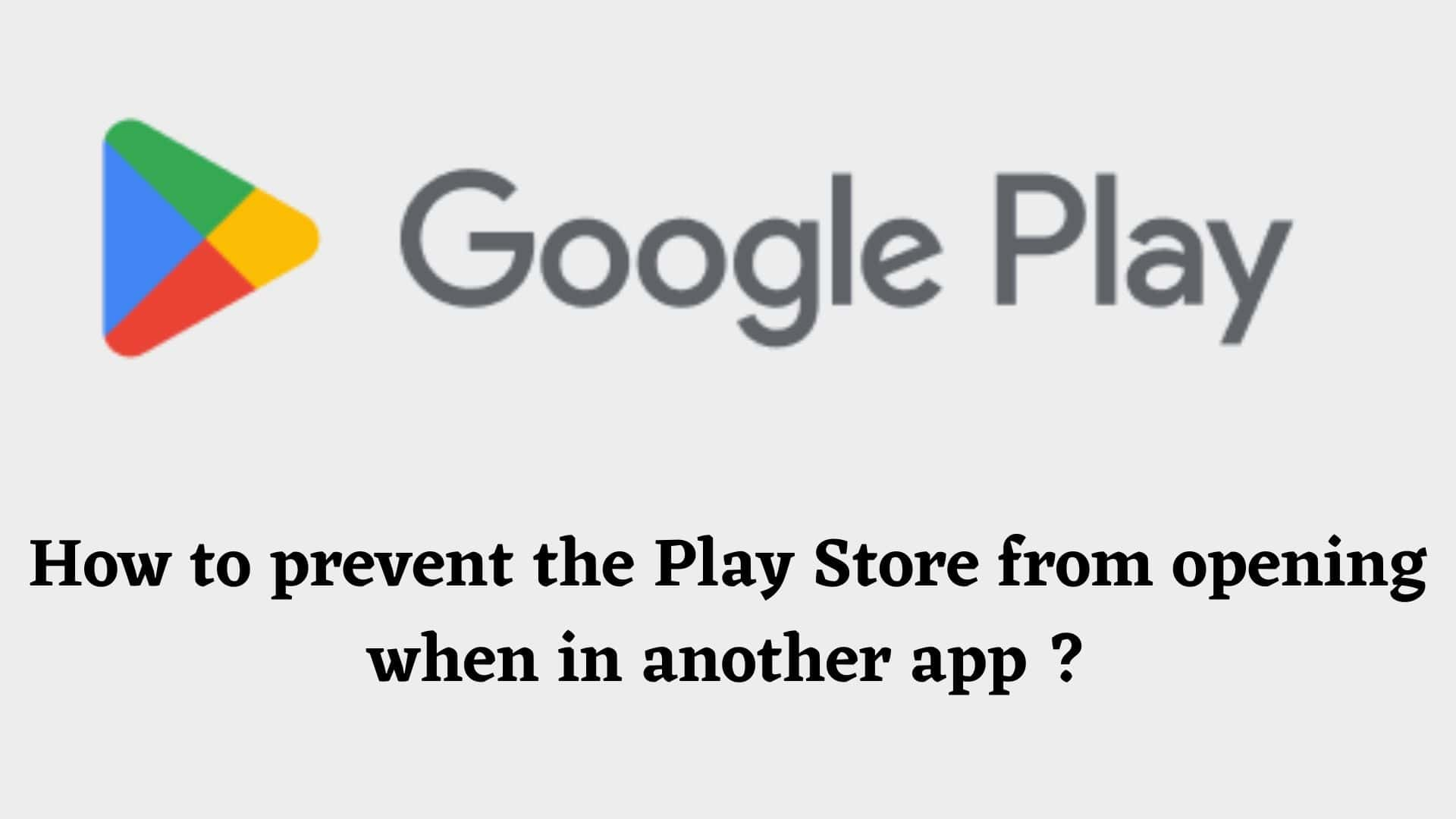
Have you ever been in a situation where you’re using one application and an ad prompt opens the Play Store? I have been there too. It’s quite infuriating when you’re doing something fun like playing games. It’s seriously frustrating when you’re working or reading important stuff. In this article, we aim to fix that issue by dealing with the root cause.
The causes of this issue can be many. We will discuss the problems shortly. But before that, let’s understand why it happens. Play store is opened when any sort of ad or video or picture links back to an application in Play Store. They usually relate to the same app that is also riddled with ads for another app. And the cycle continues. We can only tell you that it’s not a glitch. Not on Play Store’s end most of the time.
It is one of the most common problems. A third-party application error causes Google Play Store to keep opening multiple times. It is usually an error on the application developer’s part that’s fixed with the next update.
There are multiple games and applications. Especially the ones that are aimed at children that are riddled with ads. These ads generally deceive you into playing a minigame. But in reality, there’s a still image that links back to any google play app. This causes the Play Store to open thereby promoting another similar application.
Sometimes, the problem is malware. There are malware applications developed to promote applications. These malware apps affect the phones and repeatedly open the play store. Usually, they are promoting apps with low effort and no value. These malware apps also tend to collect user data and harass the user with interruptions.
Sometimes, even the best websites glitch. This results in unwanted things happening. One of these things is the Play Store opening up randomly. On the other end of the spectrum, some websites promote applications. These applications are similar to the ones mentioned in point two. Obstructive ads are a pain to deal with. It might also just be a faulty ad script. So, it’s always a good idea to have an ad blocker installed when going to websites.
While highly unlikely, sometimes the play store gets glitched. Google usually fixes these issues without much delay. So, if it’s a problem on google’s end, you won’t have to be bothered by it for a very long time.
It is also possible that the hardware is at fault. Not the software. So, before going any further, please ensure that your hardware isn’t at fault.
Since there can be multiple causes, there’s no single solution to the problem. There are multiple possible solutions. So, in this article, we try to figure out as many of them as possible.
Simply turning the wifi of the phone off when you see the problem can be a simple, yet efficient fix. This works to fix the issue if it’s an application glitching because of wifi or malicious ads.
If you don’t want to see those malicious ads but still want wifi on other apps, try the following. These steps will restrict that one application from accessing wifi or mobile data. Thereby, saving you the hassle of having to turn wifi on and off over and over. Here is a step-by-step on how to do this. Bear in mind that if the “problem application” needs wifi, this step will be redundant to you.
If there are very few or very specific applications that cause this, uninstalling them is a good idea. In the modern day, almost every application has an alternative. And if you don’t want to deal with these problem applications, simply uninstall them.
Checking for Malware with applications like Malwarebytes Mobile can be a good idea. Make sure the app you choose for a malware check is from a trusted source. There are multiple apps in the Play Store that claim to be solving the problem. But, in reality, they are just adding to it. Here is a step-by-step on how to check for malware.
Since the problem here is the play store opening too much, we can simply force stop it. This prevents the app from opening up unnecessarily. Here’s how you can do it.
If this problem is happening on a single application, you can try giving the app a force stop and starting it again. To force stop the application, follow the same steps taken on fix 5. The only change is that you will have to look for the problematic application instead of the Play Store.
Cache memory buildup is also something that causes apps to be glitchy in general. If you’re seeing this problem a lot, you can try clearing the cache of the application that is causing the problem. Here’s how to do that.
If the play store is at fault, you can try and clear Play store data from the settings app on your phone. Here is a step-by-step on how to do that.
Try factory resetting your mobile device if none of the above works. Before doing so, back up your essential data and files, as a factory reset will erase everything on your device.
To do this follow the below steps:
Go to your device's settings, take "Apps & notifications," then "Advanced," then "Reset app preferences." Resetting app preferences to their normal settings may fix Play Store background opening issues. If this fails, call your device manufacturer or a professional.
Determining which app opens the Play Store is tough. Searching for recent app downloads or updates may reveal the cause. Try uninstalling or disabling each newly installed or updated app to see if the Play Store stops opening. AppWatch can also watch your device's activity to determine which apps are opening in the Play Store.
The fixes listed above try to deal with the problem in the most diverse way possible. But if any of them don’t help you, you might want to try out more general things like:
I hope that this article has helped you fix the issue. And if it did, I’m glad to have been of any help.
Article by: Adamya Neupane












