How to Fix Discord Error: 'Installation Has Failed'
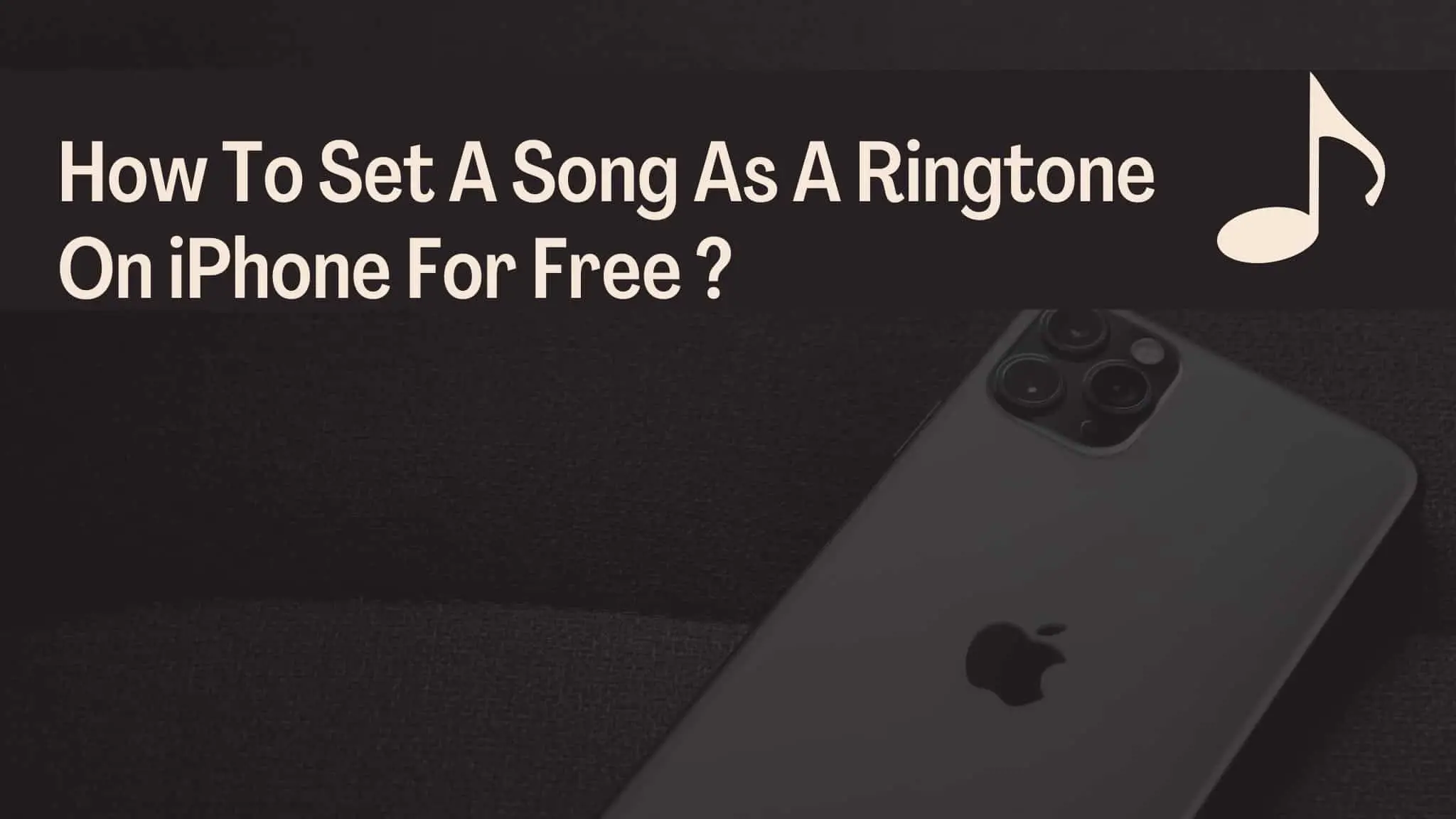
You can customize your iPhone to suit your taste. You can change the wallpaper, rearrange the app icons, and set custom ringtones for different contacts.
While you can buy ringtones from the iTunes Store, you can create your ringtones for free. We will show you how to set ringtone in iPhone without iTunes.
You can personalize your iPhone by setting custom ringtones. It will be good to make your phone stand out from the crowd and show off your good taste in music and movies.
There are a few different ways to set custom ringtones on your iPhone, and the process is relatively simple.
One method is to use iTunes to sync your custom ringtone to your phone.
Another option is to use the built-in ringtone editor in iOS. This allows you to create a custom ringtone directly on your iPhone without using iTunes.
Many third-party apps allow you to set custom ringtones. Whichever method you choose, setting a custom ringtone is a great way to add a personal touch to your iPhone.
Furthermore, you may easily create a distinct ringtone without iTunes with WALTR PRO. If you have a favorite film or song and want to know how to turn it into a ringtone without using iTunes, there is an alternative you can use.
The problem for the iPhone user when setting unique ringtones without iTunes is the ringtone's format. Unfortunately, iOS devices do not support MP3 ringtones. Apple has its ringtone format known as M4R, which makes it impossible to customize any tones using this software.
You can use WALTR PRO to convert any file type, even if you've previously used other conversion software. Because it breaks the media format barrier when transferring data to iOS devices, you don't have to worry about converting your files with WALTR PRO. It creates formats that are iOS compatible.
Are you still with me? Follow the step-by-step instructions below to transfer ringtones from your computer to an iPhone without iTunes:
Steps are as follows:
The first step is getting the latest WALTR PRO version installed on your computer. You can download it here:
Once you've downloaded and installed WALTR PRO, open the application.
You should see a drop-down menu in the top left corner of the window. Select your iPhone from this menu.
If you don't see your iPhone listed, ensure it's properly connected to your computer using a USB cable.
The following step is to drag and drop your ringtone file into the WALTR PRO window.
You can either drag the file from its current location on your computer or use the "Add Files" sign in the top left corner of the window.
Once your file is added, you should see it listed in the main window.
Once your ringtone is added, WALTR PRO will begin transferring it to your iPhone.
You can see the progress of the transfer in the main window.
You should see a "Success" message when the transfer is complete.
Now that your ringtone is on your iPhone, you can set it as your default ringtone or a specific contact ringtone.
From here, you can select your new ringtone from the list of available options.
You can also set your custom ringtones for specific contacts by opening the Contacts app and tapping on the connection you want to edit.
And that's it! You can now set a custom ringtone on your iPhone without using iTunes. As you can see, WALTR PRO makes it easy to add any ringtone to your iPhone, regardless of the file format.
There are many benefits to using WALTR PRO, especially if you want to set a ringtone on your iPhone without using iTunes.
First, it's much faster and easier to use than iTunes. Connect your iPhone to your computer, select the ringtone file you want to use, and click "Sync."
WALTR PRO will automatically transfer the file to your iPhone and set it as your new ringtone.
Additionally, WALTR PRO supports a range of audio and video formats, so you're not limited to using only MP3 files like with iTunes.
Plus, WALTR PRO is available for both Mac and PC, so you can use it regardless of your Computer's operating system.
Overall, WALTR PRO is an excellent choice if you're looking for an easy and convenient way to set a p ringtone on your iPhone.
FAQ:
You can set a personal alarm on your iPhone by going to the Clock app and tapping the "Alarm" tab. Then, click the "+" button to add a new alarm. From there, you can set the time, frequency, and other options for your alarm.
To convert a voice note into a ringtone, go to the Voice Memos app and find the voice memo you want to use. Then, you should tap on the " Share " button and select "Create Ringtone." It will allow you to save the voice memo as a ringtone on your iPhone.
Warp up:
As you can see, WALTR PRO is a great way to add custom ringtones to your iPhone without iTunes. It is really fun to use and supports a wide range of audio and video formats. So if you're searching for an alternative to iTunes, give WALTR PRO a try.
What are your thoughts on WALTR PRO? Let us know in the comments below.

