How to Fix Discord Error: 'Installation Has Failed'
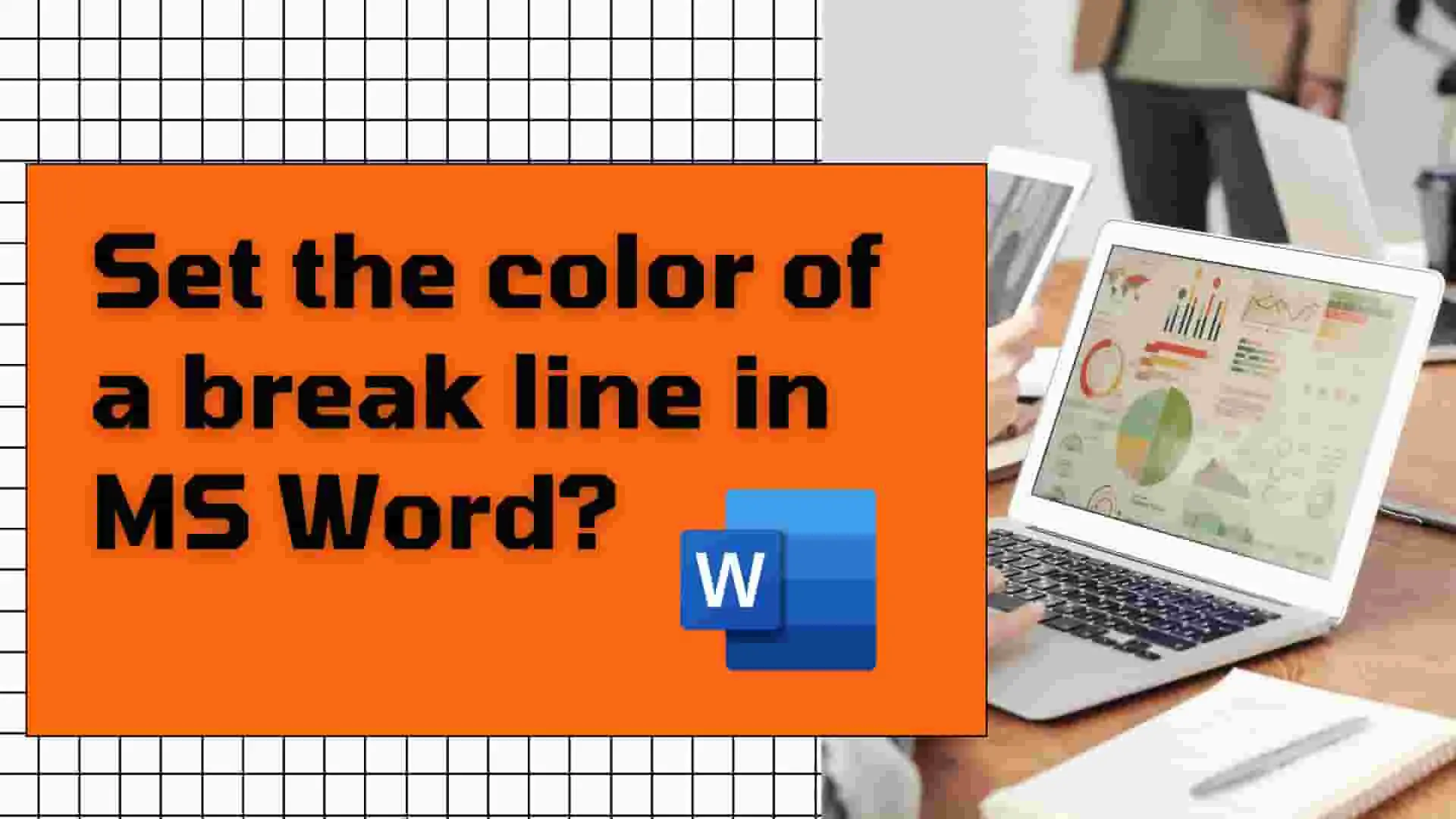
Microsoft Word is the most powerful and best word processor ever created by Microsoft.When you've been using Word for a while, at some point or another, you've probably generated a line or employed line for the purpose of breaking up a paragraph.You find, however, that the line is basic and erratic.
You like to style them by adding color, line style, weight, and other elements like that.It has been shown that including color in the break line helps to attract the attention of the viewers and improves the overall impression.
But you weren't successful in finding any of them, in which case you've come to the proper place: Ourtechroom will make an attempt to change the color of the break line in Microsoft Word.
MS Word's Border and Shading Options help to make paragraphs and text look nice and appealing.
Let use Border and Shading Options for adding color and other styles to line break.
1 Just beneath the paragraph, generate a line break by inserting "-" 3 times and then Press Enter.This is simple looking line.
2 Then Goto Home Tab ,
3 Navigate to Paragraph Group Section and click on 4 box tile icon ie. Borders Icon.
4 Under Dropdown click on Borders and Shading .
5 Border and Shading Popup will appear, their just goto Page Border tab and under Color dropdown select your desire color and styles and click on Ok.
6 Again follow step 2 and 3.
7 Then select Bottom border .
Your line break will now be highlighted in the desired color and style. I've set the width to 3pt and the color to red.
Steps for this are as follows:
1 Goto the place where you want to set color and style to Line.
2 Then Goto Insert Tab
3 Click on Shapes under Illustrations
4 Under Line select your desire line.
5 Then, go to the location where you want to insert the line, and simply click on an empty area and drag it straight to draw a straight line break.
6. At the top, Shape Styles ,click on Down arrow.

7 Select your desire color of the line and weight.
You will get your desire color line break in MS Word.
Conclusion
In this way with two method Using Insert Shape and Line Option and Using Border and Shadding Option you can draw colored and stylish line break between paragraph and text in MS Word.





