How to Fix Discord Error: 'Installation Has Failed'
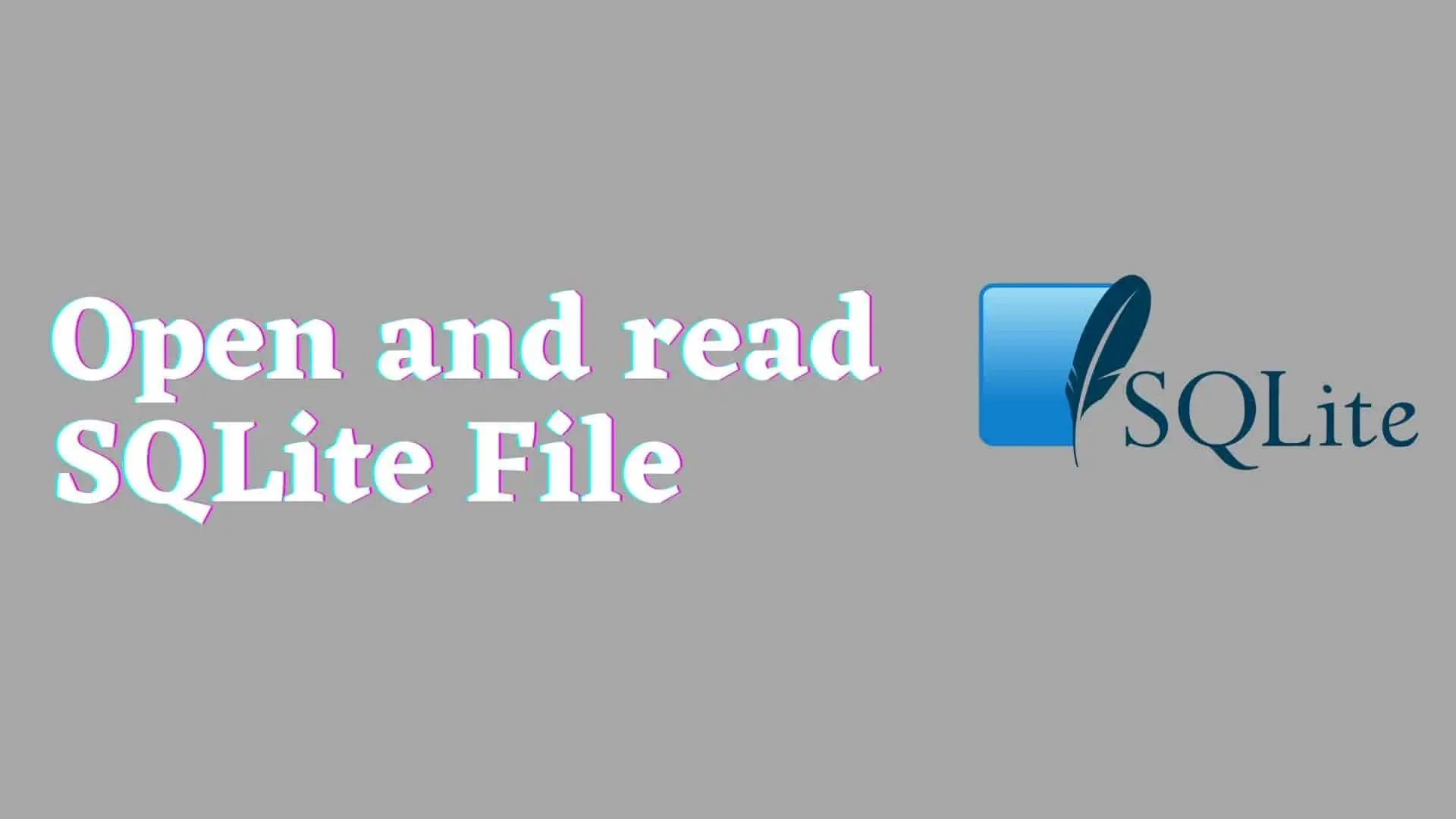
SQLite is a Relational Database Management System (RDBMS) similar to SQL Server, Postgresql, and Oracle. However, they are lightweight, self-contained SQL database engines, server-less, transactional, and zero-configuration, and can run anywhere DBMS that other DBMS cannot provide.
They are found widely used by programmers when they need to create a smaller database without requiring a full server setup.
SQLite is compatible with Windows, Linux, macOS, Android, and iOS.
SQLite DBMS is responsible for the creation of SQLite File which stores a database. These databases may contain multiple tables, each table may have multiple columns, etc. You can perform CRUD(create, read, update and delete) operation on the data.
In addition, they are capable of scaling very well within the same system.
These files are normally available with the .sqlite file extension. But SQLite files are also available in .db, .db3,.sqlite3, .dat etc. The data from an SQLite database are kept in a single file that uses the binary file format to store the information.
If you don't have any other software and want to open an SQLite file and read the contents, you can use SQLite CLI. As a result, you can view the content of the Sqlite file using the command line or terminal.
Depending on the OS environment that you are using, some operating systems, such as MacOS X, come with SQLite Server already preinstalled. You can also find sqlite3 preinstalled in certain versions of the Windows operating system.
When you open the command prompt and type: sqlite3 then if it shows "Internal and External Command not found" then that means you haven't installed SQLite. So, go to this link to install SQLite CLI. After installing run the below command.
Replace Sqlitefilename with your required SQLite file. In my case I have sampledb.sqlite.So it looks like this:
Then to view the table simple type:
or
This will display all the tables present in the SQLite database.
Now, let's read or view the data present in the table.
Select * from
Replace with your desired table present in the database.
Suppose I want to view all the data present in the artist table then I simply run the below command.
select * from artist;
If you only want to view the top 30 data from the artist table you simply run the below command
select * from artist limit 0,30
There are various website available that helps you to open and view the content of SQLite file. For this, you just need an internet connection and a browser.
One of my favorite websites for viewing SQLite files is SQLite-viewer.It is a website that obviously works with Windows, macOS as well as Linux.
Steps for Opening SQLite File using the website.
execute it to see the result.One of the popular software you can use to open SQLite files is DB Browser for SQLite. You can download it from this link. This software is available for macOS, Windows, Linux(ArcLinux, Debian, OpenSUSE, Fedora), FreeBSD, etc.
Steps to open and view SQLite files in Db Browser for SQLite
1 Run the software.
2 Click on File > Open
3 Then select your Sqlite file from your Computer
4 Then it will display tables and its field and data.
Most of the major browser provides an extension that we can install in the browser. One of the popular Browser Extension for Opening SQLite files is SQLite Viewer.
Chrome SQLite Viewer: SQLite Viewer Extension Home Page
Firefox SQLite Viewer: SQLite Viewer Extension Home Page
There are various apps available to view SQLite files. One of my favorite ones is SQLite Database Manager. It is available for both iOS and Android.
VSCode is a popular IDE that can be used to open and view SQLite files. For this, you have to install one extension called SQLite as shown below.
If you open a Sqlite file with Notepad, the contents of the file will not be completely understandable to a human.
The programmer can understand some of them, but not all of them due to the fact that they will be in a form that is partially unreadable.
But the data present in the SQLite file can be exported to a .txt file.
Ans: We cannot open SQLite files directly in excel. But we can import the data from SQLite and then view it in Excel. So, here is the process.
General Syntax looks like this:
D:\>sqlite3 sampledb.sqlite
SQLite version 3.32.2 2021-07-12 15:00:17
Enter ".help" for usage hints.
sqlite> .mode csv
sqlite> .separator ,
sqlite> .output sample.csv
sqlite> select * from actor;
sqlite> .exit
First-line will open sampledb.sqlite, 4th line with open it in CSV mode, and the 5th line will separate each data with a comma(,) then output the result in the sample.csv file. The result of the 6th line will be saved in sample.csv file and its output look like this.
Result:
This result is in CSV format and you can open this same in excel as well.
Conclusion:
In this way, we can open and view the content of SQLite files on Windows,macOS, Linux, iOS, Android, and also on any other devices which support the browser.






