How to Fix Discord Error: 'Installation Has Failed'
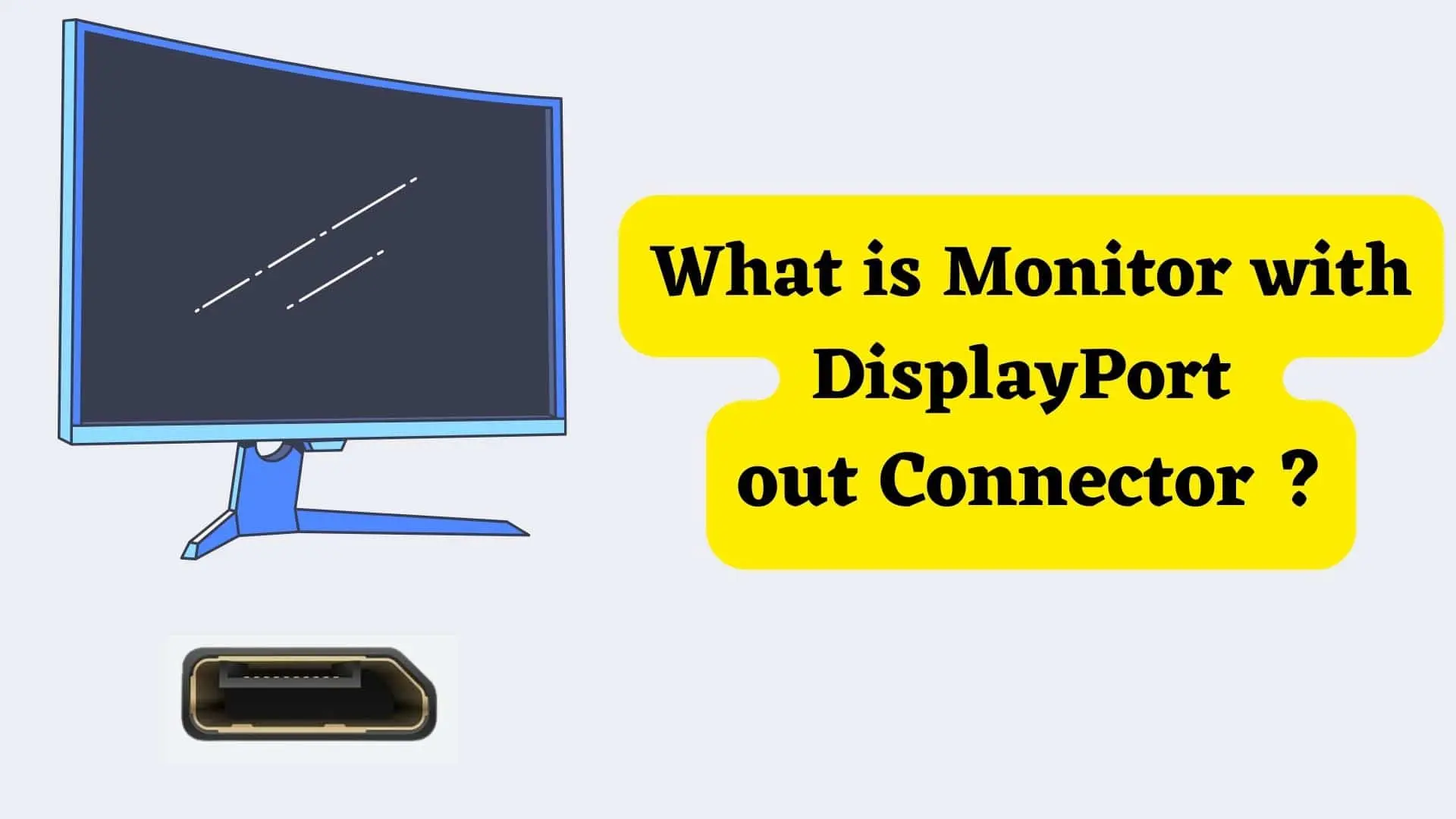
DisplayPort is a well-known digital display interface and connector that was created by a consortium of PC and chip manufacturers. It was then standardized by the VESA, and its primary use is to link a video source to a display device like a computer monitor. You may check it out on your TV, projector, or computer monitor if you have a display card. Displayport can be found on your display card, TV, projector, and PC monitor.
DisplayPort Connector looks like this:
DisplayPort is commonly found in two varieties. The first is DisplayPort IN, and the second is DisplayPort OUT.
DisplayPort IN is one DisplayPort port on the monitor that allows you to connect it to a video source device such as a laptop. Display Port In connectors / Ports are commonly seen in PC monitors.
Another connector that may or may not be present in every monitor is the Display Port Out.
You're in luck if your monitor has both DisplayPort IN and DisplayPort OUT. You can use your monitor to connect to your PC or another monitor in a daisy chain fashion with some requirements mentioned below.
The main advantage of having DisplayPort OUT in the monitor is that you can use that monitor in Daisy Chain, which is an excellent way to boost productivity and make multi-tasking easier.
You can get some benefits from having a monitor with DisplayPort out Connectors some of them are:
In the case of DisplayPort Technology, Daisy Chaining is also known as multi-stream transport or MST, and it entails connecting a PC monitor to another PC monitor in series sharing the same data communications channel via Display Port Out Port rather than connecting those monitors directly to the computer.
DisplayPort 1.2 (which debuted in January 2010) and higher (such as DisplayPort 1.2a, 1.3, 1.4, 1.4a, 2.0, 2.1) monitors with DisplayPort In and DisplayPort Out can participate in daisy chaining. You'll also need a high-quality Display Port cable to connect multiple displays in series.
As a result, if the monitor has Display Port 1.0 or 1.1, it cannot daisy chain.
Also, You won't be able to daisy chain them if the source output from the computer isn't DP or mini-DP because those are the only two types of outputs that are compatible. To further explain, if your computer has a VGA, DVI, or HDMI output, and you use an adapter to convert to DP, it will only function for the first monitor that is attached, and daisy-chaining will not work with it. It is necessary for your computer to have a DP or mini-DP output.
It is important to keep in mind that the last monitor in a daisy chain configuration does not need to have an upstream or output port; however, it will require the same input as the other monitor(s). In other words, we can say that the last monitor does not need to have a Display Port Out port, but it will require the same input as the other monitor(s).
DisplayPort 1.2 is intended for monitors with resolutions of up to 3840 x 2160 and 4K video at a refresh rate of 60 Hz.
DisplayPort 1.3 supports 8K video at a refresh rate of 30 Hz and is compatible with the majority of contemporary graphics cards.
DisplayPort 2.4 supports 8K video at 60 frames per second as well as HDR video. This is the newest member of the DP family; it is capable of running the most recent games at the highest graphical settings.
If you connect many monitors in series via a daisy chain, you risk degrading the overall video quality. The quality of the video and max number of screens is determined by the video card of your video source.
Additionally, you will need a cable that supports DisplayPort versions 1.2 and higher. If you use cables of high quality, you won't notice much of a loss in bandwidth, and you'll be able to view a shared image on your monitor.
First, determine whether or not the GPU in your computer supports display Port 1.2 MST. If the answer is yes, the next step is to ensure that each monitor has both a display port in and a display port out; however, it is important to remember that the monitor that is at the end of the daisy chain is not required to have a display port out.
If everything seems good then the next step is to make sure that DisplayPort 1.2 and/or MST are turned on in the menu settings of each monitor.
If everything seems good, the next step is to connect all of the monitors to the power source and check that they are receiving power.
If up to this point everything has been working properly, then you should use a Display Port Cable 1.2 or higher to connect your computer to the DisplayPort In port on Monitor 1. After that, connect the DisplayPort Out port of Monitor 1 to the DisplayPort In the port of Monitor 2 via another DisplayPort cable. If you wish to use the third monitor in a daisy chain configuration, then you must first obtain a Display Port Cable and then connect the DisplayPort Out port of Monitor 3 to the DisplayPort In the port of Monitor 3 soon.
HDMI does not support the Daisy Chained connection mode. If you have an HDMI splitter, you can utilize that to broadcast the same signal to more than one display at the same time.
Conclusion
Hence Displayport Out is an extremely handy port that is of great use when connecting monitors in a daisy chain configuration.
If you are looking for best image quality and performance then going toward buying monitor with DisplayPort out connector
is good option.

