How to Fix Discord Error: 'Installation Has Failed'
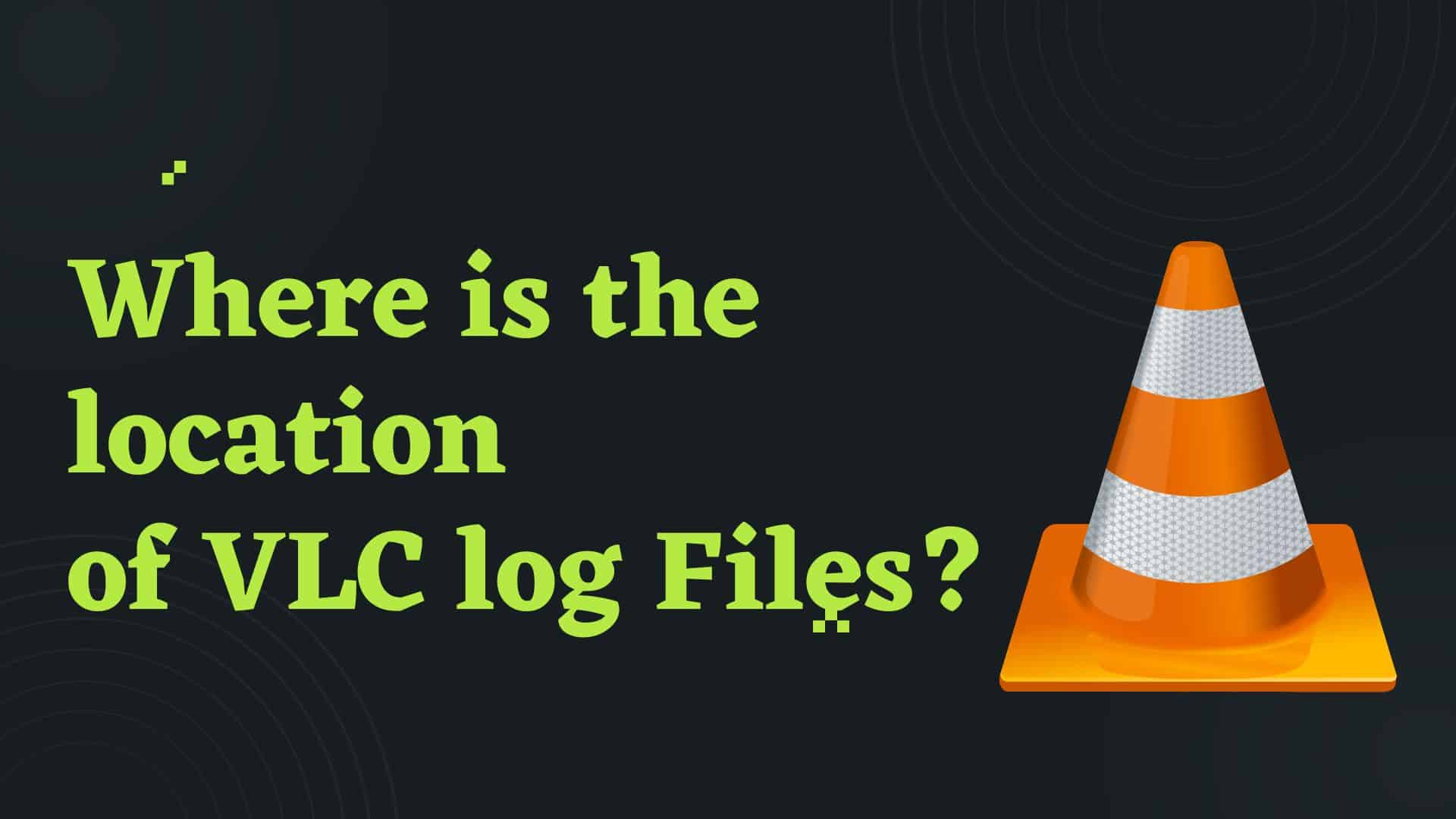
VLC is a cross-platform open source and free multimedia player that many people use to play multimedia files such as DVDs, Audio CDs, and various streaming protocols.
In the course of using VLC, you will encounter situations in which the program is unable to play video or audio and instead displays a prompt error and recommends that you examine the VLC log files.
You may get the error like this and want you to look the vlc log files.
So, if you want to find the location of VLC log files then you are in right place.
So,lets create Log file and enable the Logging.
This methods works for Linux, Mac and Windows.On a Mac preferences is found in the VLC menu, the rest is the same as on a PC.
1 Open VLC
2 Click on Tools from the menu
3 Click on Preferences
4 Under Show settings, check in "All"
5 Under Advanced ,click on Logger
6 Check In "Log to file"
7 Choose Log format either html or text. I will leave it as text format
8 Click on Browse and create the log and set the proper location of log.
9 Select the verbosity.
For demonstratoin I am selecting Error.
10 Click on Save.
11 Now close the VLC and if any error occured while starting or while playing vlc then it is recorded in the same file you have created earlier.
It is very simple because only one line of code is used to create the log file and save the vlc logs.
In Windows OS
1 First navigate to VLC installation location and run cmd in the same path.
Then you will find inside VLC installatio path.
2 Just type the following code
vlc.exe --extraintf=http:logger --verbose=2 --file-logging --logfile=c:\vlcerrorlog.txt
This will record the error log as I have used verbose = 2.
You can also set the verbosity to either 0 (silent), 1 (error/info), 2 (warning), or 3 (debug), depending on the level of detail that you want to see in the log file.
3 Close the VLC if you have opened it. Now if any error occurs it gets recorded in this file. You can look there.
In Linux OS
Here is the syntax for Linux OS
vlc -vv --logfile=vlclog.txt
or
vlc -vv 2>&1 > logfile.txt
Conclusion:
In this way, we are able to find the location of vlc log.
FAQ:
VLC is useful because it remembers what you've viewed in the past, allowing you to pick up watching a video from exactly where you left off even if you haven't used it in a while.



