How to Fix Discord Error: 'Installation Has Failed'
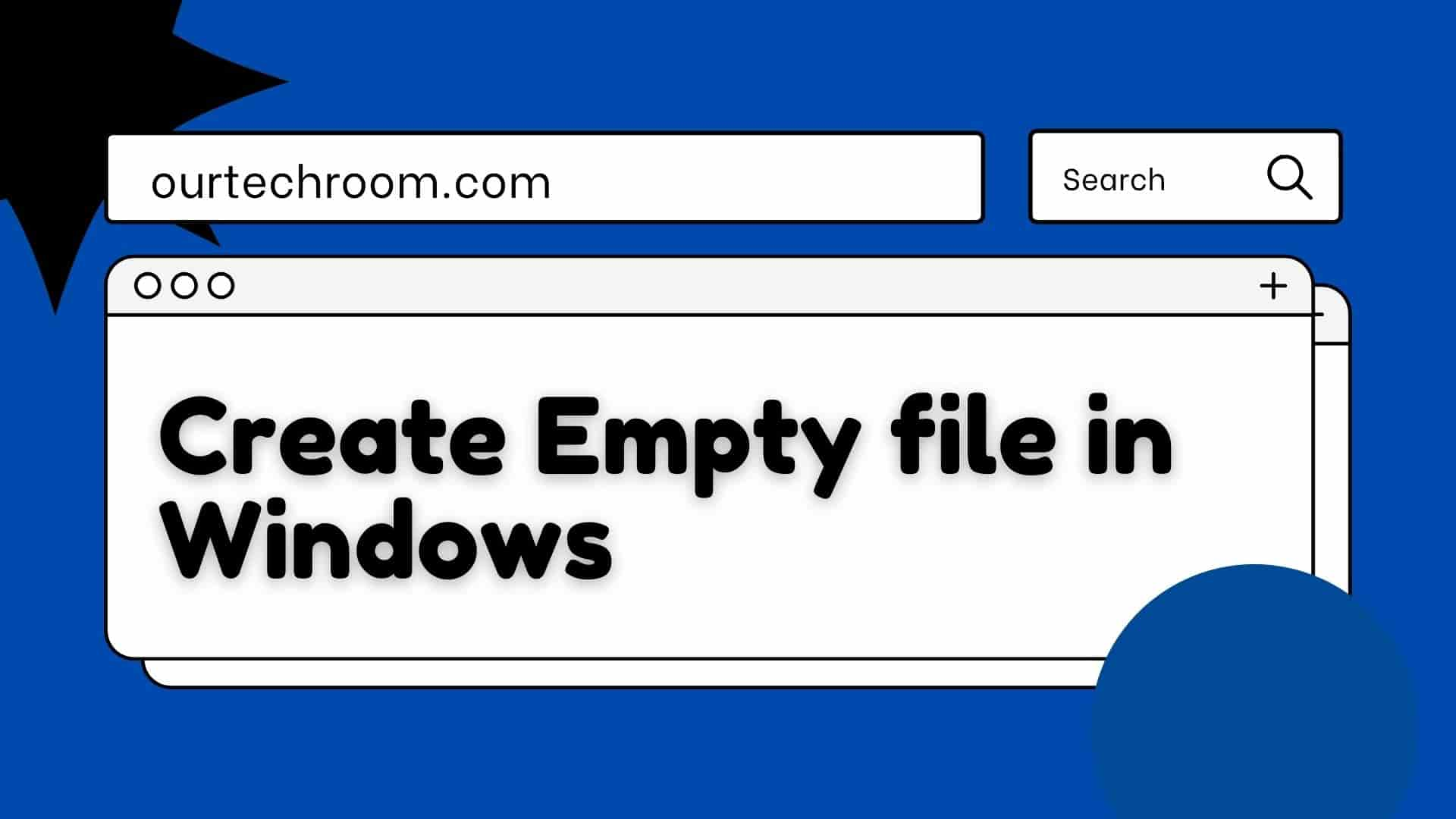
Empty files are those with a file size of zero bytes and no data stored in them. You can make an empty text file, word document, or whatever you want.
With the "touch" command in Linux, we can easily create an empty file. In Windows OS, there is no direct equivalent command for touch. But don't worry, you can accomplish the same thing using a variety of methods in Windows, which I will go over in detail.
In general, we like to create a dummy file just for testing our application and then add the information as needed later. You can create an Empty File with the GUI, Command Prompt, or Powershell.
The echo command in Windows is used to display a string provided by the user. We can create an empty file using Echo and let's look at the syntax at first.
Here you have to understand follow points:
- No need for administrative privileges.
- In this method, if the file already exists then also it will overwrite the file and create the new one.
1a) Method 1
Syntax:
echo -n "" > filenamewithpath
Where "filenamewithpath" indicates you create a filename with a path mentioned in it.
Example:
echo -n "" > D:\empty.txt
Inside D drive, I'm making an empty.txt file.
> is a redirection operator, and is used to send whatever is ever-present on the left to the right. Here echo is holding an empty string "" and an empty string is written to the file empty.txt.This empty string will have 0 sizes.
You can replace D:\empty.txt with whatever you like.
1b) Method2
Combining echo on/off with & operator
echo off > D:\empty.txt & echo on
1c) Method 3
echo. 2>"D:\empty.txt"
The Copy command in Windows is typically used to copy one or more files from one location to another. They can be used to create files, empty files, and so on.
Notes:
Example:
COPY NUL "D:/empty.txt" > NUL
If the file does not exist, the copy will create a new one; if it does exist, it will overwrite the previous one.
In this case, we're copying NUL to the empty.txt file, and the "> NUL" indicates that it will not display any success or failure messages like "1 file(s) copied." or "Overwrite asdddff.txt? (Yes/No/All):"
wininit is a Microsoft Windows operating system software component. Using winit.exe, we can create an empty file.
Notes:
Example:
wininit >D:\empty.txt
REM is an abbreviation for Remark. It supports the inclusion of comments within batch files. REM can be used to create the empty file shown below.
Notes:
Example:
REM. >D:\empty.txt
Microsoft Powershell is a set of task automation and configuration management tools. We can use this tool to create an empty file. Simply launch PowerShell and enter the following:
Example:
New-Item D:\empty.txt
Just replace empty.txt with whatever you want.
type is an in-built command that displays the contents of a text file.
Notes:
Example:
type NUL > D:\empty.txt
Notes:
Example:
fsutil file createnew D:\empty1.txt 0 > nul
Example:
You can make an empty file using the Windows command line by combining the "call" method with the "echo" command and the redirection operator. This will allow you to create an empty file.
First, navigate to the path where you want to create an empty file, and then type the following command.
call echo. > filename.txt
Simply change "filename.txt" to the name you want to assign the empty file and hit the "Enter" button.
The syntax for it is as follows
break > filename.txt
Simply change "filename.txt" to the name you want to assign the empty file and hit the "Enter" button.
This command redirects the "break" command's null character output to the given filename. This command makes the file in the current directory like the others.
The syntax for this is as follows:
echo ^ > filename.txt
Simply change "filename.txt" to the name you want to assign the empty file and hit the "Enter" button.
The syntax for it is as follows:
type con > filename.txt
FAQ:
We can easily create read-only and empty files in Windows by combining two texts one creates an empty text file and then set read-only permission to the file."type Nul > abc.txt" creates an empty file and "attrib +r abc.txt" creates read-only permission for the same file. Here, attrib is used to set and remove file attributes like hidden(h), read-only(r), system(s), and archive(a).
If you want to remove read-only from this you can use the "-r" parameter instead of "+r"
For this we use "+h" parameter as shown below.
For creating multiple we can use for loop to generate the empty file. Here we are creating 10 empty files in the current location. The filename will be respectively:myemptyfile-1.txt,myemptyfile-2.txt,myemptyfile-3.txt and soon up to myemptyfile-10.txt
for /l %a in (1 1 10) do type nul > "myemptyfile-%a.txt"
Yes, you can create empty docs, and xlsx files using any of the above methods. You can simply try this:
Conclusion:
With the aforementioned methods, we can successfully create empty files such as txt, Docx, xlsx, or any text file.


