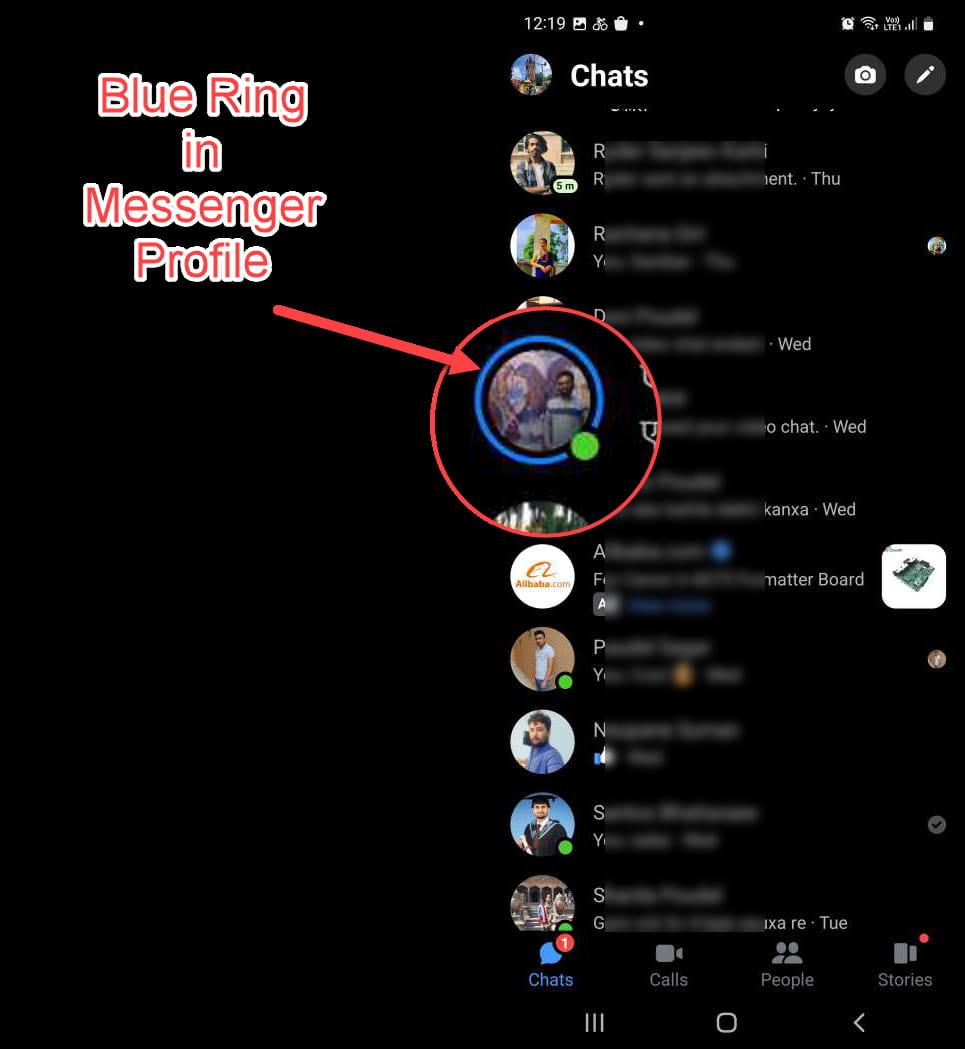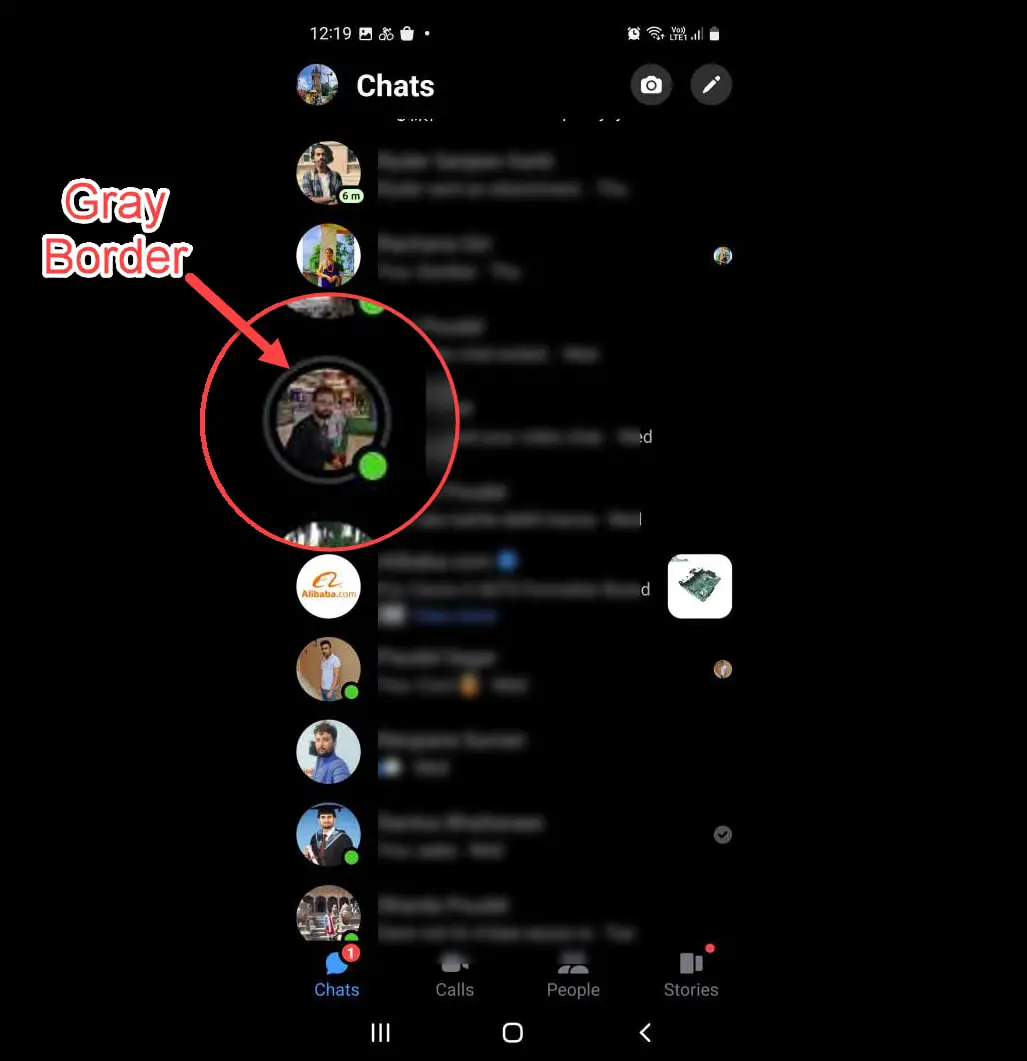How to Fix Discord Error: 'Installation Has Failed'
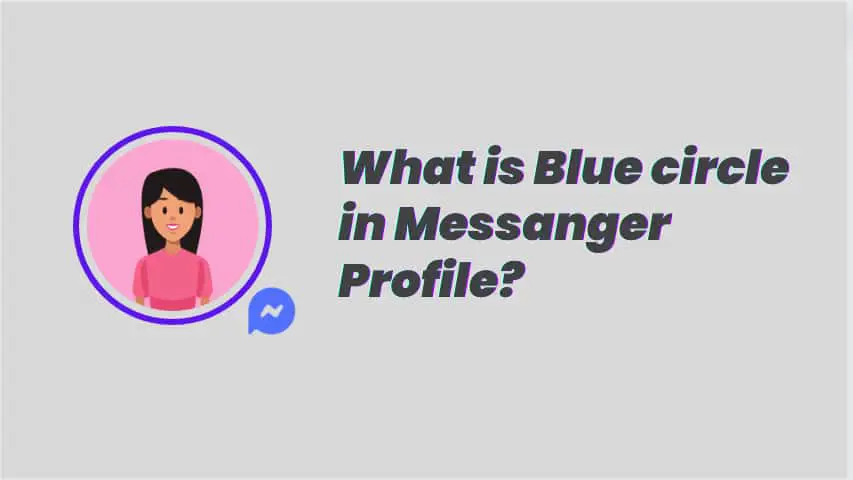
Facebook Messenger is a popular and free app for instant messaging, video, photo, and audio sharing. Anyone can use Messenger to share entertaining and exciting information with others through stories and posts.
You will get a list of friends in messenger where you can chat with them. And you may have noticed that the profiles of some of your friends on the list have a blue circle around them. If you want to what is this blue circle in Messanger's profile then you are in right place.
In 2015, Facebook included a blue circle around Messenger profile pictures as part of an updated design for the Messenger app. Eventually, the blue circle became a standard element of Messenger.
When you open your messenger, where you will find the list of your friends, where you may notice that some of the profiles have a blue ring around the thumbnail profile image. This Blue circle that appears is a visual indication that the person is posting new stories recently on Facebook. Alternatively, we can state that friends have posted a new story that is now available for viewing, but that you as a viewer have not seen it yet.
You can navigate to stories by clicking on the blue circle profile, and you can comment and like the stories.
The blue circle that appears around a user's profile remains for twenty-four hours if you have not viewed the user's profile and the user has not deleted their stories.
When you click on the blue circle profile, you will be taken to their stories. When you return to the message list, the same profile that was previously blue turns gray and then disappears after 24 hours.
The presence of this gray circle around the profile denotes that you have already viewed the profile, and you have seen this recently (within 24 hr).
Yes, they can see you have seen their recently posted stories.
Simply uploading a story will allow you to achieve the desired result of having a blue circle appear around your Messenger profile whenever a friend views the thumbnail for your profile.
Here are the steps to adding to your Messenger story:
On iPhone
1 Tap Stories in the lower right corner.
2 Tap Create Story to begin creating your post.
3 Select Add to Story.
4 Select Add.
On Android
1 In the bottom right, tap Stories.
2 Tap Add to Story to begin creating your post.
3 Tap Your Story to add it to your story.
If you do not have the time to post stories on Messenger but still want to have a blue circle around your profile, you will need to create a profile with a blue circle around the profile. This blue color border will remain on your profile permanently unless you change to a profile with no blue color.
You can use Canva.com for creating a fake circle around your Messenger Profile. You can go to this link for creating a fake circle.
Putting a blue circle around your Messenger profile picture provides a quick and easy way to identify fresh messages that have not yet been seen by the user. This is especially helpful if you get a large number of messages because the blue circle makes it simple for you to distinguish between conversations that need your attention and those that don't. This is especially handy if you receive a large number of messages.
Conclusion:
So, we conclude that the blue circle indicates that they have recently uploaded stories on Facebook and Messenger.
In general, a blue circle is a tool that can help you stay on top of your messages and communicate more efficiently on Messenger. It is a simple function, but its effectiveness cannot be overstated.