How to Fix Discord Error: 'Installation Has Failed'
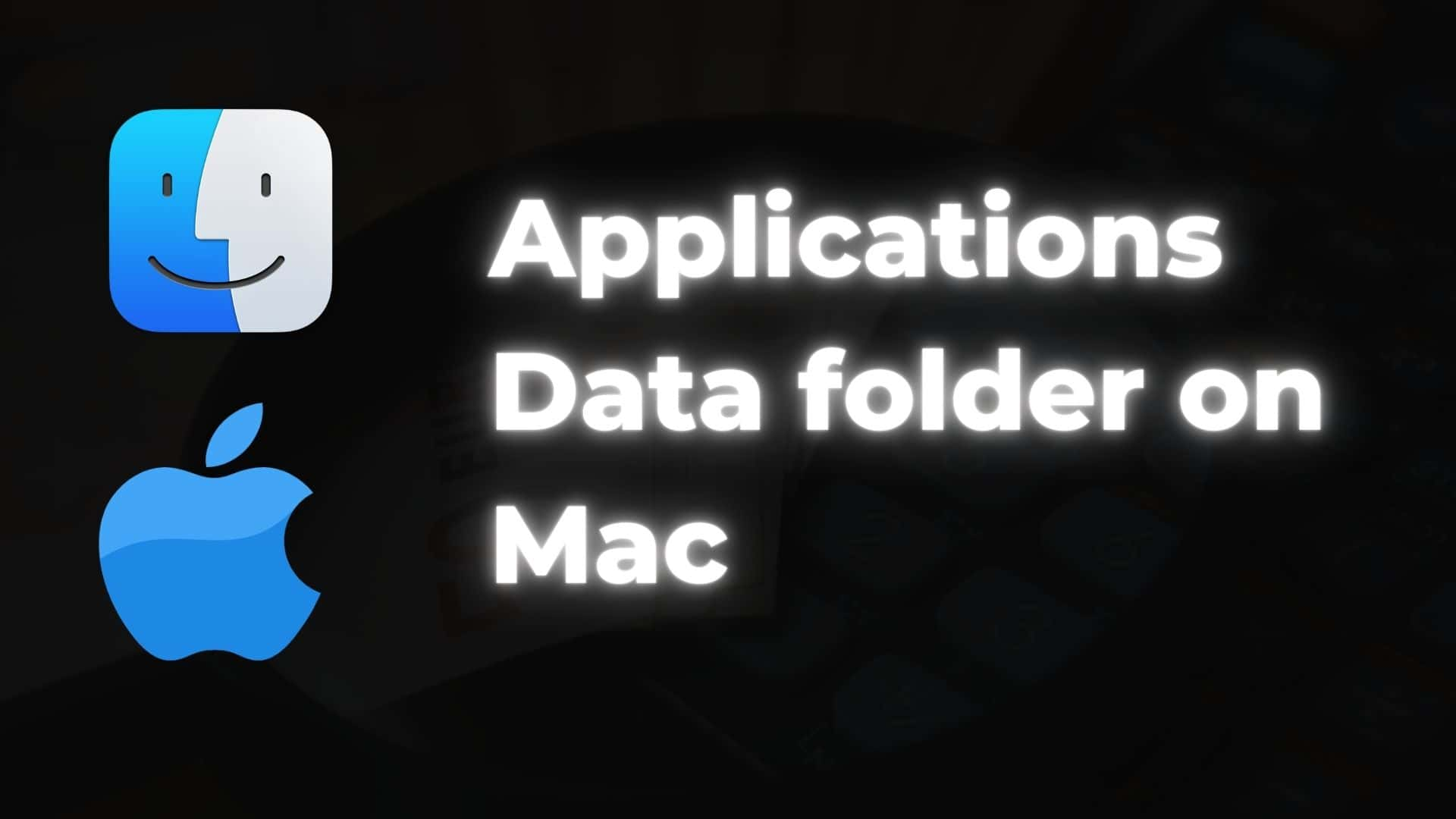
If you are a Windows user who is familiar with application data (app data) folders such as Local, LocalLow, and Roaming and wants to find similar files in macOS.
If you have an SSD with limited storage and are considering deleting AppData files to free up space, you must first know where those files are located.
Today, Ourtechroom will guide you in finding app data files and folders in macOS.
AppData folders contain various files and folders related to custom settings made by you on applications and application-related information.AppData is a hidden file by default in macOS in order to prevent incidental deletion. These AppData are actually located in 3 places.
Every user account you create on your computer has its own AppData Folder. Also, do not haphazardly update or delete these files.
First, let's unhide the Library Folder on Mac:
Method 1: Goto the terminal and type the below command and this will unhide your Library folder.
chflags nohidden ~/Library
Method 2: Click on Go Option and Click on "Go to Folder" and then type "~/Library" and then click on Go to open Library Folder as shown below.
Now let's look at app data folders:
This Application Support folder is the most frequently accessed Library folder that contains third-party application support files (such as media files, plugins, themes, and so on) that applications require in order to operate. Its size differ based on the installation and deletion of an application from Mac.
It is best not to delete any files or folders directly from the Application Support folder unless you have prior knowledge of them.
Location of Application Support Folder:
~/Library/Application Support
Caches Files are generally used by applications and systems to improve application performance, and we do not recommend cleaning those files on a regular basis for no reason. Mac includes plenty of application cache folders and files within the Cache Folder.
Location of Cache Folder in Mac:
~/Library/Caches
If you want to get the size of files in the Cache folder then you can use the below command in terminal
du -s /Library/Caches/* | sort -h
The majority of application preferences files are kept in a folder called Preferences, which is located in your home directory's Library folder. The macOS Preference Folder is used to save application preferences.
If the apps crash or open frequently in a short period of time, macOS may prompt you to delete the preferences files.
Again, don't delete the contents of the Preferences folder; otherwise, the app will revert to its default state or might crash.
Location of Preferences Folder in Mac:
~/Library/Preferences
There are many other folders inside Library that you can navigate to the path and see it. You can use GUI to visit those files with the following steps:
1 Open Finder
2 On the Menu bar, Click on "Go"
3 Then Press and Hold the "Option/Alt" key
4 Click on the "Library" shortcut.
5 Then navigate to your desired folder like Application Support, Caches, Preference, Containers, etc.
FAQs:
It is the location of your iCloud sync directory. It's an alias for iCloud Drive. If you delete what's in there, your iCloud will be erased on the next sync. If you use iCloud services, you will need a lot of disk space.
You can delete the content of Mobile Documents files from iCloud Drive if you don't need them to free up disk space.
The "Containers" folder serves as the sandbox in which the applications exchange data. When you restart your Mac, it is usually cleared.
Location:
~/Library/Containers
Cookies other than session cookies(stored in computer memory) are stored in the following location:
~/Library/Application Support/Google/Chrome/Default/Cookies
It is an SQLite database and DB Browser for SQLite can open it.
If you have a Chrome user profile other than the default, replace the Default with that profile name.
It is stored in the following path:
~/Library/Application Support/Google/Chrome/Default/IndexedDB
Replace Default with your profile name.
This does not mean that all applications stored their data in the Application data folder. There will be some applications that do not store any data in this folder. If you want to know whether the application stores data in the application data folder then you can read the documentation provided by
official apps site.
Yes, you can do it. But some applications do not support this and it is also not recommended to move this folder.

