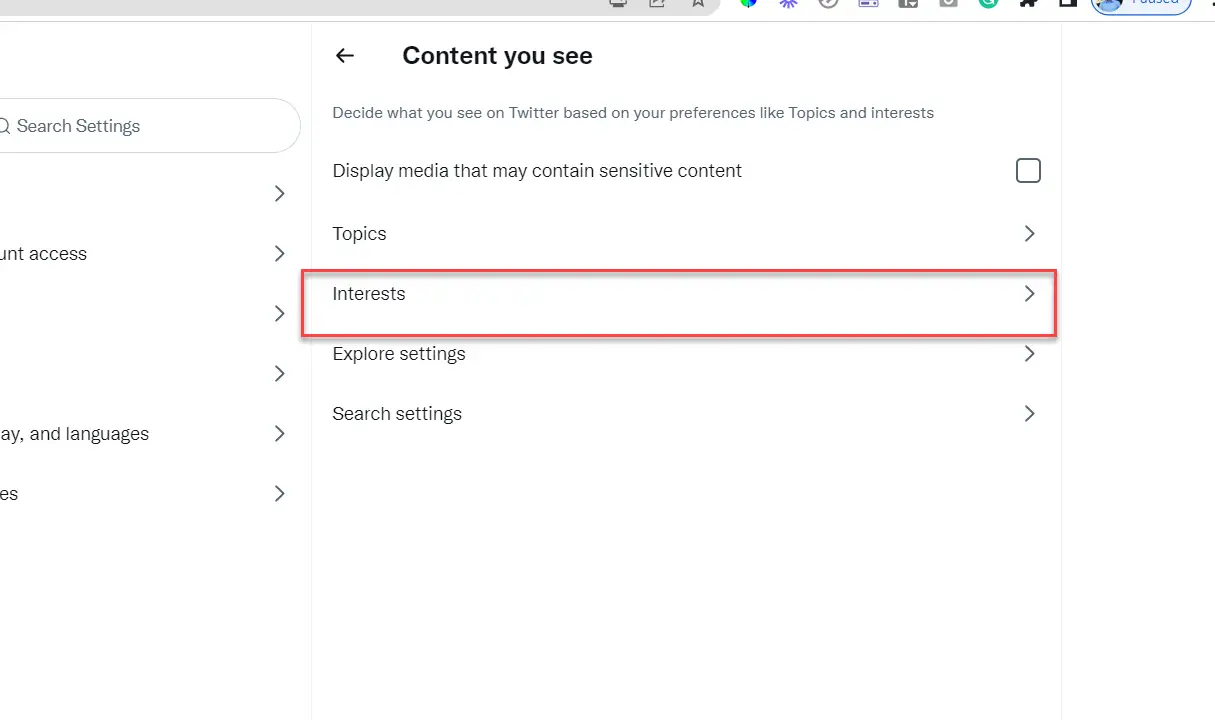How to Fix Discord Error: 'Installation Has Failed'
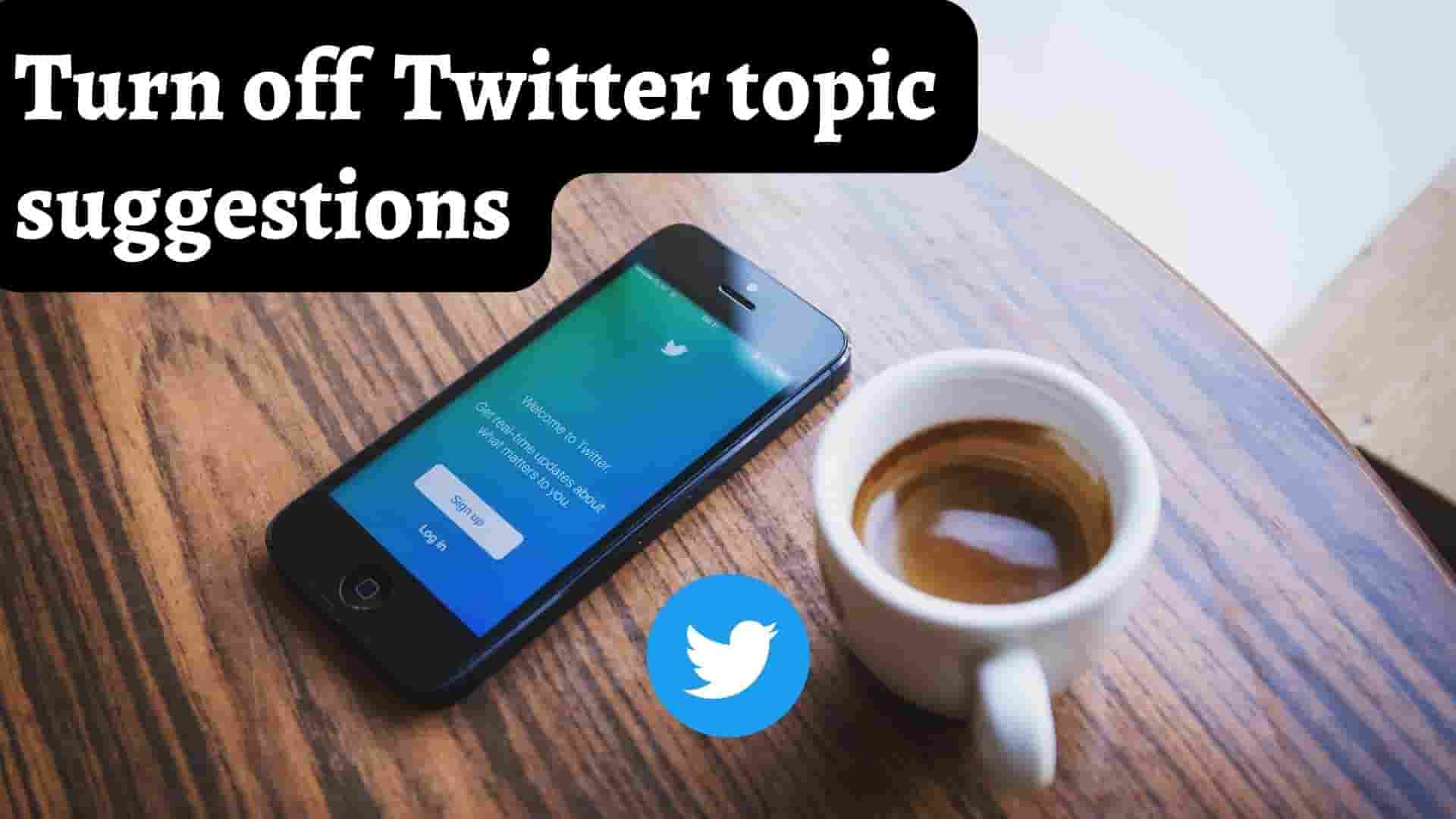
Twitter is a popular social media platform where users love to share their thoughts, ideas, and information in the form of short posts known as tweets. Additionally, Twitter enables users to interact with people and communities that share their interests. As you continue to use it, you could find that you start to notice a lot of suggestions directed toward you, such as Follow Topics and Suggestions on your Twitter Feeds. These types of suggestions are common on Facebook and Instagram as well.
This suggestion may be useful to some people, but some people do not like it. If you are one of those people, this article will help you Turn off Topic Suggestions and Interests on Twitter.
Before we continue, I want to make it perfectly clear that you are unable to permanently disable all of the "Follow Topic" posts. Here we will discuss how to minimize those topic suggestions.
Twitter displays posts as "Follow Topic" and "Interest" based on content that is relevant to you. This assists Twitter in better understanding you. These topic suggestions are provided for free and no charge is applied to you and invites you to check them out. They simply desire your attention and prolonged interaction with the apps.
1 People Who Interacted with the Post: The recent interactions(like, follow, comments, tweets) of your friends with a post, which Twitter uses to determine whether or not to suggest that you check out the respective posts.
2. As a result of your most recent engagement, Twitter may recommend that you read other people's posts that are connected to a topic you have recently engaged with.
Suppose you are interested in Bikes; in that case, they might recommend some other bikes to you.
3 Location: Instagram may recommend content to you based on where you are right now and what other people in your area are engaging with on the platform.
If you don't want to be tracked and don't want those suggestions, you can disable it by doing the following.
Some Twitter users may wish to disable topic suggestions and interests in order to avoid seeing personalized content on their feed, to safeguard their privacy, or to limit the amount of data that is collected by Twitter. Other users may also wish to do so for these reasons. Others may find that the personalized content is not pertinent to their needs or helpful, and they might prefer to have a wider variety of posts appear in their feed instead.
Here are the steps for Removing all Twitter Topic Suggestions at a time.
1 Click on your profile located at the top left corner of your phone.
2 Next, Click on Topic.
3 You will be in the Followed tab; simply click the Following button next to Topic to remove that specific suggestion.
4 At the button you will get Unfollow topics popup. Just click on it.
5 White Following button gets changed to Black Followed button as shown below.
If you do not want any then you can remove all of them.
Further down on the same page there is a section labeled Suggested Topics; To disable topic suggestions You can click on cross X next to the topic to remove the suggestions from that topic.
You can remove individual Twitter Suggestions by going through the Twitter Feeds. Here are the steps.
1 Simply click on the three dots next to the Twitter feeds you want to unfollow.
2 Then simply click UnFollow the topic's name.
You can easily turn off Interest on your Twitter. Twitter may not track your interest in this case, and Twitter may find it difficult to suggest a topic for you. To do this follow the below steps.
1 Click on More option.
2 Click on Settings and privacy
3 Click on Privacy and Safety
4 Click on Content you see
5 Click on Interest
6 Unclick interests that you do not like.
OR
Alternatively ,
1 Login Twitter in Web Browser
2 Then simply navigate to the following url by clicking on it.
https://twitter.com/settings/your_twitter_data/twitter_interests
If you have hundreds of checkboxes, unclicking every checkbox takes time and if you want to automate the process of unchecking all the checkboxes then apply the following method. This only works if you open Twitter in the Web Browser.
1 Open Web Browser and navigate to this page https://twitter.com/settings/your_twitter_data/twitter_interests
2 Right click on the screen then click on Inspect
3 Navigate to the Console tab and paste this below code and Press Enter
var timer=1000;
document.querySelectorAll("div > input[type='checkbox']:checked").forEach((checked_interest) => {
setTimeout(function(){checked_interest.click(); checked_interest.scrollIntoView()},timer);
timer+=1000;});
4 Now it will uncheck each checkbox automatically at the interval of 1 second.
If you want to increase unchecking speed then just replace 1000 with any less value than that.
1 Simply click on the three dots next to the Twitter feeds you want to unfollow.
2 Then simply click Not interested in this tweet.
In this case, Twitter has suggested me on the basis of my liking.
If you don't want to see Twitter's topic suggestions in the middle of your feed, you can request that Twitter only display the most recent tweets instead.
So, here are the steps for displaying the most recent tweets at the top:
1 Click on 3 stars located at the top right corner.
2 Tab on Switch to latest Tweets
Even if you disable topic suggestions and interests, you will still be able to view trending subjects on Twitter. A: Yes, this is possible. The algorithm that governs Twitter determines which topics are trending based on the number of tweets that are sent about a specific topic. Your own interests and inclinations have no bearing on which topics are trending.
If you turn off Twitter's subject suggestions and interests, the only personalized content that will be affected is content that appears on your Twitter feed. Your ability to tweet, follow other accounts, or communicate with other users on the platform will not be impacted in any way by this change.
You can reactivate the topic suggestions and interests at any moment by repeating the previous steps and toggling the switches back on. A: Yes, this feature is completely reversible.
Conclusion:
In these various ways, you can remove or turn off Topic Suggestions and Interest in Twitter.