How to Fix Discord Error: 'Installation Has Failed'
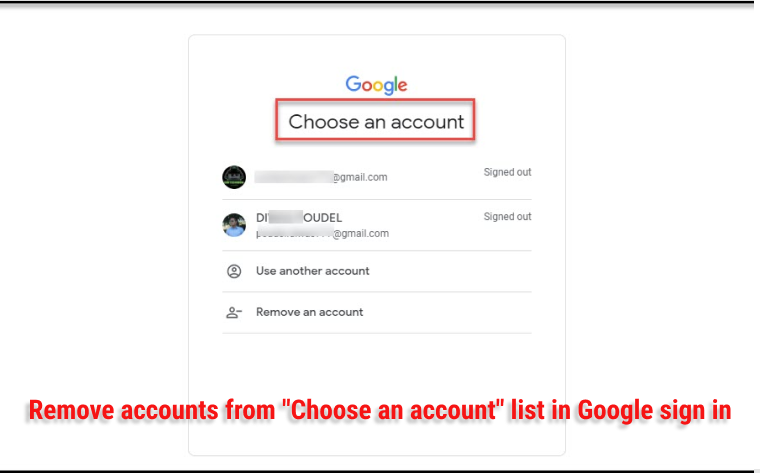
Google offers users a free account management service called Google Account. As a result, we set up many Google accounts for a variety of reasons. In the course of utilizing Google services, you will likely sign in to multiple Google accounts. However, there may be occasions when you want to sign out of a specific Google account, particularly on the "Choose an Account" page of the Google sign-in list.
A list of Google accounts will be displayed there when you click on it. And when you try to sign out, it doesn't work and takes you to another screen, which irritates the user, who then complains to Google and suggests that Google resign the menu. But there is another option on the "Choose an account "list page which we will explain in this article.
Actually, I have also wasted time finding to remove individual Google accounts but now without wasting your time, I will provide you with straightforward solutions.
When you remove an account from "Choose an account" list this doesnot means you are deleting the actual Google Account.It will remains in google database and you will again be able to sign in same acccount by going to accounts.google.com and after that enter your google account credential(username and password).
It is to be noted that these options may slightly vary from devices and browsers.
Steps:
1 In the browser, open https://accounts.google.com or https://accounts.google.com/AddSession

If you have not login to any one of the accounts, then Google may request your to log in to one of the accounts.
2 After login, at the top right corner, click on the profile icon, then "Sign out of all accounts".
3 Then click on continue.

4 On the next screen, you will get a list of accounts, click on the "Remove an account" link
5 On the next screen, click on the red circle ⊖ on the right side of the name.
6 Select "Yes, Remove"
Now the account gets removed from the "Choose an account" list page.
If you do not find "Remove an account" then follow the below steps:
1 Login into one of the Google accounts.
2 At the top right corner there is a profile icon, click on it.
3 Under the drop-down, you will get all Google accounts currently logged in.
4 Click on the account you want to remove. This will expand the account with the "Sign In" and "Remove" option
5 Select the "Remove" option
My Advice Related to the "Choose an account" list:
If you are irritated about this then you better create a user profile in Chrome and log in to Google account separately on each profile.So, you donot have to worry about this "Choose an account" list page.
In this way, we can remove accounts from the "Choose an account" list.



