How to Fix Discord Error: 'Installation Has Failed'
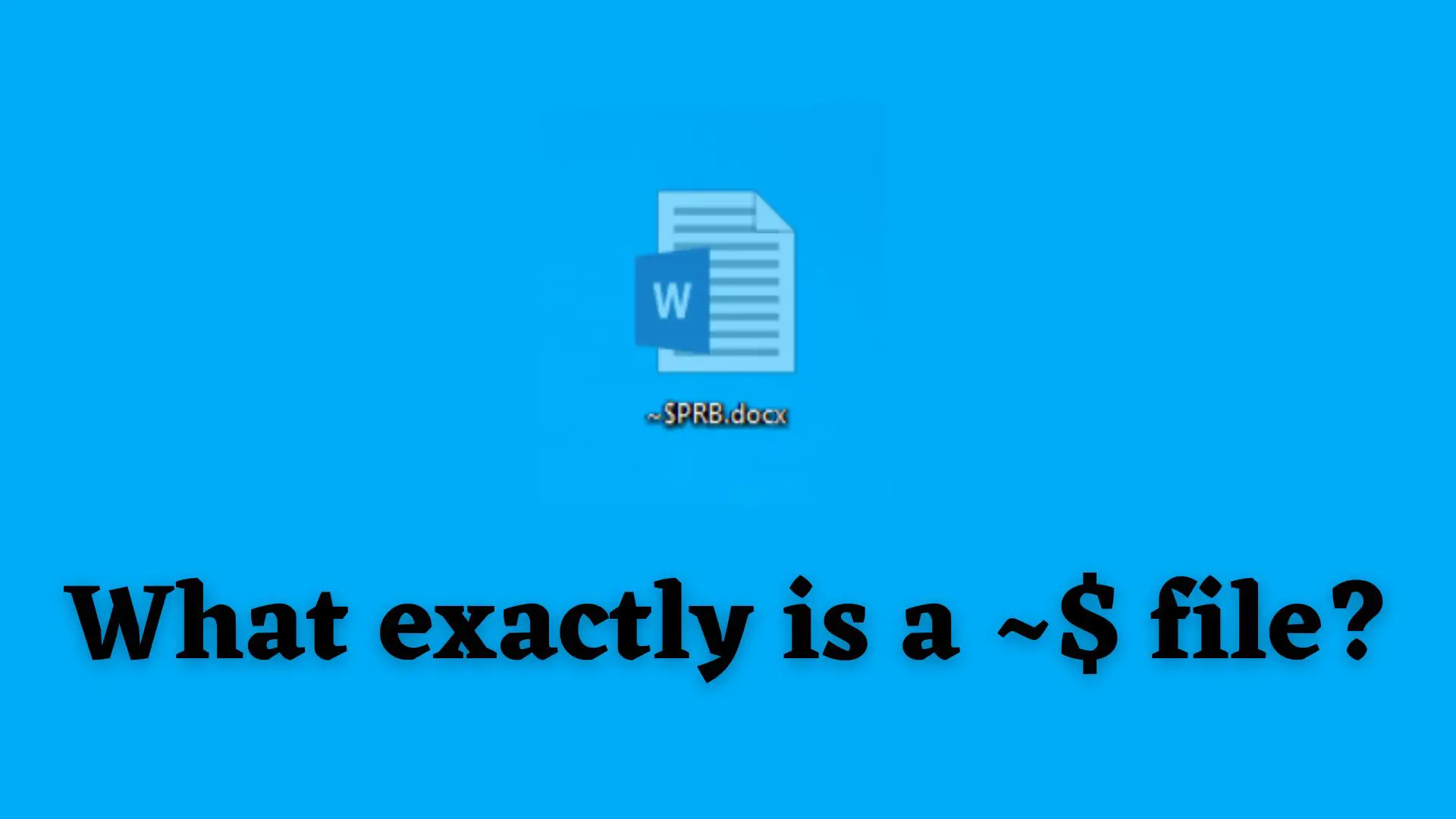
Have you ever opened a Microsoft Office document such as word, excel, or presentations? These documents usually have extensions such as .doc,.docx, .xls, .xlsx,.ppt, and .pptx. While opening these documents you may have noticed another file with the same document name in the same directory. The only difference is that the filename starts with a tilde (~) followed by a dollar sign ($). If yes, then let's check out what this file is all about.
The file starting with a tilde (~) followed by a dollar sign ($) with the same document as yours is known as Owner File( also known as a lock file). It is a kind of temporary file that holds information about the current user who is editing or using the file. This owner file is usually hidden. To view these kinds of files first we need to unhide them using window explorer.
A temporary file is created to hold information while the file is being created or changed. Temporary files act as a safety net to prevent data loss when a program performs certain functions.
Is there only one kind of temporary file? The answer is No.
There are many kinds of temporary files available in windows. Some examples of temporary files are MS-DOS-based files, Document-File-Based Files, Transacted Document Files, Specific word-based files, and many more. Owner file falls under the category of Specific word-based files.
Word decides where and when to create and delete temporary files automatically. The temporary files are only present for the duration of the current Word session. All temporary files are first closed and then erased when Word is properly closed.
In my situation, I discovered this type of $ file while opening, creating, or updating an office file such as a documents file, an excel file, or a powerpoint file.
You might be wondering, “Is there any use in creating such temporary files?”. Well, Let's see get into more detail about it.
If a document is shared across the computer network and is simultaneously needed to be accessed by two users. The owner files to prevent multiple users from attempting to change a document at the same time. If another user wants to edit it, s/he should create another copy of the same file and do their tasks.
You might also be wondering as the temporary files only occupy memory and are of not much use. Can we delete such owner files? The answer is yes you can but you won't need to do such a task. First of all, these owner files are only of usually 1KB. Secondly, they will be deleted automatically after the word document is closed.
~$ files are typically located in the same directory as the original file.
No, you cannot delete the owner file while the document is opened. The owner file will be locked by the system.
Also once this file is deleted then it cannot be recovered.
Imagine a scenario, while working in our office on a hectic day with documents. Your window crashes. Hope that does not happen. In this case, the word document cannot automatically delete the owner file present in the folder where your document was present. Then the next moment when the crash was fixed. When you open your PC again and try to open the same file you might get an error message as follows:
“The document is locked for editing by another user. To open a read-only copy of this document, click…”
Other Error messages may not be word for word but can contain similar wordings.
The main causes for such error messages are:
If you get the error message mentioned above you can try the following measures:
This might vary depending on the version of windows you’re using. Therefore, You might want to take a look at ways how to do this on the internet.
~$ files are safe. Users must be aware of and avoid editing them.
If they have directory access, other users on a shared system can view ~$ files.
Such temporary files are the building blocks of the computer system. Certainly, this file might not be the big only but an important one. The owner file is the temporary file created by the word document itself and deletes after closing the file normally. If failed to do so, a different error message may be shown.
FAQ:
They are temporary backup files, therefore they are made for recovery purposes if the application that is making them crashes or quits without any reason.


