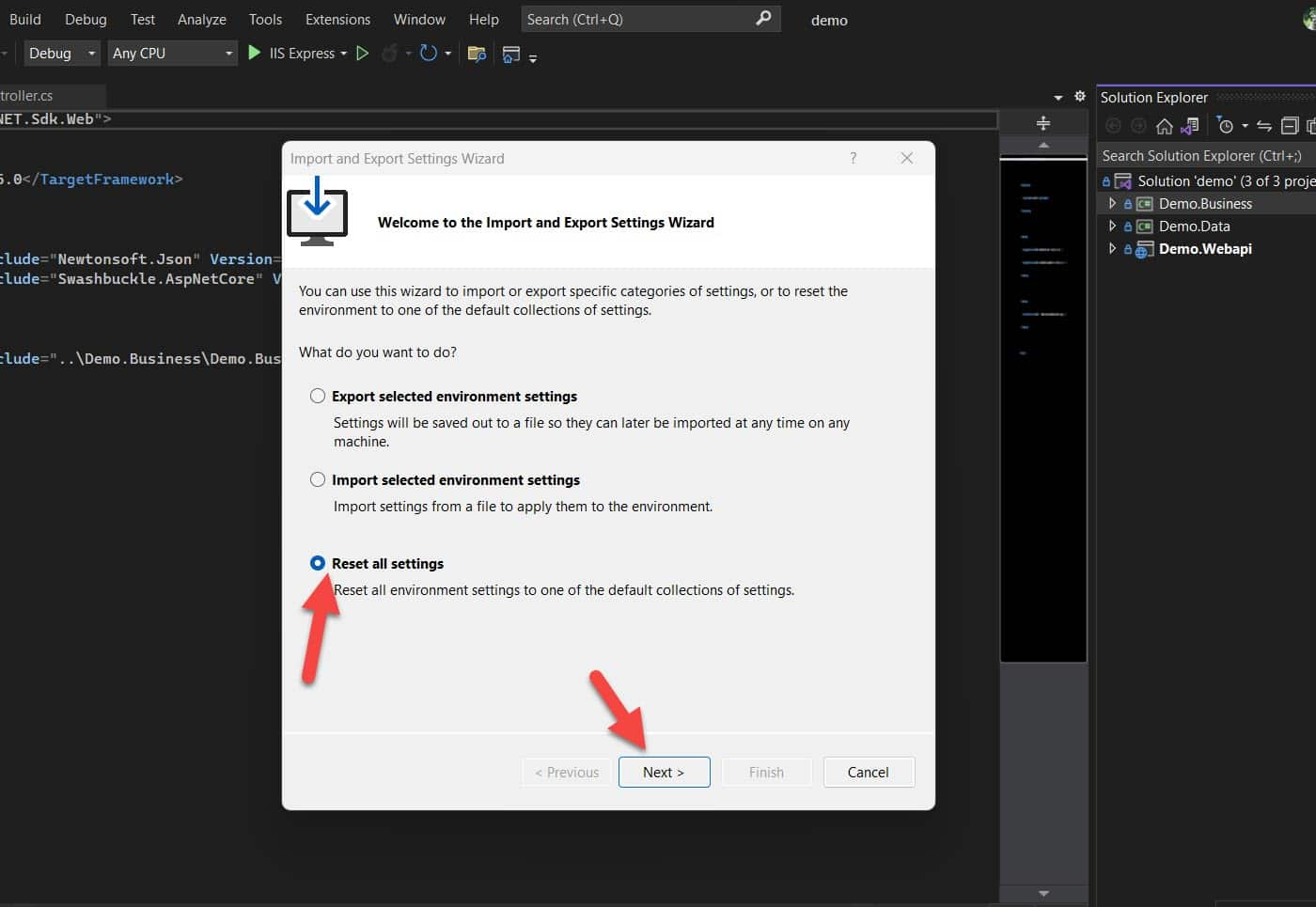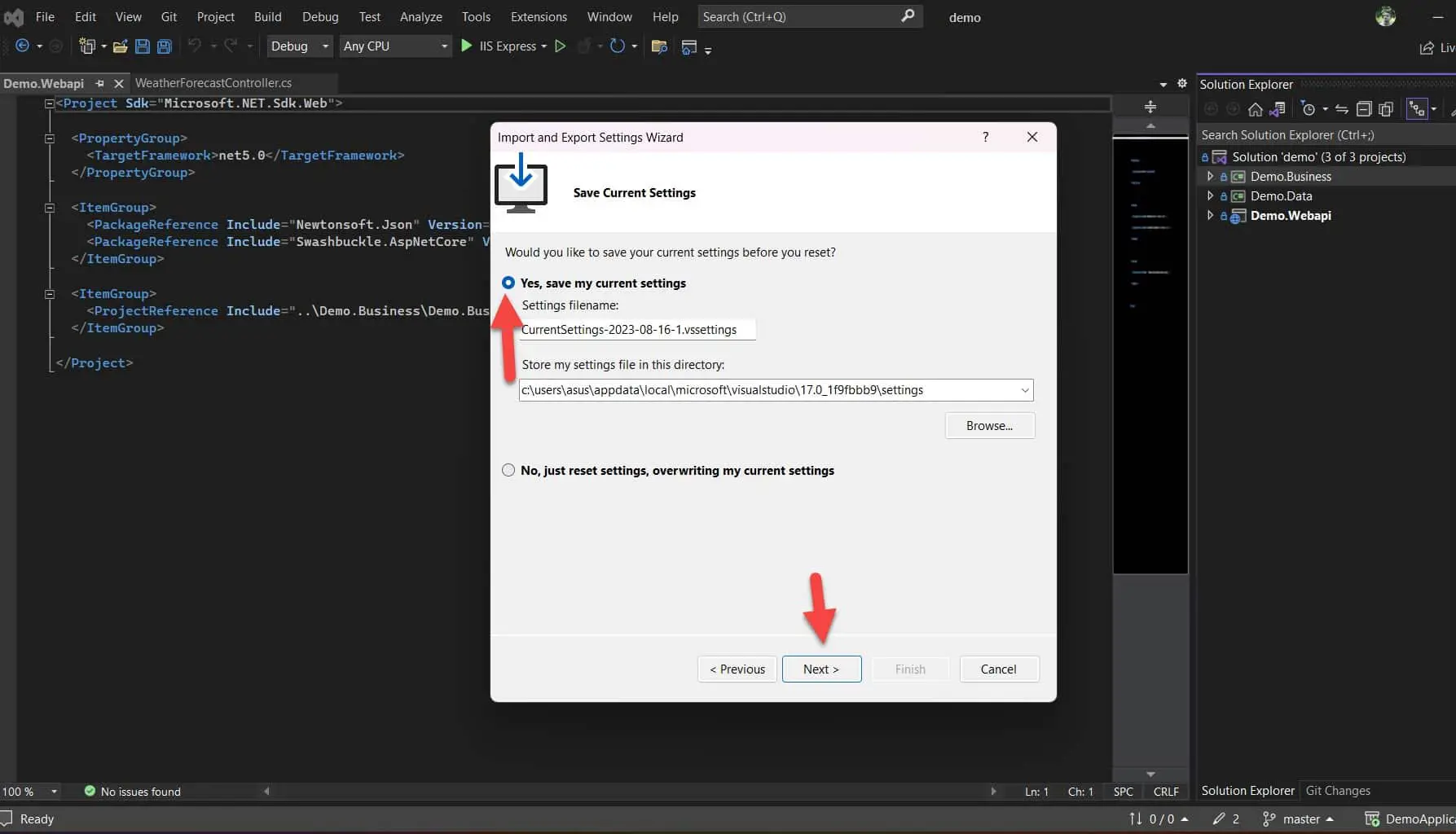How to Fix Discord Error: 'Installation Has Failed'

While using Visual Studio you accidentally changed some settings and those settings are created unusual behavior and you could not remember those settings then to change them back you may prefer to reset the visual studio setting.
If you've installed extensions or add-ons that are causing Visual Studio to become unresponsive, you might consider resetting the Visual Studio settings to address this issue.
So, to resolve crashes, errors, or unexpected behavior, remove customized user settings and gain knowledge about the default configuration user prefers to reset visual studio to default settings.
Here we discuss two methods to reset the visual studio Setting to default factory settings.
Import and Export Setting Wizard is a tool that allows us to import and export visual studio settings. It also helps to reset visual studio to default settings. Let's look at the steps:
1. Open Visual Studio
2. Click on Tool Menu
3. Select Import and Export Settings from the list.
4. In Import and Export Wizard, check Reset all settings.
5. Click on the Next Button
6. Mark the initial checkbox that reads, "Yes, save my current settings." If you like you can give the location and note the location of your visual studio setting for future reference.
7. Click on the Next button
8 Click on the Finish button.
9. Click on Close button
Let's look at the steps:
1. Close all Visual Studio instances
2. Navigate to the directory where Visual Studio is installed.
3. Open the command prompt in the same location where Visual Studio is installed.
4. Then type the following command
devenv /ResetSettings
5. Press Enter
This will reset your visual studio settings to default factory settings.