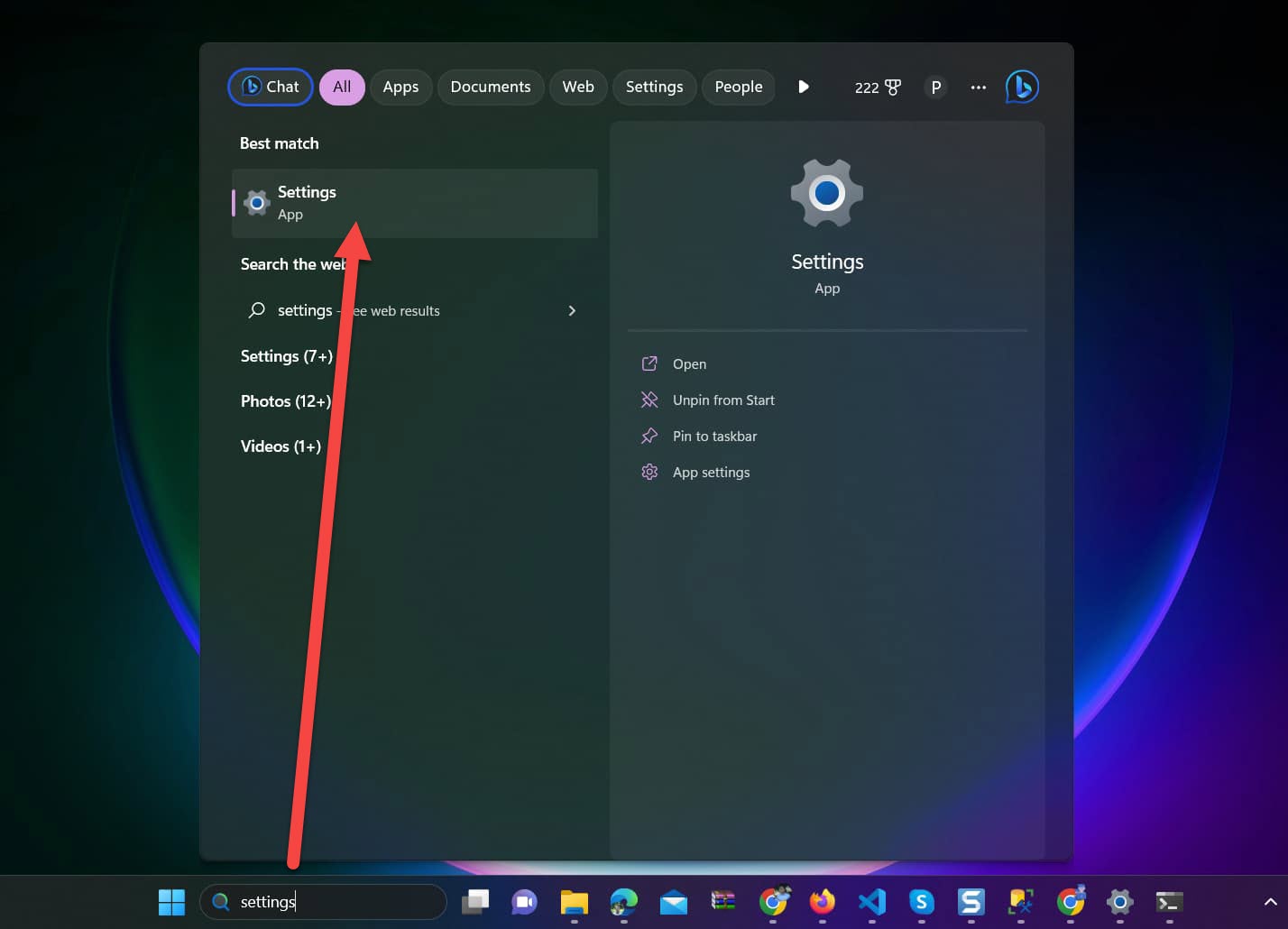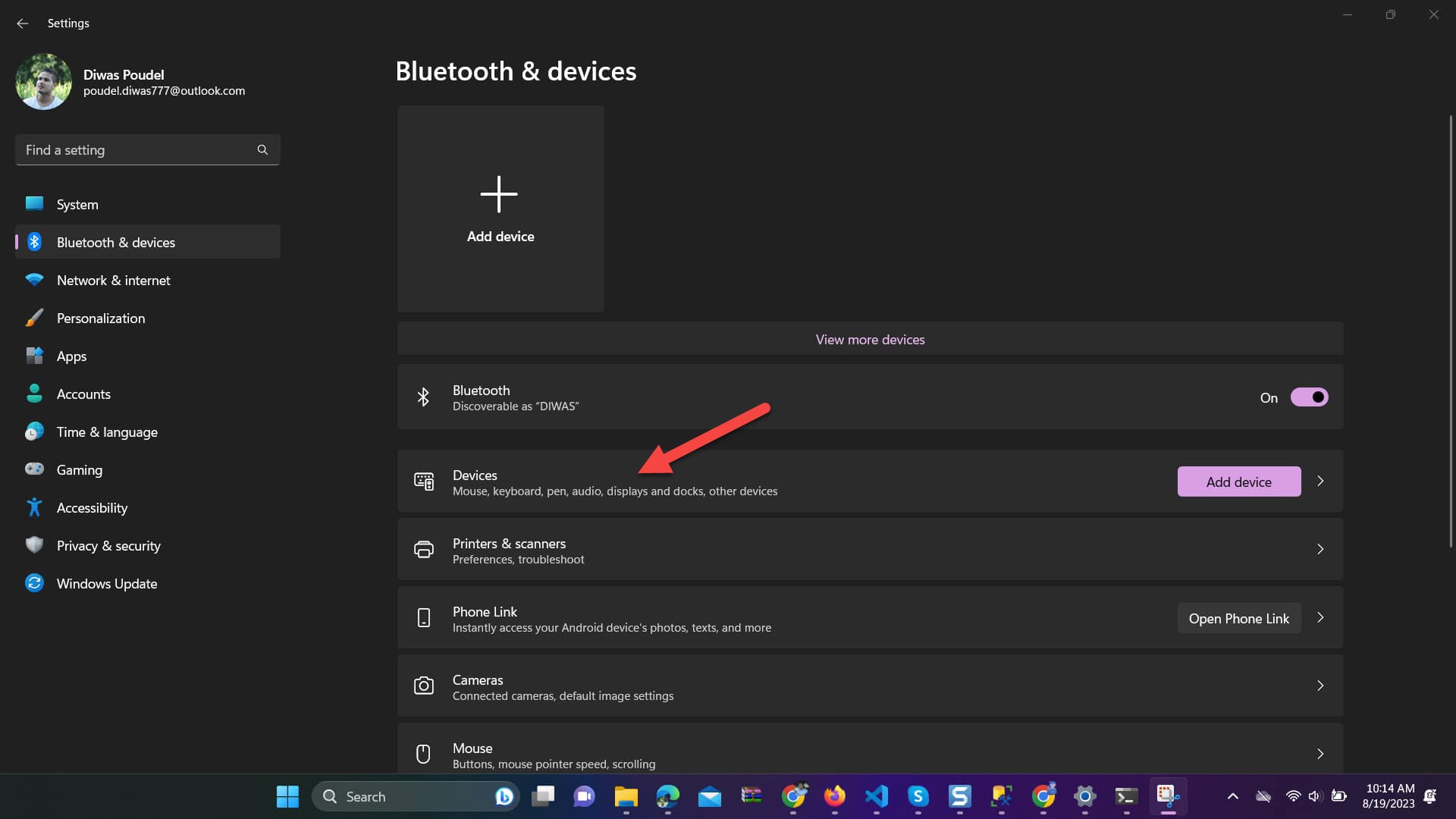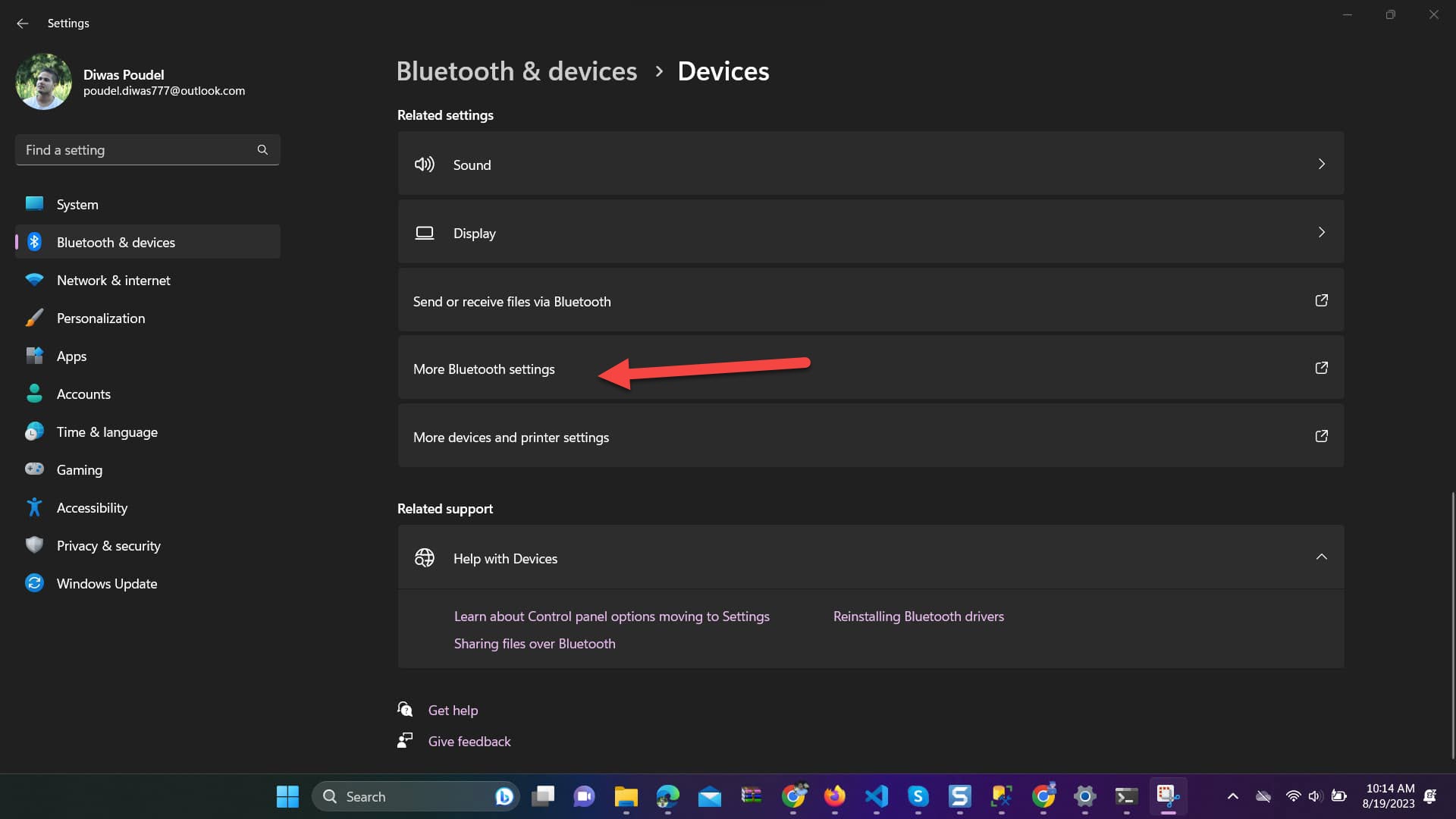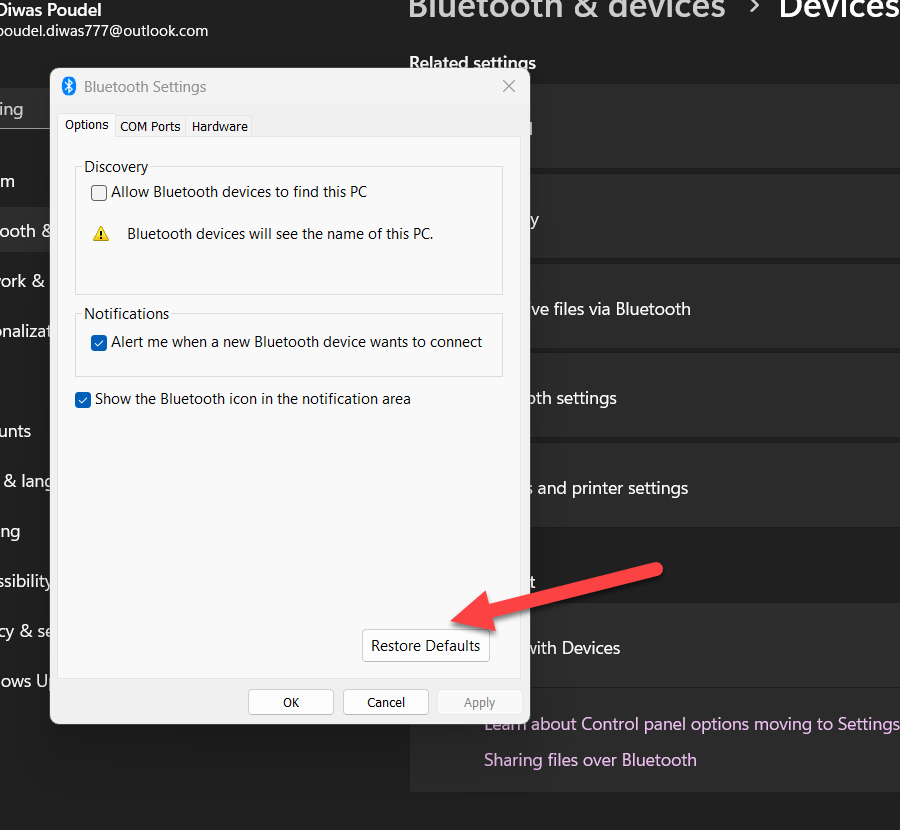How to Fix Discord Error: 'Installation Has Failed'

If you are encountering problems in connecting to Bluetooth devices or experiencing interface from other devices or if you are facing issues after installing a new Bluetooth driver resetting Bluetooth settings can help resolve these problems.
When you reset your Bluetooth settings to default settings on Windows 11 then
So we can say after resetting Bluetooth power state, discoverability, pairing mode, device priority, audio quality, and power saving settings get reset to default.
Here are the steps to reset Bluetooth settings to Default in Windows 11
Settings from the list.
Bluetooth & devices on the left pane.
Devices
More Bluetooth settings
Restore Default button.
You can use Command Line to reset Bluetooth settings for these steps are:
netsh winsock reset
This command will reset Windows Sockets to its default settings. This helps to resolve the inability to connect to a Bluetooth device.
Next type the below command
netsh int ip reset
This command will clear IP Stack. If you are facing problems with Bluetooth devices then it could be due to TCP/IP protocol suite not working properly.In this case, resetting IP may help to fix the problem.
After running these two commands just restart your computer and try to connect your Bluetooth device again.
Note the following things:
Conclusion:
In this way, we discuss two methods for resetting Bluetooth settings to default.