How to Fix Discord Error: 'Installation Has Failed'
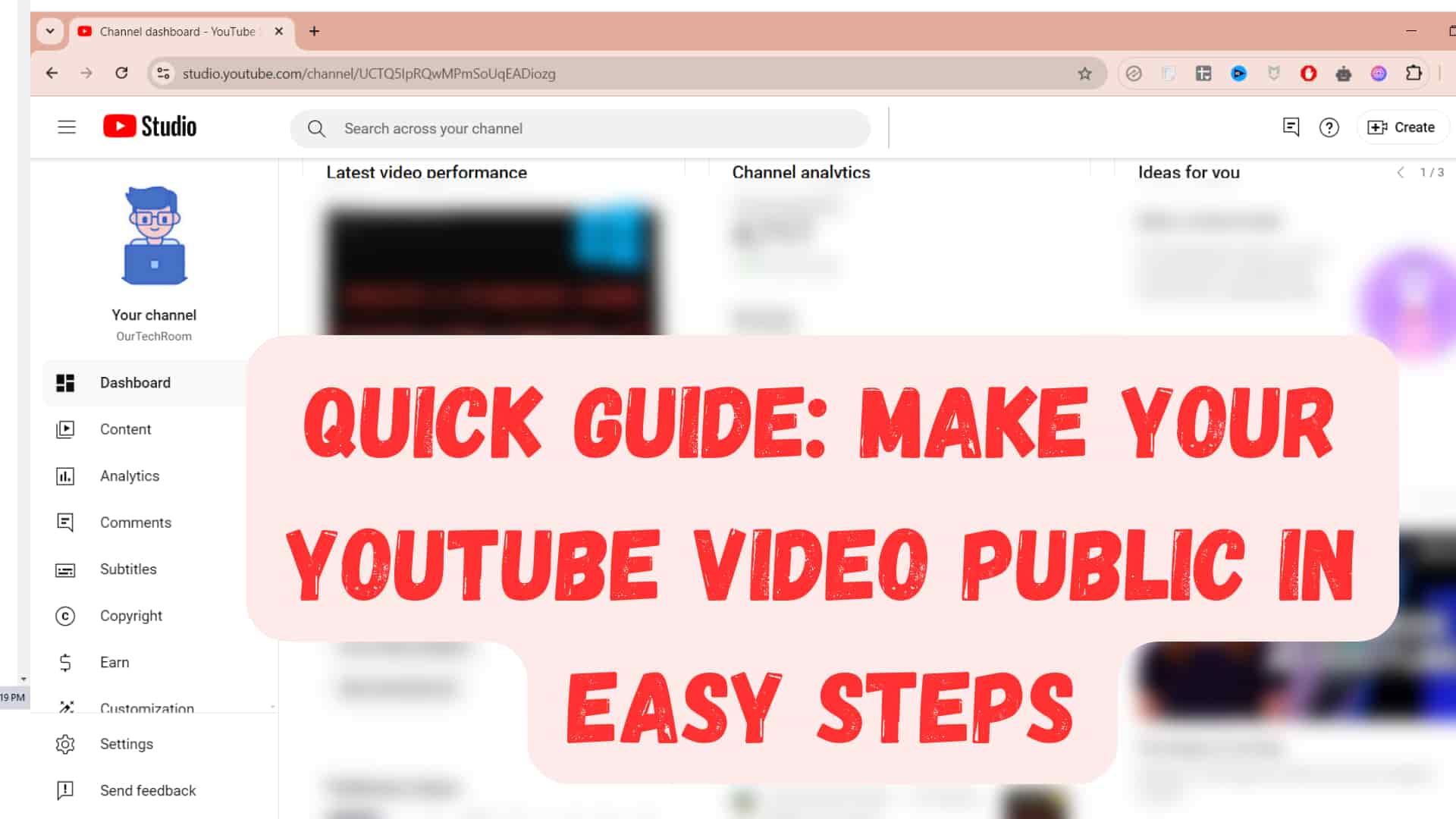
In this article I will show you easy steps to change the visibility of your Youtube video from other settings like "Private" or "Unlisted" or "Schedule" to "Public". For this follow these steps.
FYI:
Public Videos are accessible to everyone and are available in YouTube search and recommendations.
Private Videos are visible only to you and the people you select. They do not appear in search results or recommendations.
Unlisted Videos can be viewed by those who have the video link.
Scheduled Videos will become active and available to the public when the scheduled date and time are reached.
Steps:
1.Go to youtube.com in your web browser and log in to YouTube with the account your channel is associated with.
2. Click on the profile icon in the top right corner and then select YouTube Studio.

3. On the left pane click on Content
Now you will get list of all your videos.

4. Locate the video you want to make public. After you find the video, hover over it, and you will see a pencil icon. Click on it.
 5. On the right side, you will find the visibility dropdown. Click on it.
5. On the right side, you will find the visibility dropdown. Click on it.

6. If you see "Public," click on it. If not, you should see "Save or publish"; click on it.

7. Next, click on the Done button, and then finally, click on the Save button.
Now your YouTube video is public, and it will be available for anyone to watch.
FAQ:
1 Can I change a YouTube video from Unlisted to Public?
Yes you can and the steps are same as above.