How to Fix Discord Error: 'Installation Has Failed'
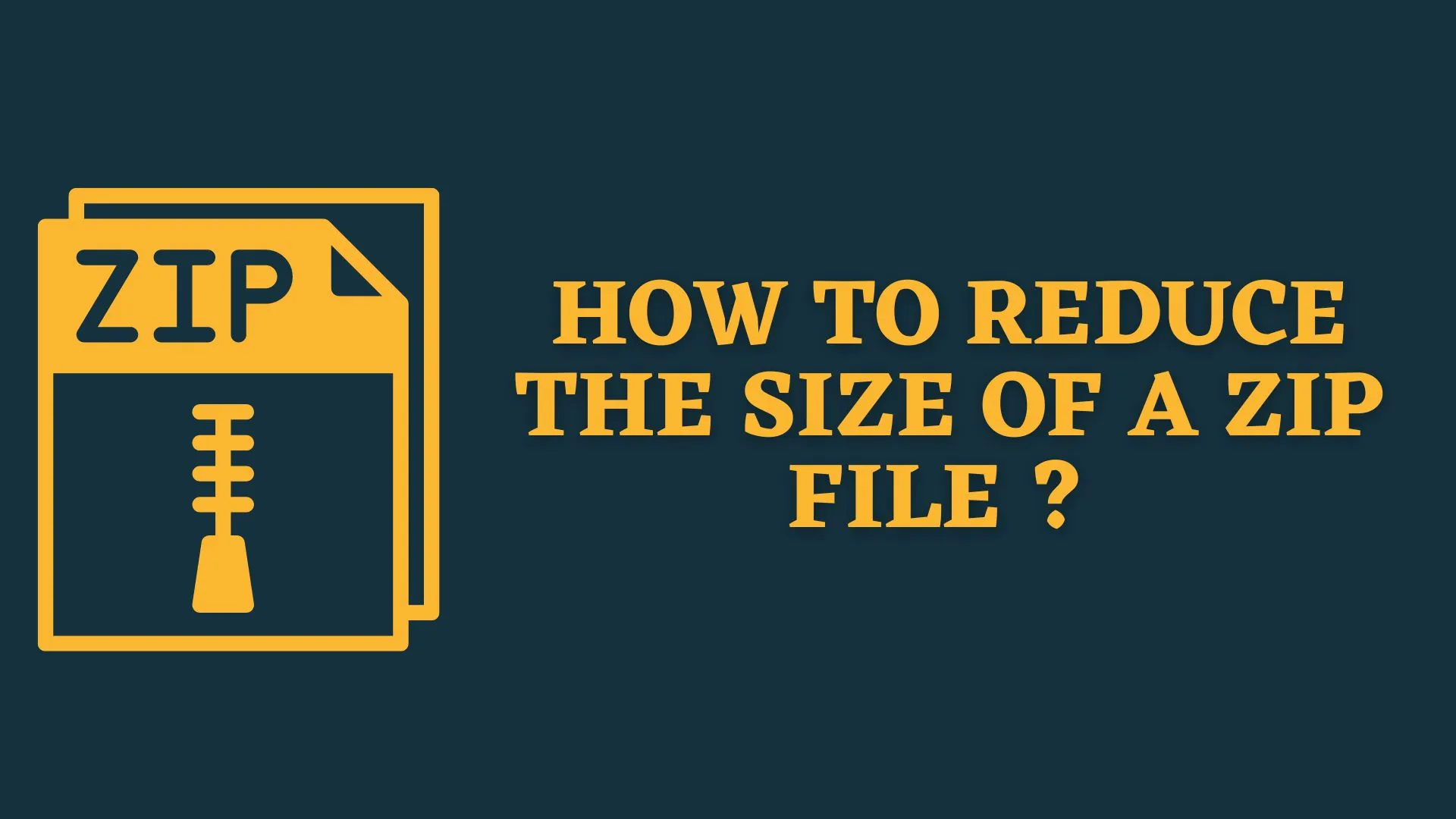
Having a compact and small file can go a long way. Yet, there are a lot of questions that need some clarification about compressibility. Can you further zip a zip file? Does it always decrease the file size? What files can we zip and what is the result of zipping them? We’ll be answering these questions in today’s article.
Can you even do it ?
Zip files allow us to take multiple files or folders and combine them into a single file, saving a lot of storage space and increasing the efficiency of your computer. . Windows( Windows Compressed Folders) and Mac(Archive Utility Tools) can do this with the built-in tools. You can use the option for maximum compression or use a more optimized system like kzip. However, zip is already an old compression system and has become rather obsolete.
You may have also wondered if you could zip a zip file, and the answer is that there are no restrictions on zipping existing zipped folders.
No, it doesn’t. Compression helps you identifying and removing redundant information from the data provided and if successful, the zipped result will be less than the input. Compressing an already compressed file doesn’t cause any harm. But it doesn’t bring about any good changes either. You won’t be able to achieve much by zipping a zip file. It’ll be like beating a dead horse. To get better compression than Zip, we’ll have to use a better compression algorithm than Zip.
Zipping can decrease the size of some files by a large margin. For some files though, compressing brings about more problems than leaving them. Examples of such files are Audio, Video, and Image Files. Sometimes, compressing these files results in a size increase than a decrease (However, there is a way to compress them as well. We will be checking those out down below). We can also compress Microsoft Office’s DOCX, TXT, and RTF files. But you don’t need to, because they are already lightweight.
Sometimes compression tools are incorrect and cause mistakes in a few bits in a zip file, preventing the entire Zipped folder from being unzipped, therefore choose your zipped tools carefully.
There are many ways to compress a file. Zip is the default provided in windows and mac. To reduce the largest size of files using Zip, you can follow the steps given below:
Use Different Compression Options
You can also try using different combinations of compression options that are provided in apps like WinRar and WinZip. Here are some of the things that you can change and how that change will affect the outcome of compression:
When you install WinZip, there is a default configuration saved. The default compression setting is used every time a zip file is created. The default compression is legacy compression. The legacy compression creates a .Zip file. You can change this to create better compressed .Zipx files. Here’s how to do that:
7 zip’s 7z and WinRar’s RAR compression algorithm are better options than the default Zip. These systems are more modern and can offer much better compression. You can use these apps to compress apps and get better results. Both these apps have paid and free options. However, the free option covers all our needs and much more.

Audio, Video, and Images are different from the different folders that we compress generally. Sometimes, compressing audio and video as we do with other files will result in no change in the file size because they are already in high compressed state. But there is a way to compress all these using different applications and methods.
PDF files are already zipped, so they are compressed, and if you want to further compress them, you can use Windows Zip. When you do so, the size of the PDF Zip file decreases.
Conclusion:
Overall, zipping previously zipped files favors some sorts of files, and if you employ advanced compression technologies than previously done, you will obviously reap some benefits.
Article by : Adamya Neupane