How to Fix Discord Error: 'Installation Has Failed'
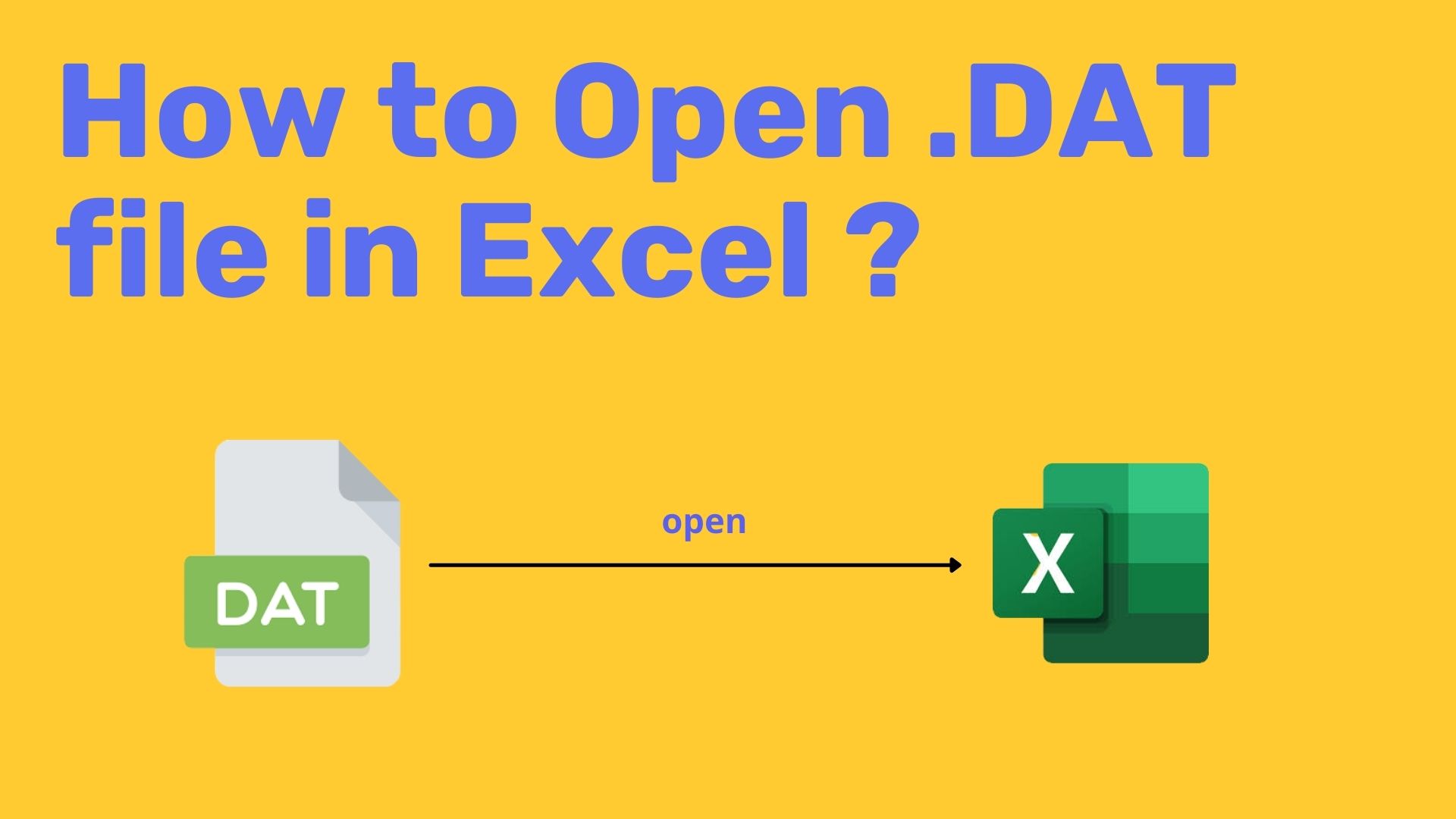
Dat file is one of the popular files in Windows which contains application-specific information. There is no specific structure for .dat files like .png and .mp4 files.Dat files can be excel files, mp4 files, text files, records and can also be viruses so mind it before opening it. You have to know the type of data file if you know it then only you can open it. Also in most of the case content of the dat file are not readable.
To open the .dat file in Excel then .dat files should contain tabular data or text data. If the .dat file contains mp4 data then Excel cannot open it.
Let's look at the steps for opening the .dat file in Excel
Steps:
1 Launch Excel.
For demonstration, I am using Excel 2019 and Windows 11 OS. But this will work perfectly with other versions of Excel and Windows OS.
2 Click on File
3 Select Open
4 Select Browse

5 Then choose your desired dat file and click on the Open button.
In my case, I have selected the simple_file.dat file.
6 In the next windows, at the bottom of the windows you can see a preview of the dat file, here we can clearly see each data are separated by Comma, and also we have headers like Id, Student, and Class.
So, as we have comma we select Delimited under Choose the file type that best describes your data. Also, we have a header so we check the "My data has headers" checkbox and click on the Next button.

7 Then select Delimiters either Tab, Semicolon, Comma, Space,or other by specifying in text field next to other and click on Next button
In my case, each column data are separated by Comma so I will select Comma under the Delimiter section and click on the Next button.

8 In the next screen Select each column and set the Data Format. You can select either General, Text or Date or any custom separator for all the columns.
In my case, for simplicity purposes, I will select each column with Text format.



Note: If you have a date column then it's better to select date format and select the format from the field next to date format.
8 Click on Finish
9 You will find your dat file data in excel as shown below.

Sometimes just renaming the .dat to either .xlsx or .csv extension will work fine and will open as a normal excel file.