How to Fix Discord Error: 'Installation Has Failed'
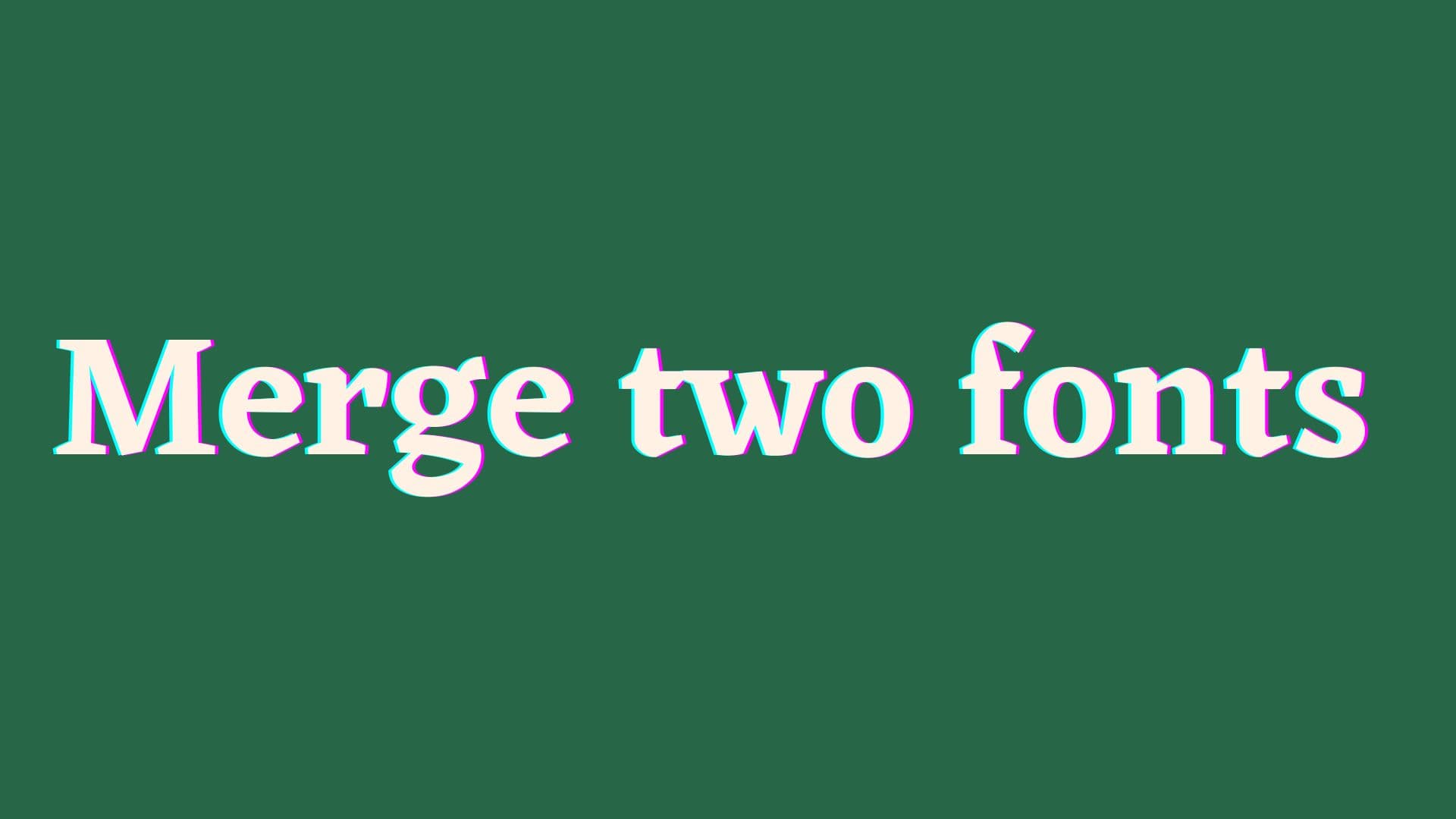
Being a techy person, one of the fun things to do is, play with fonts. Fonts are sets of characters or symbols that have some kind of specific shape, size, style, and orientation. Some popular fonts include Arial, Courier New, Times New Roman, Calibri, and many more. Using the same font then and again is way too dull. So, why not merge two or more fonts, and develop a new font of your own? Then, let’s begin
Font Merging is the process of combining more than one font into a single font file.This helps you to create new fonts that combine the characters of fonts that are used for merging.
Identify the letters: ‘I’ and ‘l’. Okay, this seems quite confusing, doesn’t that? Two or more fonts are merged to make the merged fonts more efficient and visually appealing. The use of a single font makes the human brain dull and monotonous. Therefore, designers lead to merge two existing fonts to get a more appealing one. Also, several good fonts have some bad characters within them. So, to mitigate these little problems, merging two fonts of good compatibility can be a great idea.
Making sure that the fonts are compatible with one another, that they are the same size, and that they have the same line spacing are some important considerations when merging two fonts. A good merged font can be obtained when the following things are well-considered:
You can get the fonts of your choice (to be merged) downloaded or, if you are a Windows user, go to C:\Windows\Fonts. You can find pre-installed TTF(TrueType Fonts) files
Copy two fonts (that you want to merge) into a new folder of a well-known location. Here, we are going to merge ‘Arial’ and ‘Times New Roman’, therefore have copied those fonts from C:\Windows\Fonts to a new directory namely Merged_Fonts.
Go to the website: https://products.aspose.app/font/merger/ttf. The website has many other features, other than merging two TTF files. Then, click on the option: TTF to TTF Font Merger.
Once you have chosen the TTF to TTF Font Merger, follow these steps:
After writing the symbols, then click on Merge. The merged font will be ready to download just within a few seconds. This is the step to be most careful about. Only symbols that are compatible and likely to look visually appealing should be selected. You will have to explore and try more fonts to find the perfect match.
After the processing has been completed, you can download the merged file TTF file by clicking on Save File #0.
Fig. 7: Downloading the merged font file
Now, you just need to copy and paste the downloaded MergedFont file into the Fonts directory (C:\Windows\Fonts) on your device.
After you have successfully installed the merged font, you can compare it with Times New Roman and Arial. You can also test it in MS Word.
Merged fonts can go way better than expected. But, if you are not someone with great visual ideas, then merging two fonts can be a bad idea for you. When not done correctly, the merged fonts can be troublesome to read. This can cause irritation and unwillingness to read the text. They can be difficult to edit and update. They can also take up more space on the page than usually separated fonts.
As said before, the idea of merging can be great to worse if not done properly. This article just represents a way to merge two fonts. Still, there are more efficient ways to merge two fonts. One of them includes using the FontForge application, Glyphstudio, Fontlab, FontMerger etc. which provides a wide variety of options to edit and merge fonts. Also, merging Times New Roman and Arial might not even be the best merger. Yet, this article just depicts how to easily merge two fonts.
Article By: Pragyan Bhattarai








