How to Fix Discord Error: 'Installation Has Failed'
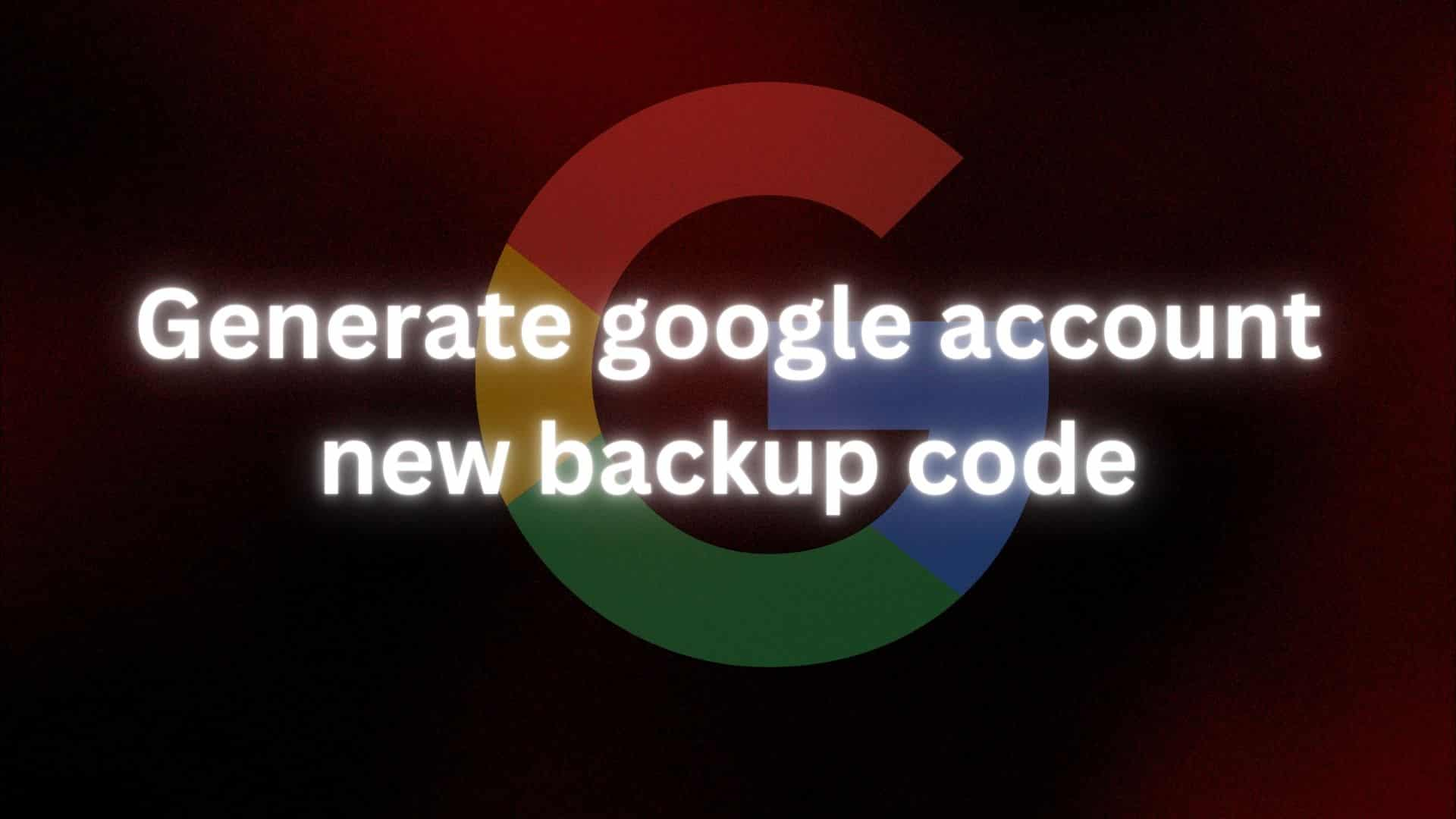
Google is surely one of the most used services around the world. According to one research, there are about 4.3 billion users around the world. Google's service is flexible. Creating one account on google can be very useful. One of the reasons for it being useful is the same account can be used for many services available. This might sound fascinating to create a single account and use it for many services. This feature comes with many risks. One of the risks is, if unauthorized users access your Google account, then they surely can access all the services you use. So in order to keep accounts secure Google recommends 2 step verification method.
2-step verification is the process involving the identification of a user by 2 methods. Sometimes it is also called 2-factor authentication. This is implemented to protect sensitive information such as login credentials. The first step of verification is to enter the password. And the next measure may be sending the code to the registered number or verifying it's the same user by any other method.
On Google, if you have enabled 2-step verification you will get the following option to verify.
 fig. Enable Two Factor Authentication
fig. Enable Two Factor Authentication
In case you are not within reach of your phone then you can click on try another way. Then you will be redirected to the options shown below.
 fig. Redirect to the options
fig. Redirect to the options
Among these options, one option that we will be talking about is backup codes.
To enable 2-step authentication, follow the steps mentioned below.
Backup codes are a set of one-time codes that can be used to sign into a Google account. Backup codes is strings which are made up of 8 digits.
It is an alternative method of login to your Google Account.
So now the question arises. Why do I even need a backup code when I have other methods of verification? Backup codes are used when another method of verification fails or can’t be used. Suppose your phone shuts down and now you need to log in to your Google account. You cannot verify your account using the phone in such a scenario you can use backup codes.
Your Google account receives an additional layer of protection through the use of a backup code when you enable two-factor authentication, also known as 2FA. Among the safety and security options of your Google account, you can locate this code.
To generate a backup code follow the following steps:
 fig. Click on Get Backup codes button
fig. Click on Get Backup codes button
Finally, a set of 10 backup codes will be created for you. These 10 codes can be used only once.
 fig.10 Backup Codes
fig.10 Backup Codes
If you have a new code, put it in a secure location. You can download or print the newly generated list of backup codes by clicking on Download Codes and Print Codes button just below the generated codes, following which you can erase any previously saved codes.Then, you can use this code to access your Google Account even if you have misplaced your phone or another login method.
A backup code is one of the ways to log in to your google account in case you can no other choice. So be sure to store them securely and use them only when necessary. Also, be careful that each code can be used only once.
 fig. Click on Backup Codes
fig. Click on Backup Codes