How to Fix Discord Error: 'Installation Has Failed'
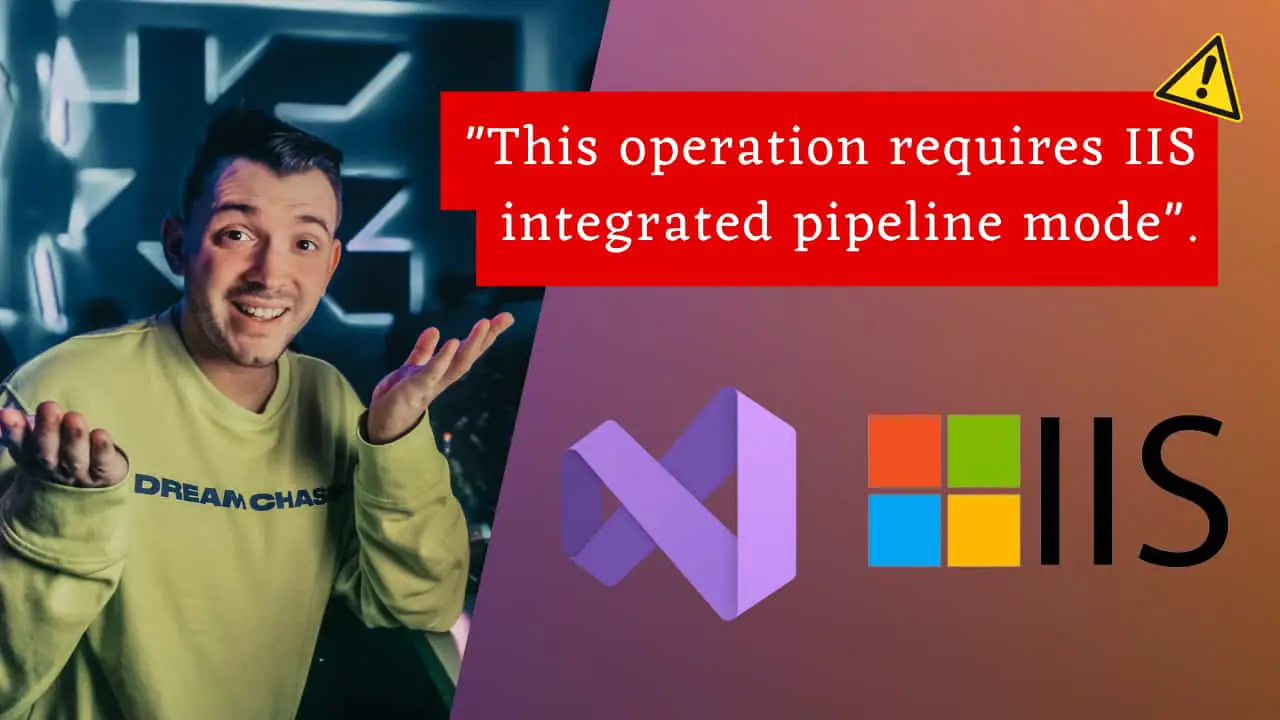
This is a common problem that occurs when you are building an asp.net application and you are trying to access a feature that is available only in integrated pipeline mode. Actually, there are two modes one is Classic Mode and another is Integrated Mode.
In the classic pipeline mode, there are two pipelines to consider: the ISS pipeline and the Asp.Net pipeline. The IIS pipeline is responsible for managing basic HTTP requests like GET, POST, PUT, and DELETE, directing them to the appropriate application pool, and authenticating users. On the other hand, the Asp.Net pipeline takes care of all the specific tasks related to Asp.Net, including processing requests, rendering pages, and managing the state.
In the integrated pipeline mode, the IIS pipeline and the ASP.NET pipeline are combined into a unified pipeline. This integration allows all requests to be processed by a single pipeline, resulting in potential enhancements in performance and scalability.
So, using integrated pipeline mode is better.
You will get the above mention error if you have not enabled Integrated pipeline mode in the asp.net application or in IIS.
So, let's look at this in action
1. Open the Asp.Net application in Visual Studio
2. Click on the Main application inside Solution Explorer.
3. Navigate to the Property Section, locate Managed Pipeline Mode option, and toggle it to Integrated.
 fig. Toggle "Integrated" in Managed Pipeline Mode
fig. Toggle "Integrated" in Managed Pipeline Mode
4. Press Ctrl + S to save the project.
5. Then run the application and from now onward you may not receive this error.
If this does not work then do it from the IIS label
Here are the steps:
2. Then expand the node for a web server.
3. Expand Application Pools
 fig. Expand Application Pools
fig. Expand Application Pools
4. Right Click on the application pool where your application is running.
5. Click on Basic Settings
 fig. Select Basic Settings
fig. Select Basic Settings
6. Under managed pipeline mode, select Integrated.
 fig. Select "Integrated"
fig. Select "Integrated"
7. Click on Ok.
8. Then restart the application pool by clicking on Stop and then Start.
 fig. Stop Application Pool
fig. Stop Application Pool
 fig. Start Application Pool
fig. Start Application Pool
Now go and check whether your web application running in your local system or not.
This should fix your problem.
 fig. Search for IIS and select Internet Information Services
fig. Search for IIS and select Internet Information Services