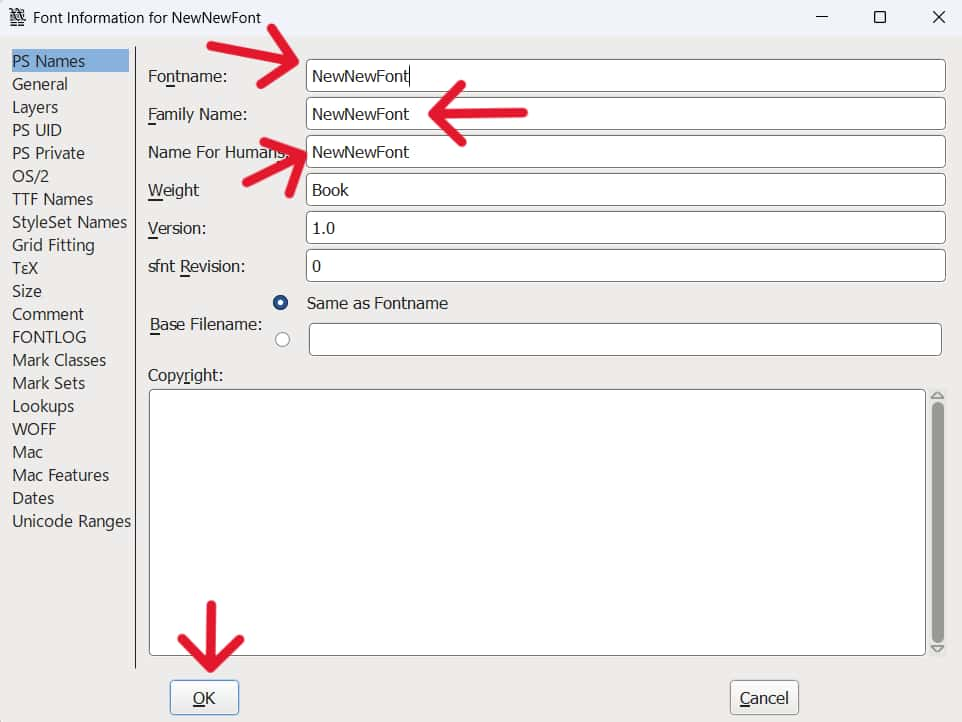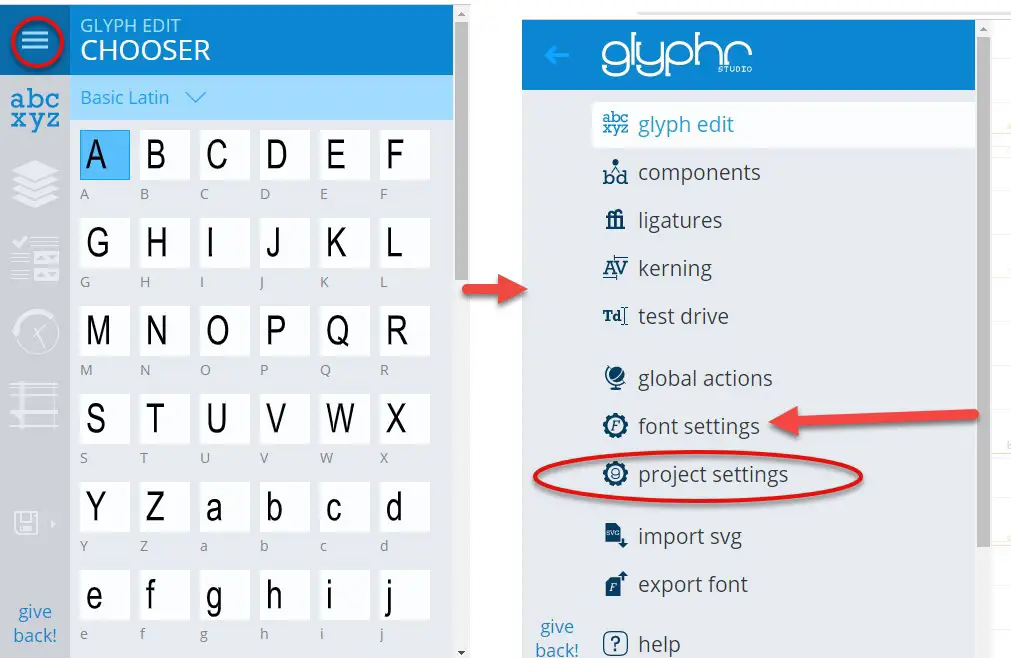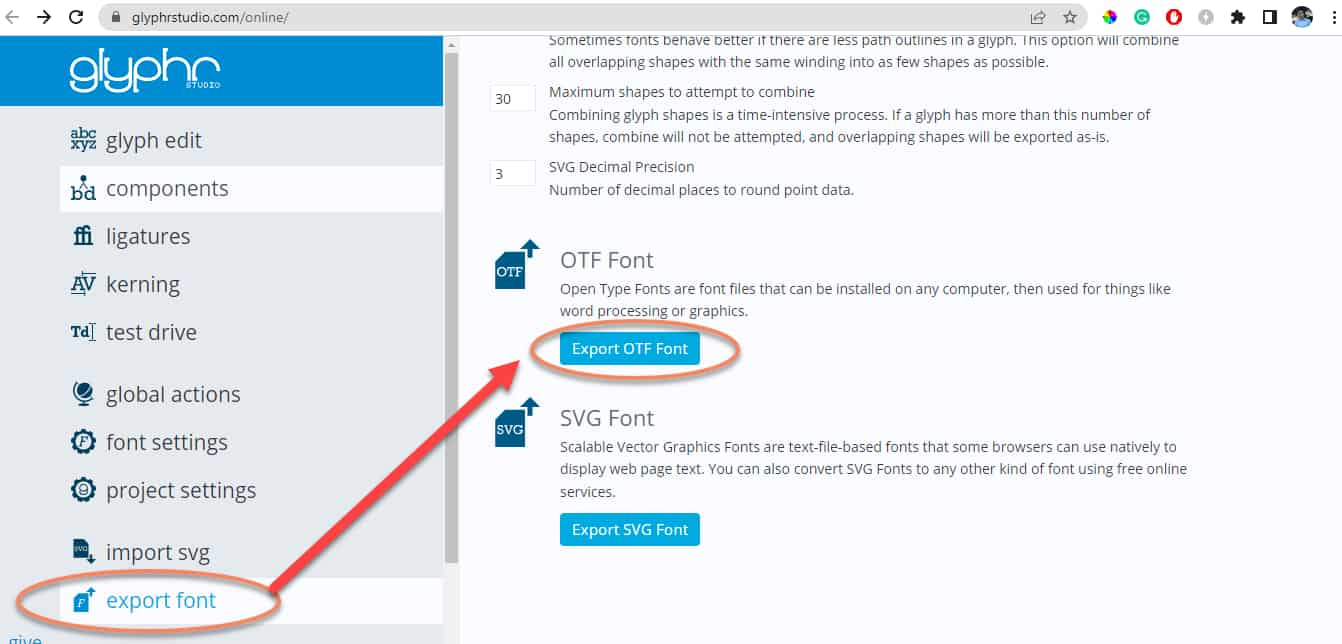How to Fix Discord Error: 'Installation Has Failed'
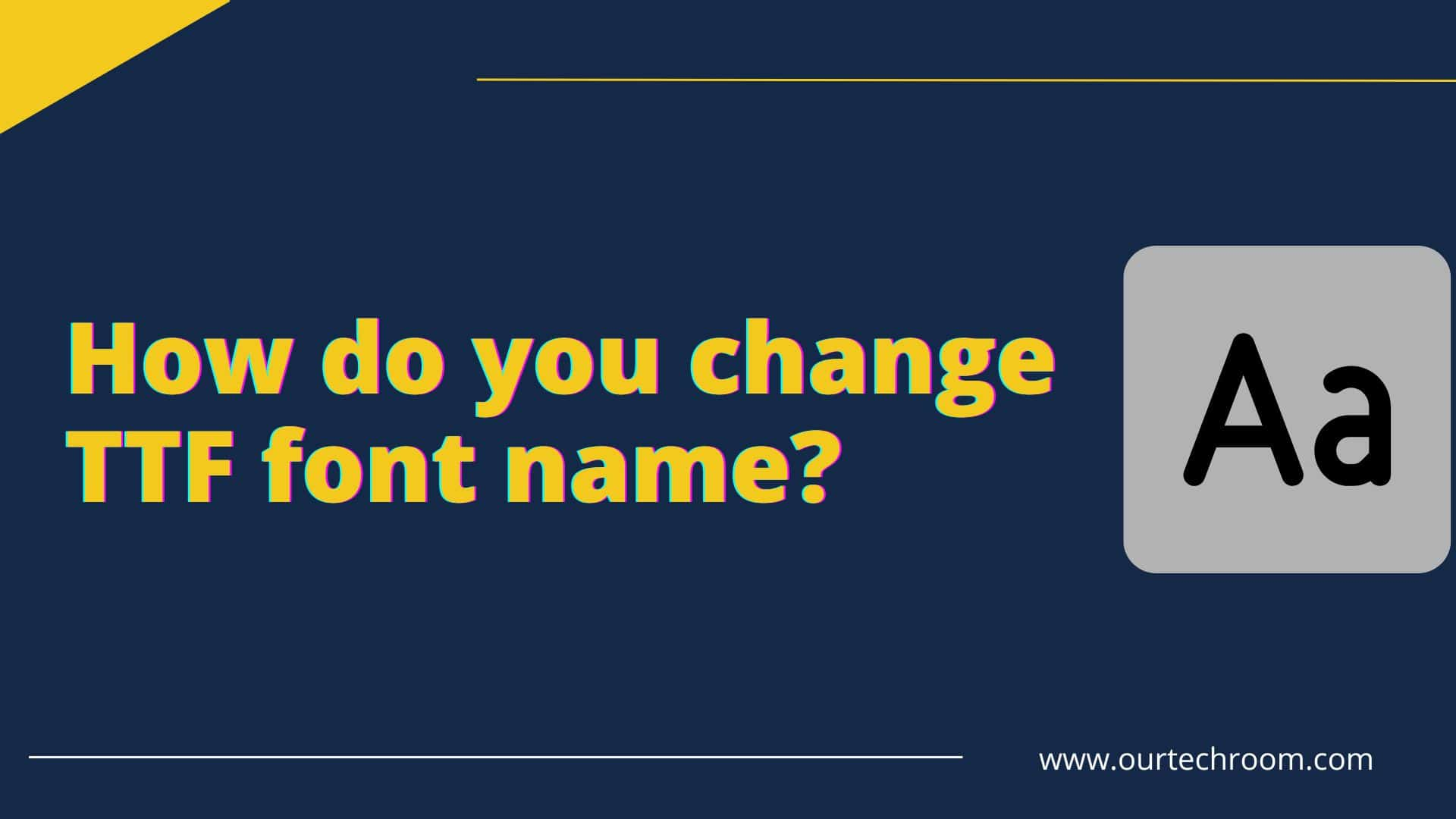
You might want more than a specific font for your design or applications. There are several ways to alter, create, and merge fonts of different types. The font you have created deserves its unique name. You likely change the name of the font several times. Thus, this article is coming in handy for you. The article will cover how to rename a TTF font name.
Fonts are of different types. One of them includes the TTF(TrueType Fonts) fonts. TTF fonts are font files with ‘.ttf’ extensions. They are a type of vector graphic. These fonts are made using mathematical equations. Therefore, unlike bitmap fonts, there is no chance of losing the quality of the font when the font size is scaled up. This gives versatility to your project and can be a reliable option for graphics designing. Some of the TTF fonts are Cambria, Algerian, Berlin Sans FB, and so on.
Here, we will be discussing how to change a font name using the FontForge application. FontForge provides a wide variety of options for editing fonts. Therefore, we are using FontForge as our primary tool to change font names.
You will need to download the FontForge application and install it on your device. You can follow the steps below:
Once you have finished downloading FontForge, you now have to install it on your device. You can see the downloaded file in your Downloads directory.
Once you have opened up the font file, you will be able to perform several actions. Here, we are just going to change the font name.
A new window will then pop up.
In the new window, Font Information for, you can change the name of the font, font family name, and name for humans. Then, click on OK.
Now, you will have to generate a font to change the font name.
This is it. You have now successfully changed the TTF font name. To verify, you can check your new font name in MS Word.
If you do not want to download a program and prefer to use it online, there are several tools available. My favorite is glyphrstudio.
Let's look at how to do it using glyphrstudio.
The steps are as follows:
Then your font will have your desired font name as shown below.
This method of changing the font name not just works for TTF fonts but also works for OTF (OpenType Fonts) fonts and other file formats as well. OTF fonts are considered to be the successor of TTF fonts. OTF fonts have even more capabilities than TTF fonts. Advanced features like ligatures, small caps, and retro figures are supported by OpenType fonts.
Let's look at some of them:
This is one of the easiest ways to change the Font name. Trying to rename a folder from the Fonts directory is not possible. FontForge can assist you to change and modify fonts. You need to be careful using this application. Mishandling this tool can cause serious problems while creating text documents. This article helps you to safely change the name of the TTF font file, when properly followed, using the FontForge application and online sites like glyphrstudio
Article by: Pragyan Bhattarai