How to Fix Discord Error: 'Installation Has Failed'
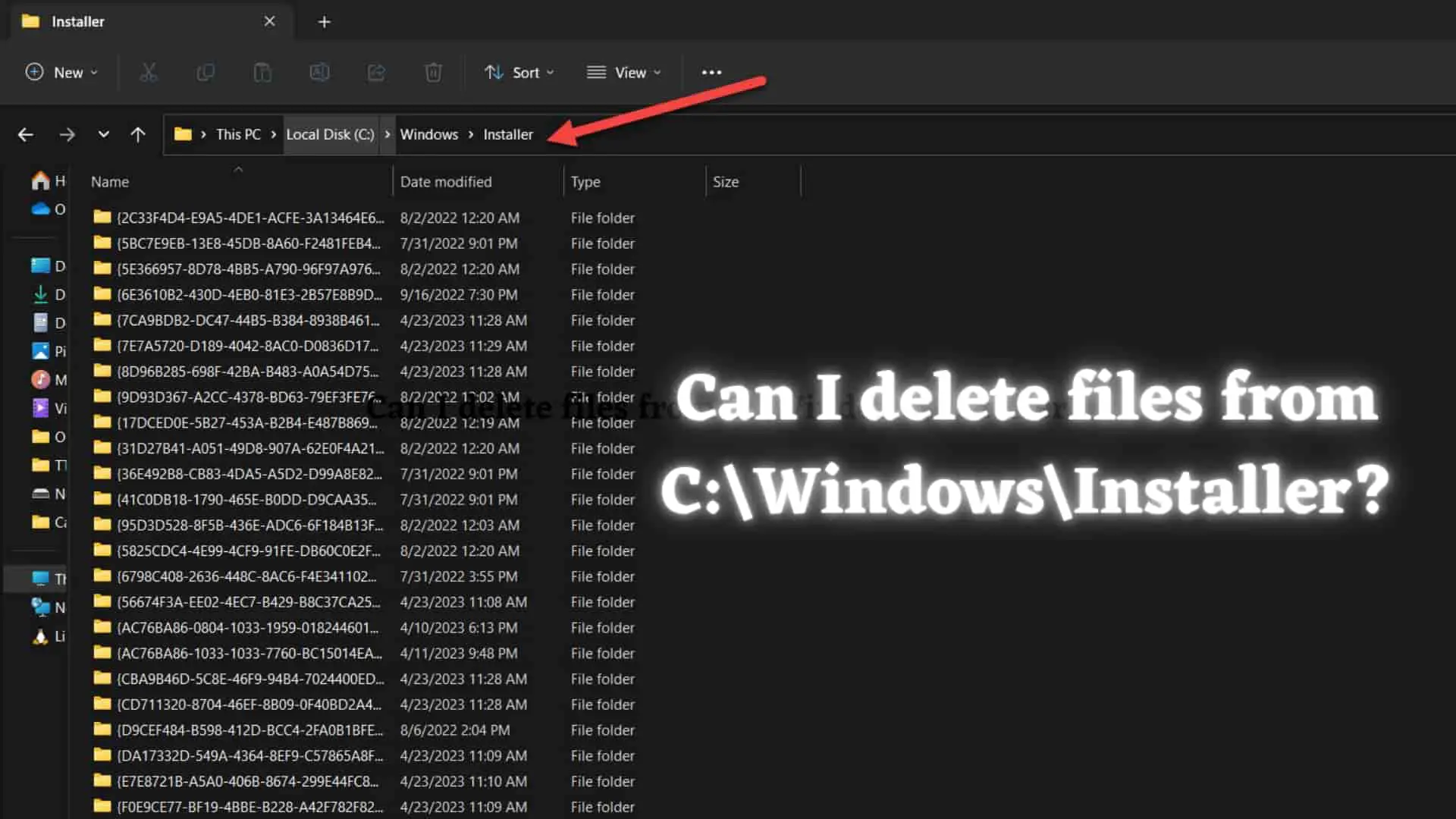
A lot of us like to tinker with our computers. If you look around in your Windows device, you might encounter the C:\windows\installer folder. Now, this folder is hidden by default and you are not meant to access it. But it is no surprise that they can be accessed easily. I found this folder and my curiosity got the better of me. So, I went to research this folder and its contents. Here’s what I found out.
This is a hidden folder by default. However, it is not very hard to see the hidden folders and files. This is an article by Microsoft on how to do this very task. It is a short read and will help you for a long time. After you have shown yourself the folder, this is what you will see.
.jpg) fig. content of C:\Windows\Installer
fig. content of C:\Windows\Installer
Here, we find some temporary folders and a lot of files with the “.msi” extension. These files are the installation database information. These files are crucial for the installation, updating, and smooth functionality of the software installed on your Windows PC. But, there is also a temp folder in this directory. The "Temp" folder is a subfolder that is used by the Windows Installer service to store temporary files during the installation or uninstallation of software programs on your computer.
When you install or uninstall a software program, the Windows Installer service uses the "Temp" folder to extract and store temporary files and data needed to complete the installation or uninstallation process. These temporary files include installation logs, cached files, and other data generated during the installation or uninstallation process.
While there are some things that have changed between Windows 10 and 11, this isn’t one of them. The installer folder is the same. This folder serves the same purpose and is located in the same location. Therefore, this guide will work for both, Windows 10 as well as 11. If you want to know what this folder is and what you can and can’t do in this folder, follow along.
It is not recommended to manually delete files from the "C:\Windows\Installer" directory. This directory contains installation files for programs installed on your computer. Deleting these files can cause problems with software installation and uninstallation. It can also cause issues with the functioning of your operating system.
In addition, many of the files in this directory are protected by Windows File Protection. This means that even if you are able to delete them, they may be automatically restored by the operating system. But this doesn’t mean that you should be deleting files here and there. As long as you don’t know what you’re doing, it’s not a good idea.
This installation location of the file does the caching of the installation files so that it does not download the file each file you install and uninstall the file. If you uninstall the file and reinstall then it will not download the files from the server instead it will look at that location and installs the files.
If you delete the Installer folder, Windows Installer will have to download all of these files from the server again the next time you install or uninstall them. This requires an internet connection. It may also take a long time if you have a lot of software installed on your machine.
If you need to free up space on your hard drive, it is recommended that you use a disk cleanup utility or uninstall unnecessary programs using the Control Panel or Settings app, compress the files, delete old backups if you have,delete duplicate files, move files to an external drive, move to cloud storage, upgrade your hard drive, etc.
If you delete files from this folder, you may encounter several issues with software functions on your computer. Some of these issues include
In short, it is not recommended to delete files from the "C:\Windows\Installer" folder, as doing so can cause various issues with the functioning of software programs installed on your computer.
The final answer to the question is, no. You cannot delete the files present in this folder. You shouldn’t. If you want to delete these files, it will be best to use file cleaning applications present on the internet. I hope this article has helped. If so, consider buying me a coffee from the button below. Have a good day.