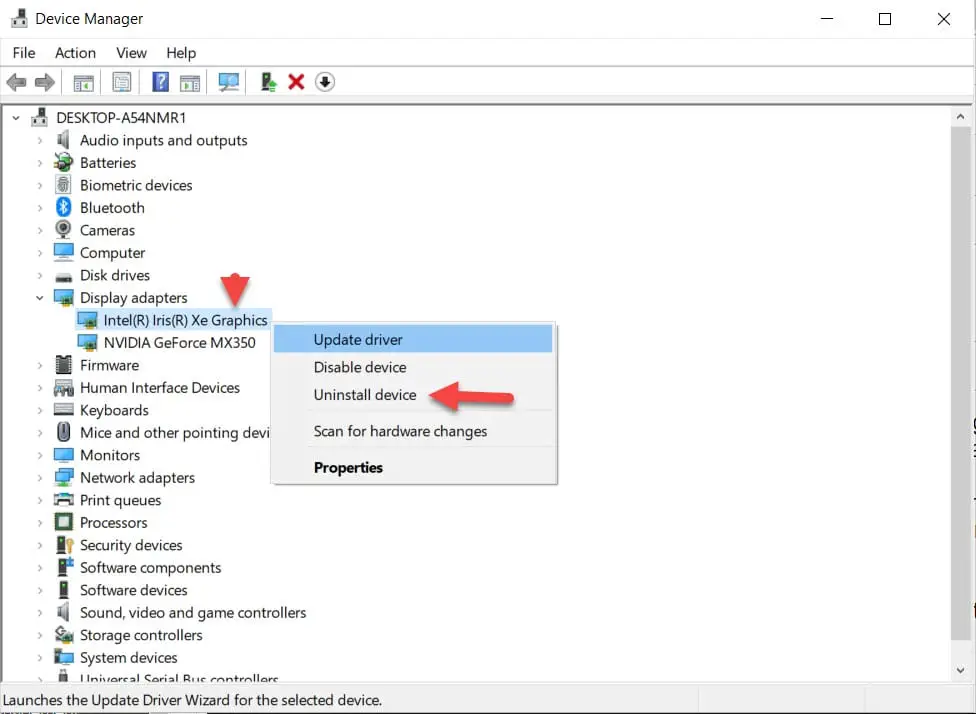How to Fix Discord Error: 'Installation Has Failed'

I have a PC with integrated Intel graphics and a dedicated Nvidia graphics card. When I look at the task manager, I notice that the majority of the applications use Intel Graphics rather than Nvidia. And I've decided to utilize Nvidia for some applications and games or to disable Intel Graphics entirely. If you find yourself in this situation, ourtechroom will advise you on whether to disable it or not and what happens if you disable it.
First, let us define Integrated Graphics and Dedicated
Integrated Graphics (GPU) is a grouping of integrated graphics processors that are built on the same package or die as the CPU. If you have an Intel Processor, Intel Graphics are now available in the same die or packaging as the Processor.
Both the Intel Processor and the Intel Graphics use the same physical memory in this situation (RAM).
A dedicated graphics card, often known as discrete graphics, is a piece of hardware used by computers to manage and render visuals. They have their own dedicated memory.
Simply open task manager and browse to the Performance tab, where you will find GPU 0 and GPU 1 if you have two GPUs. If you only have one, you will only have GPU 0. In my case, I have two processors Intel Graphics and Nvidia Graphics representing GPU0 and GPU1.
Integrated graphics are sufficient for the operation of normal day-to-day applications, and we do not require dedicated graphics at this time intel Graphics which is integrated can handle it. However, if you play video games and create 3D models, these activities require a significant amount of bandwidth; therefore, a dedicated graphics processing unit (GPU) such as Nvidia may be advantageous because it can handle textures and geometry independently.
If you play high-graphics games and applications, which take a lot of bandwidth, you should utilize integrated graphics instead.
If you turn off Intel or assign a game to use the Nvidia GPU, the game will render one entire frame on the Nvidia GPU, as well as process it and other related tasks.The completed frame is then transferred to the Intel GPU, which is ultimately responsible for displaying it on your screen. Therefore, the Intel GPU will continue to function normally even when a game is using the Nvidia GPU.
When you disable Intel Graphics and have Nvidia connected to the motherboard but have not connected the monitor to the graphics card, you will see no display or no signal messages on the monitor.
So the solution is to connect the Dedicated Graphics Port to the monitor and then restart the PC; but, if you get the same no display error message, you must do something else as described below.
You should bear in mind that if you have specified Intel as your primary graphics driver in BIOS, this information is also preserved in CMOS and is retained even if you restart your computer. So the first step is to clear the CMOS information. So the steps are as follows:
Now if you get the display then it means the connection between dedicated graphics and the monitor is successful.
If the above steps do not work for you then you can try another method explained below.
If you do not have a dedicated graphics card, then Integrated graphics is your VGA driver and is responsible for displaying images on your monitor. If you do not have a dedicated graphics card, then do not disable Intel Graphics.
Your display will revert to the worst possible drivers, which are the generic Microsoft vga drivers.You also won't get the transition effects of Windows OS, and you won't get the aero peek effect either. You won't be able to alter the brightness.
If you turned off Intel UHD Graphics Drivers, then the Intel Audio Driver might become problematic. You could notice in Device Manager that the "Intel High definition Audio" driver is missing. There is a possibility that your computer will restart multiple times.
If you have your computer's primary graphics chip turned off, the screen will immediately become completely black. This problem arises as a result of the inactivity of the hardware that is responsible for transferring visual data to your screen. You won't be able to connect it with HDMI, and if you try to install software that demands a minimum amount of graphics utilization, even that software won't install properly for you. You'll run into a lot of other problems as well. In my situation, the USB port is malfunctioning as well.
If you are facing problem loading certain games and application in Intel Graphics then you can simply switch these application to load from Nvidia using Nvidia Control panel.
In my case I am using Laptop having both Intel and Nvidia
Steps are as follows:
I am assuming you have other graphics like Nvidia installed on your machine. If then you can try below steps for disabling Intel Graphics.
Simply said, you will not be able to use that laptop, unless it is a model that comes with two graphics processing units; in that case, you should be able to use it in the majority of circumstances with little or no additional configuration.
If one of the GPUs dies, the other can take over, just like if you had an integrated as well as a dedicated graphics card on your desktop computer, with the exception that you won't need to swap cables and it will typically happen automatically.
Can Macs use Nvidia GPUs instead of Intel?
Mac models vary. Newer Macs use CPU-integrated graphics instead of Nvidia or other graphics cards. These cases cannot stop integrated graphics and use a dedicated graphics card.
The 2011 MacBook Pro and iMac can use Nvidia graphics cards instead of embedded graphics. Install the drivers for the Nvidia graphics card and make it the Energy Saver option.
Remember that disabling Intel graphics may cause some programs or features to fail to function properly because they depend on integrated graphics. Furthermore, using Nvidia graphics will require more power and may reduce laptop battery life.
Programs can swap between Intel and Nvidia graphics. "Graphics switching" lets you select the graphics card for each program or app on most PCs with integrated and dedicated graphics cards.
In summation, a computer with a dedicated graphics card can disable Intel graphics and use Nvidia. The process may vary based on the computer's hardware and operating system, but it usually involves installing the latest Nvidia drivers, disabling Intel graphics in the graphics settings or BIOS, and setting Nvidia as the default graphics card.
My advice is not to disable the Intel graphics; instead, switch the required apps and games to use Nvidia graphics.