How to Fix Discord Error: 'Installation Has Failed'
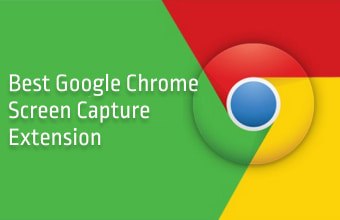
While looking on the webpage you may sometimes need to capture full or part of the web page screen. So, your needs can be fulfilled with just installing the chrome full page screen capture extension. These below screen capture extension will surely make your life easier.
Why chrome extension better than desktop apps?
Ans: There are mainly 3 reasons. They are:
Unlike the Android Play Store, Google Chrome Web Store has lots of extensions provided in free. Among those also there are lots of screen capture extensions so choosing the best extension may be difficult. So, today I will make your life easier by providing the best among the bests screen capture extension.
So here are some best screen capture chrome extensions making your life easier.
In my collection of chrome extension, this is one of my best extension. I always use it when necessary. With the help of this extension, you can take a full-page screenshot (with no limit to the length of the page). Great for capturing complete web pages without scrolling or stitching multiple screenshots together.
Features:
How to install?
Step 1) click here.
Step 2) Then click on "Add to Chrome" as shown below.

Step 3) Then a popup will appear , there click on "Add extension" as shown below.

Step 4) After that "Full Page Screen Capture" icon appears on the top right corner.

Step 5) Goto any page you want to captured screen. Then click on the above icon. Then the captured screen will be appeared on another page, where you can download the image in pdf, jpg, and png extension. Enjoy it!
2) One-Click Screen Shot
It is also one of the rising full-screen capture chrome extensions with the following important features.

3)